Changing the sample rate – ART Pro Audio SyncGen - Word-Clock Generator User Manual
Page 4
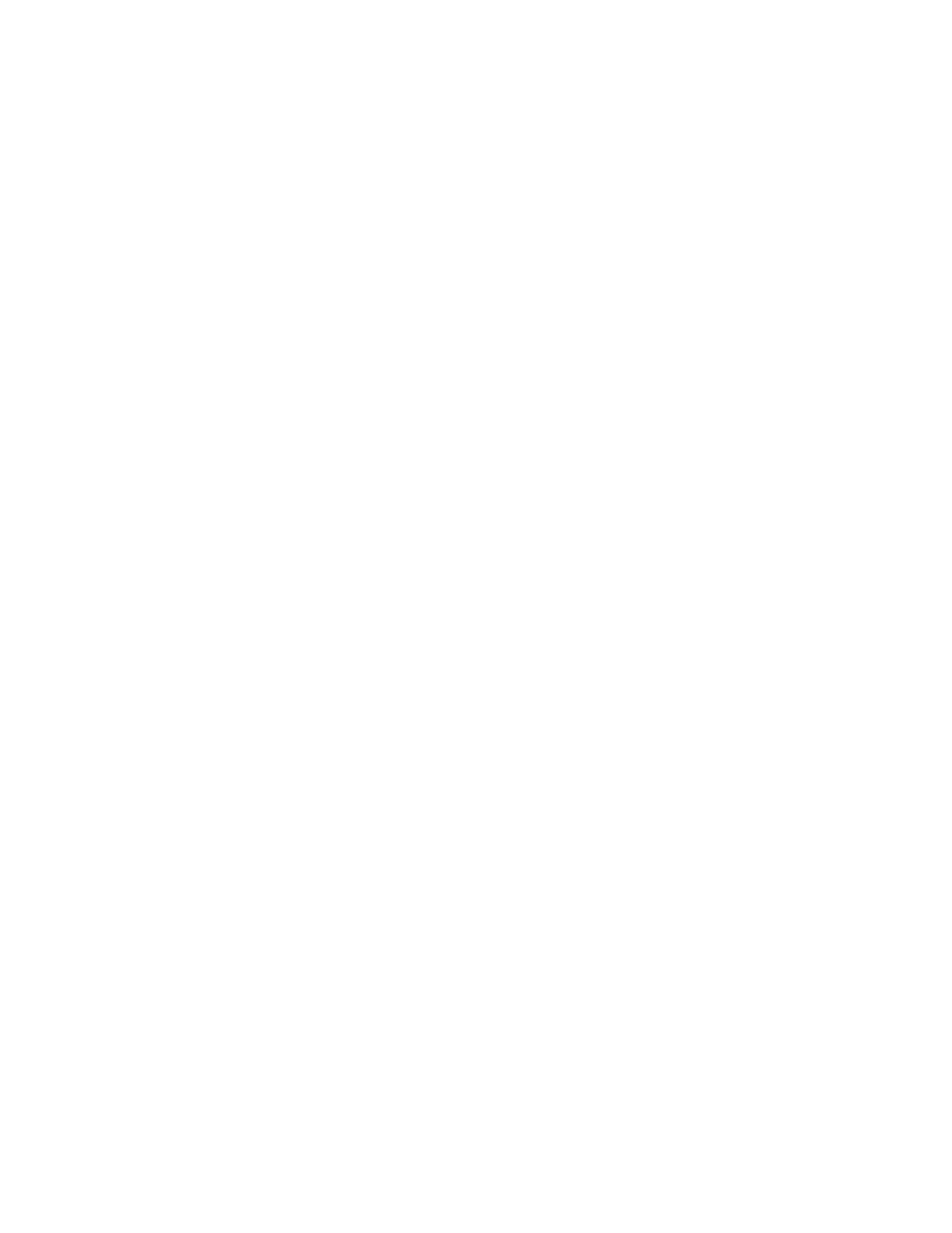
INTRODUCTION:
Thank you for purchasing the ART SyncGen. This product will allow you to improve the sound of your
digital recording system by providing a solid time-base reference. We hope that you enjoy the flexibil-
ity and reliability the SyncGen has to offer.
You can drive either the BNC Wordclock Input or the S/PDIF Input of your recording gear with one of
the SyncGen's outputs thereby allowing the SyncGen to work together with a wide variety of digital
audio equipment.
Using a wordclock generator will centralize all of the timing, reducing accumulated timing errors
between the individual units that make up a digital recording chain.
The ART SyncGen can also tell you about the status of your BNC wordclock cables and terminations.
You can see which pieces of gear are internally terminated, and if a cable is connected properly. A
green indicator shows correct termination. Red indicates an output that is shorted or over-terminated.
When a termination LED is unlit, the output is unconnected or not terminated.
Changing the Sample Rate
Depressing the front panel Sample Rate button will step through the six master clock rates with each
subsequent button push. The numeric display will indicate the clock frequency present at the BNC
wordclock and coaxial S/PDIF outputs. The SyncGen will also remember and maintain this sample
rate setting the next time that it is powered up.
You may however need to adjust the sample rate in other areas of your system in order to complete
the setup process. First change the sample rate setting in the recording software on your computer.
Second, some recording hardware cannot auto-detect and then lock to the incoming sample rate. In
these cases, you will need to manually set the hardware device sample rate using whatever means is
provided by the manufacturer of the hardware device, be it a software driver or a front panel control
setting.
Hooking up the SyncGen
Applying the SyncGen is a two step process.
1) Connect each audio device’s wordclock (or S/PDIF) input to the SyncGen.
2) Terminate each connection if required. (See below “Termination and why it is needed” )
All S/PDIF inputs are already terminated, therefore the SyncGen has no termination LEDs for its two
S/PDIF coaxial outputs.
Most products with a single BNC wordclock input are terminated. The SyncGen will immediately
recognize when it is connected to a device that has internal termination by illuminating the corre-
sponding output termination LED green. If the termination LED for the output you have connected
lights Green, then you are done!
If the Termination LED is Off, then the connection requires termination. Add a 75 Ohm terminator at
the end of the cable run, either on the second wordclock input (Wordclock Thru) if available, or by
adding a BNC “T” adaptor. A BNC “T” has two female ends (for cables) and one male end (to connect
to a jack). You can buy these at RadioShack model #278-112.
3