Create event, Edit event, Delete event – Aviosys 8800Pro User Manual
Page 14: Delete all
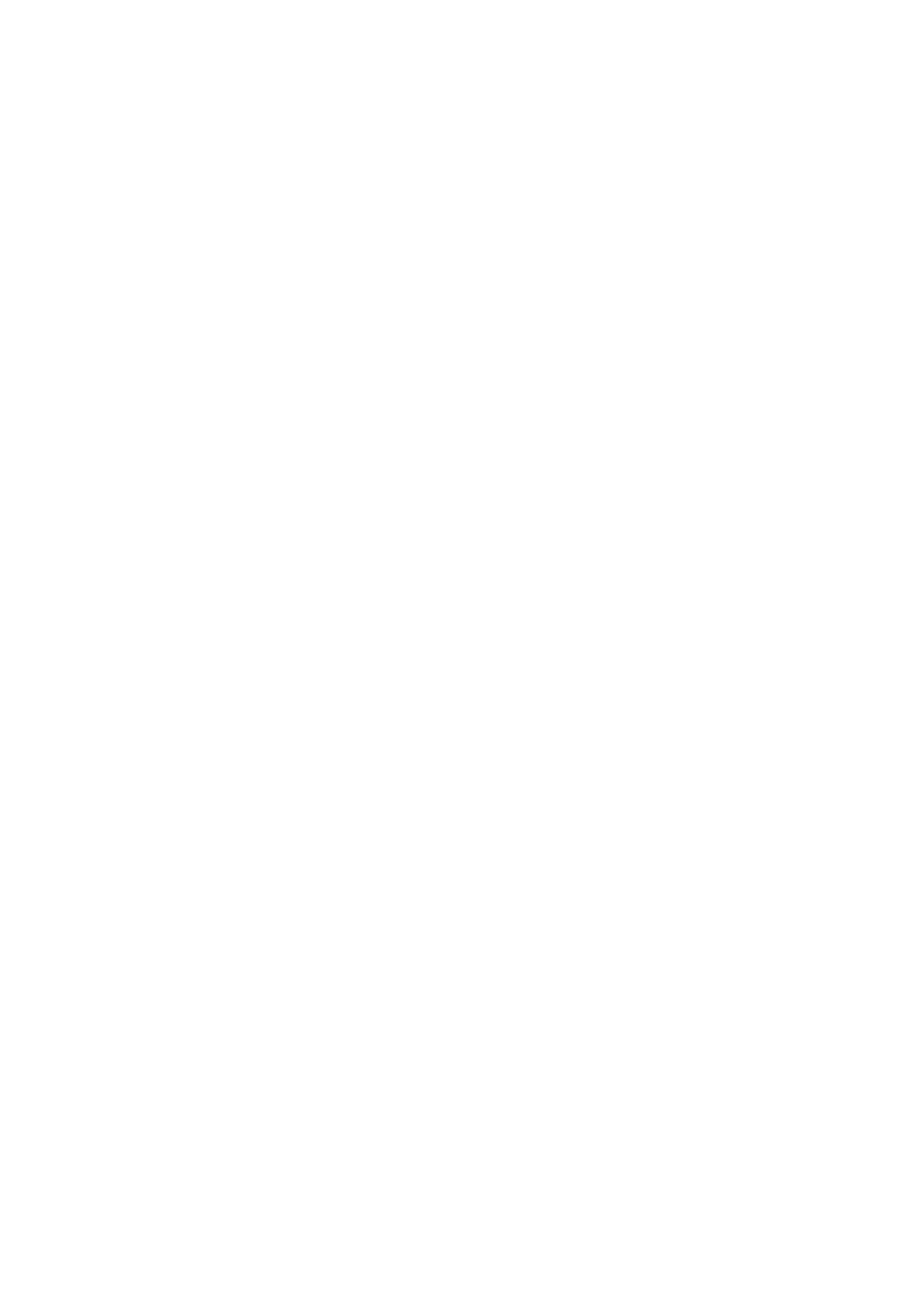
14
End Date: Choose the date when you want the event to stop happening.
Time: Select the time when the device will activate.
Command: The action that is desired during the specified date and time.
Create Event
To create a new event, follow the following steps:
1.) Select a Start date of when you would like to activate the command.
2.) Then select an end date. If you select a end date a few days later this means the device
will turn on everyday at the desired time until the end date has been reached.
3.) Then select a Time and for the command choose on or off
4.) Once everything has been set make sure to hit the New button to add this new event to
your scheduler
Edit Event
To edit an existing event, follow the following steps:
1.) Click on the event located in your scheduled events section that you would like to edit
2.) Then you change the values the different fields for the Start date, End date, Time, &
Command.
3.) Once you have edited the event click on the Edit Event button to save the settings
Delete Event
To delete an existing event, follow the follow steps:
1.) Select the event that you would like to remove from your scheduled events section
2.) Then hit the delete event button to delete the event.
Delete All
To delete all scheduled events, follow the follow steps:
1.) Click on the delete all button to delete all the fields in the scheduler.
2.) The program will ask you to reconfirm before deleting all scheduled events.