Getting started, Software installation, Login – Daktronics Fuelink User Manual
Page 11: Software installation login
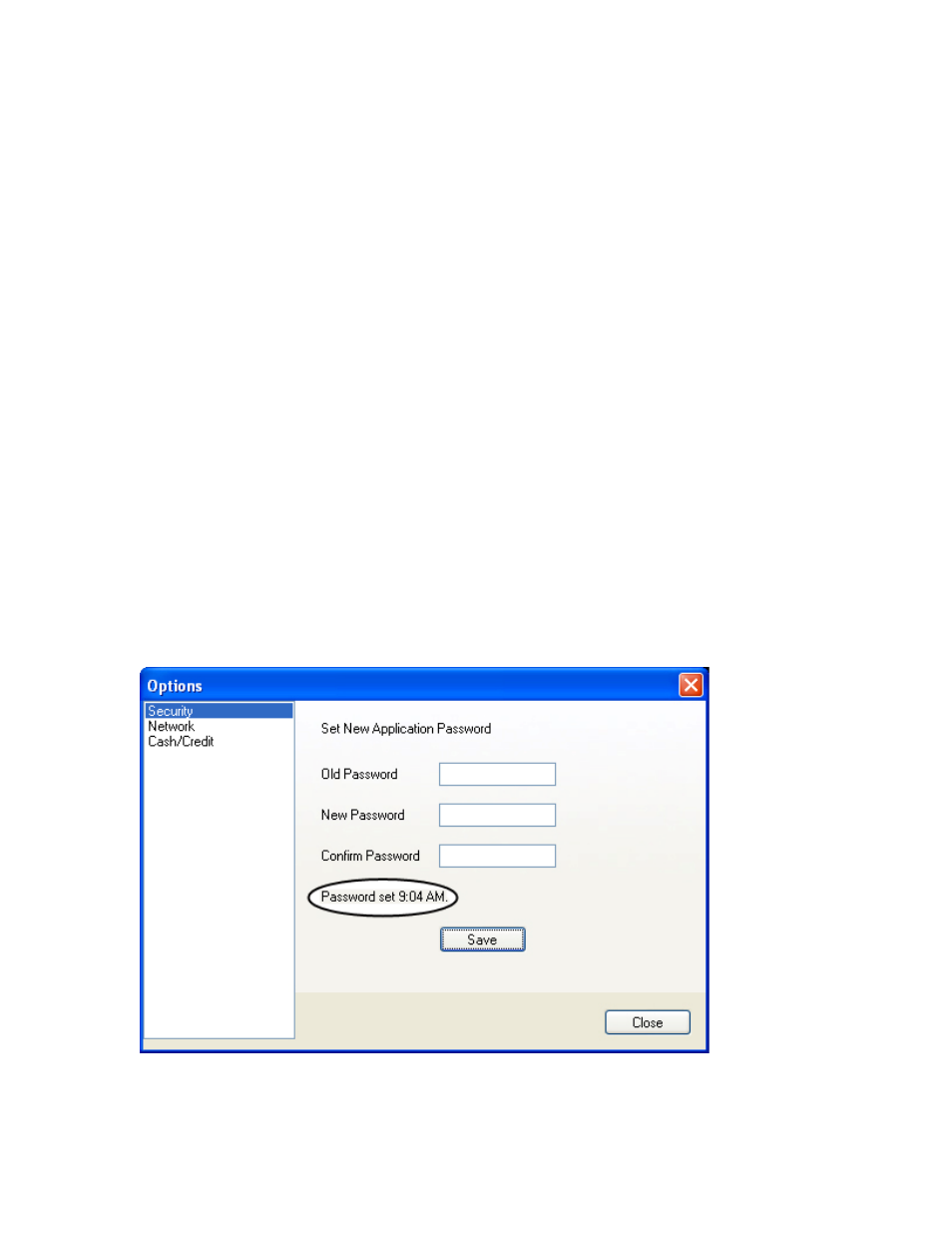
Getting Started
Getting Started
Software Installation
1. Install Fuelink software to a hard disk before use.
2. Place the Fuelink installation CD into the CD-ROM (presume D:).
3. Installation should begin automatically within a few seconds. If it does not, click the Start
button and select Run from the menu. Type "D:\CDStart.exe" and press Enter.
4. Follow the instructions on the screen. SETUP will copy the necessary files to run Fuelink
software to the hard disk and create Fuelink in the Start menu.
Login
A password is not required to access Fuelink software. Establish a password by clicking
Edit>Options>Security. Enter and confirm a password. Click Save.
Change the password in the same window by entering the old password followed by a new password.
Confirm the new password and click Save.
When the new password is confirmed, the software sends a message alerting you to the time the
password was changed.
5