Communications -6 – Daktronics Venus 1500 Ver 1.x User Manual
Page 17
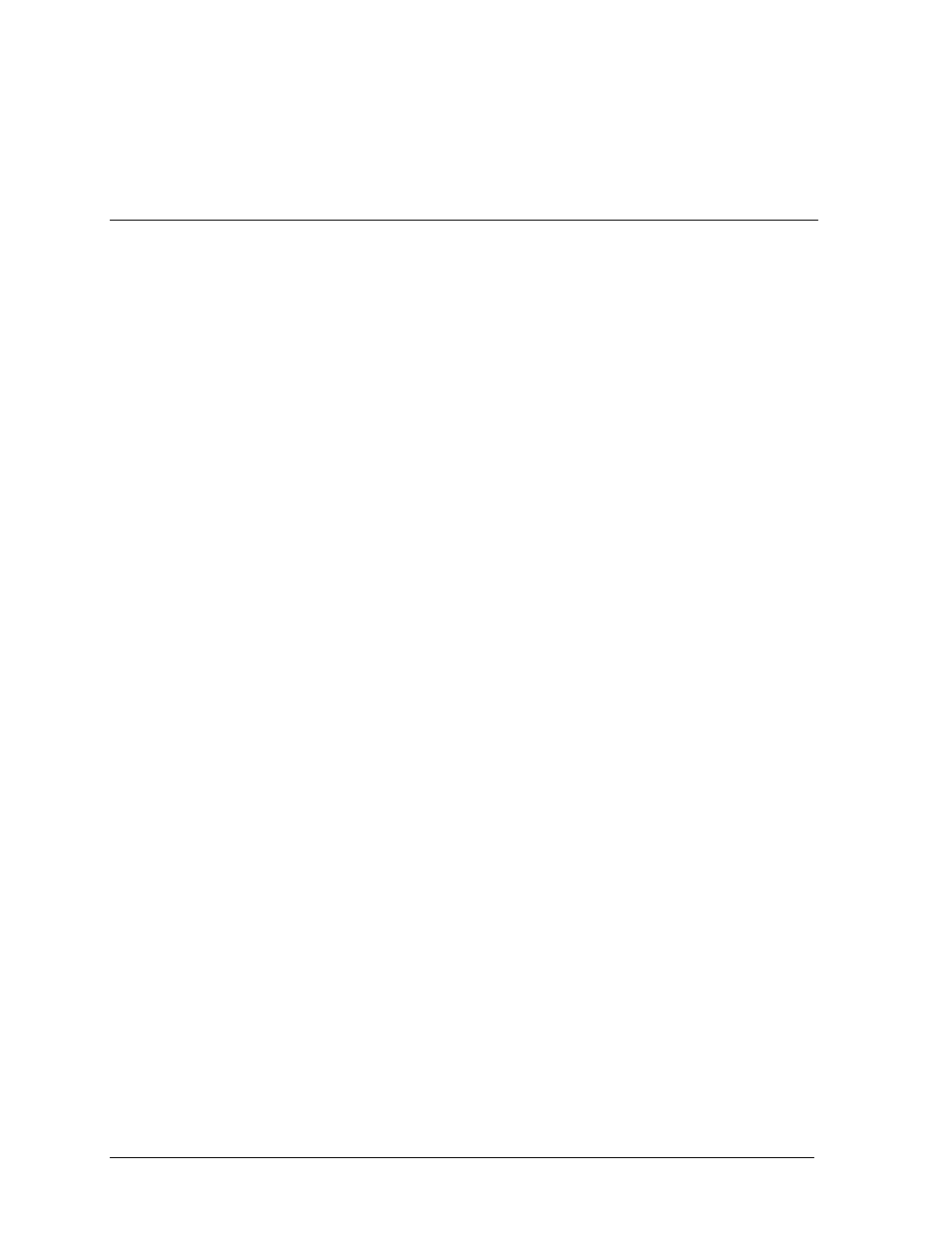
Getting Started – Example
3-6
Saving
Now, click on the button at the top of the window that looks like a floppy disk with
an arrow pointing to the right. This button saves the message and activates the
message sender.
3.7 Communications
We are now in the Sign Communications screen. This is the screen that is used to communicate
with signs. Note that the Send Message entry in the Commands list is checked. We are now
able to send our test message to the sign.
1. Select the DEFAULT entry from the Libraries list and “Message1” from the Messages
list. This selects our test message from the default library.
2. Now, select “Sign 1” from the Select Signs and Groups list. Our message will be sent to
that sign.
3. Click on [
EXECUTE COMMAND
] to download our message to the sign. The message should
now be present in the sign’s memory. Note: The message is not yet running on the sign.
To run the message:
1. Select Run Message from the Commands list.
2. Select the default entry from the Libraries list and “Message1” from the Messages list.
This selects our test message from the default library.
3. Now, select “Sign 1” from the Select Signs and Groups list. Our message will be run on
that sign, because we previously downloaded it there.
4. Click on [
EXECUTE COMMAND
] to run the message. The message should now be running
on the sign.