Daktronics Show Control System User Manual
Show control system quick guide, Show control system operation quick start guide, Launching display studio for the first time
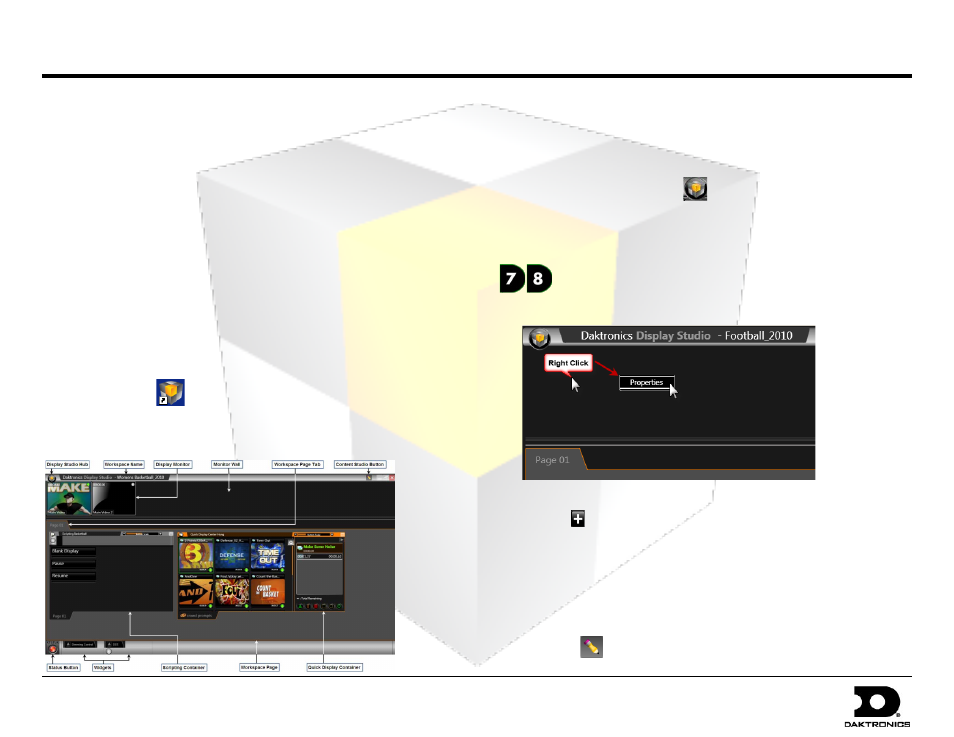
Show Control System Operation Quick Start Guide
DD1779809 Rev 14
PO Box 5128 201 Daktronics Dr Brookings SD 57006-5128
2012.03.12
tel 605-697-4000 or 800-325-8766 fax 605-697-4700
Target: All Users
www.daktronics.com
The Show Control System (SCS) brings to life all the capabilities of a complete digital sign system. SCS provides users with powerful and user friendly tools that can
simplify the process of producing a digital sign presentation. The purpose of this quick guide is to assist Show Control System users with the basic operation of
their system.
Show Control System Quick Guide
( ) Launching Display Studio for the First Time
( ) Get to Know Display Studio
( ) Create a New Workspace
( ) Dock a Display Monitor
( ) Creating Digital Content
( ) Display Media Items on a Single Display
( ) Manage Multiple Displays
( ) For More Information
Launching Display Studio for the First Time
To launch Display Studio, on the user station’s desktop, double-click the
Display Studio icon.
Get to Know Display Studio
Create a New Workspace
1. Click the Display Studio Hub
.
2. Select New, then click Workspace.
3. In the Name text box, type a name for the new workspace. Click Save.
Dock a Display Monitor
1. Right-click on the Monitor Wall and click Properties.
2. Choose the display you wish to dock from the drop-down list.
3. Click the button to open the Display Monitor for that display.
4. Click Save.
Creating Digital Content
The following sections will assist in getting started with using Content Studio
to create digital content. To launch Content Studio, click the Launch Content
Studio button
from within Display Studio.