Communicate with a different truck, Setting-up the indicator, Operators manual – Digi-Star CC400 User Manual
Page 7
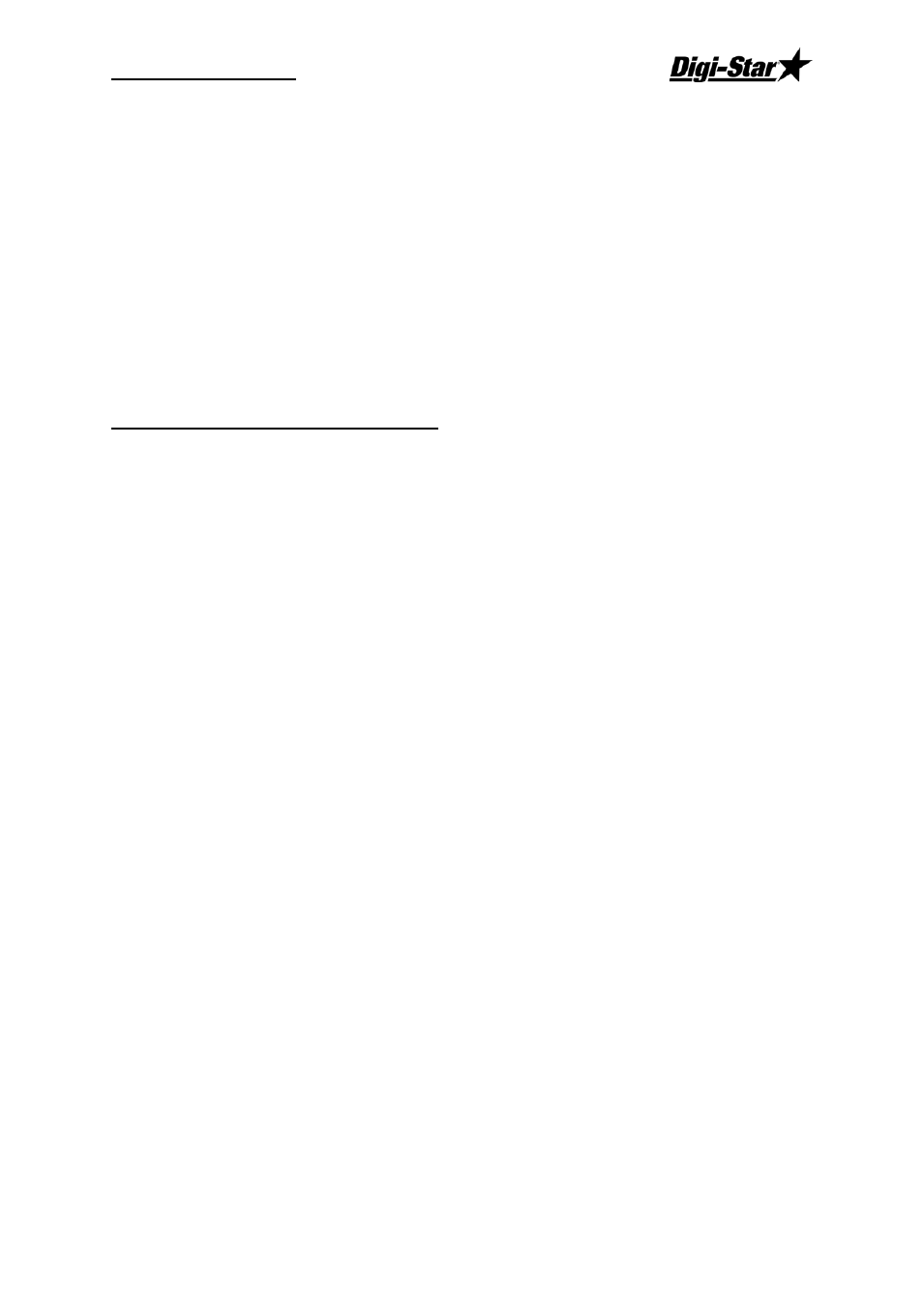
Operators Manual
D3674-GB Rev C
3
Communicate with a Different Truck
1.
Press and hold [Net/Grs] 1-1/2 seconds to enter the “select” mode. The Cab
Control 400 will display the indicator number that is currently communicating.
2.
Press [Select] again (within 3 seconds) until desired indicator number is
displayed.
NOTE: After 3 seconds, the Cab Control 400 displays the currently selected scale.
-
If a signal is being received, the Cab Control 400 display will match the display on the
scale.
-
If the desired scale number is not being displayed, see “Set Up the Cab Control
400” steps 1 through 7 on page 4.
Setting-Up the Indicator
The EZ indicator has a factory-installed and configured radio that is assigned a unique scale
number (
SCL NO). Two indicators cannot operate using the same scale number. The
following setup parameters are required for proper radio operation:
Remote - on
Scl no - (Select 1 – 12)
NOTE:
For best performance on systems with six or less indicators, use scales
numbered 1 - 6.
Change Scale Number on Indicator Using Long Form Setup
1.
Enter the Long Form Setup by holding [Net/Grs] and [On] for three seconds.
2.
Press [Net/Grs] or [Select] to advance to
Menu 2.
3.
Press [On] to advance to
REMOTE.
4.
Press [Net/Grs] or [Select] to set to
ON.
5.
Press [On] to save setting and advance to
SCL N0.
6.
Press [Net/Grs] or [Select] to set to desired scale.
7.
Press [On] to save setting and advance to end of menu.