DNF Controls Universal Switch Panel (USP-8, USP-8D, & USP-16) User Manual
Page 18
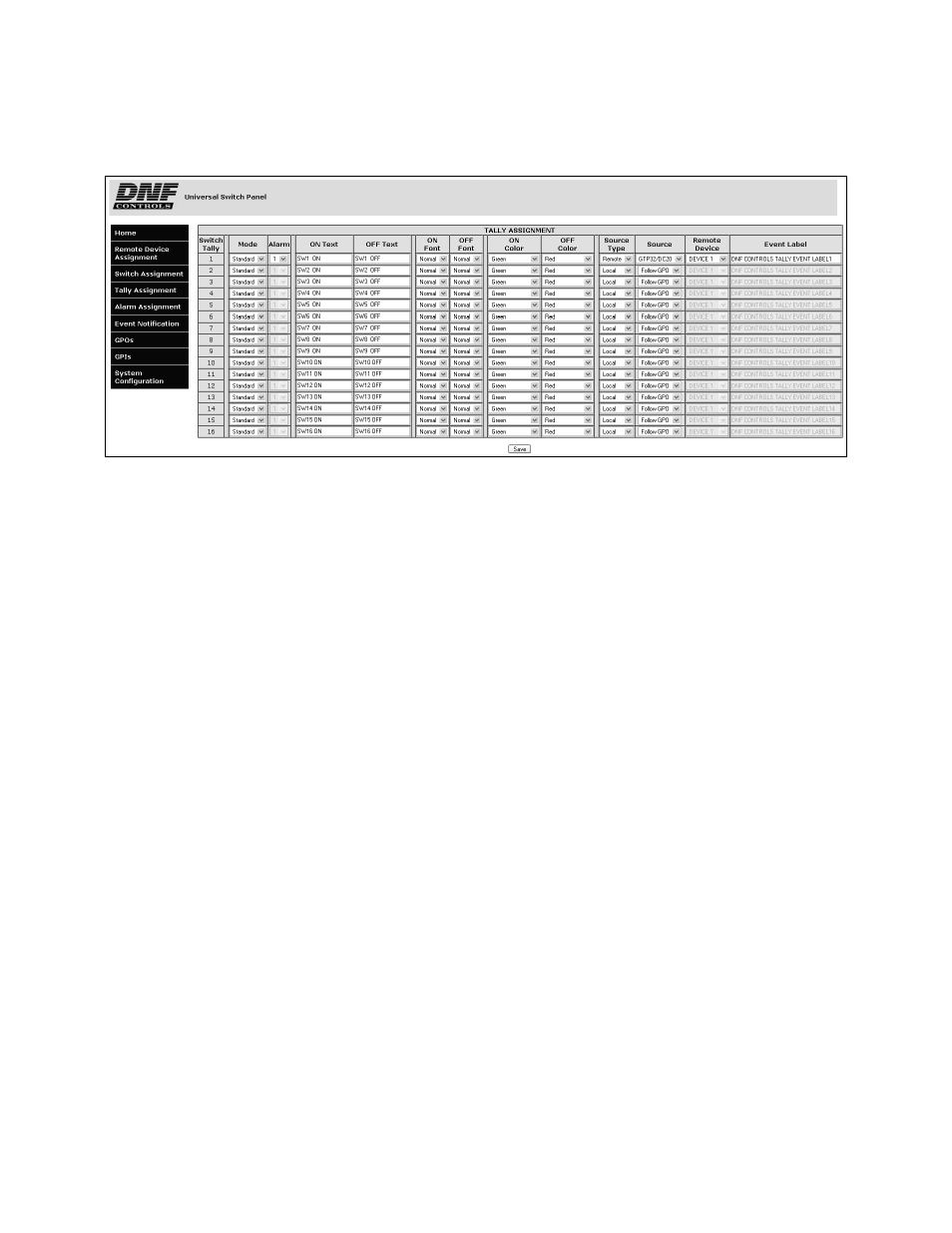
16 OF 41 Universal Switch Panel (USP) User Manual
1) Click on the Tally Assignment Button. The Tally Assignment Page will be
displayed. (USP-16 Tally Assignment page shown.)
2) Click on the drop down arrow in each column to view the list of available
options/ values. Select the desired option/ value by clicking on it.
3) Click in the ON Text field and enter the text that will appear on the front
panel switch face when the tally is on. (Not required for Alarm mode.)
4) Click in the OFF Text field and enter the text that will appear on the switch
face during the tally off state. (Required for Alarm mode.)
5) Click in the ON Font column and select the font size used by ON Text.
(Not required for Alarm mode.)
6) Click in the OFF Font column and select the font size used by OFF Text.
(Required for Alarm mode.)
7) Click in the ON Color column and select the ON Text backlight color.
(Not required for Alarm mode)
8) Click in the OFF Color column and select the OFF Text backlight color.
(Required for Alarm mode.)
9) Click in the Source Type column and select the source type.
(Not required for Alarm mode)
10) Click in the Source column and select the tally source.
(Not required for Alarm mode)
11) Click in the Remote Device column and select the Remote Device Description
for the remote device. (Only available if Source Type= REMOTE.)
12) Click in the Event Label column and enter the GTP-32 or DC20 Event Label.
Label spelling must match event label on the remote GTP-32/DC20. (Only
available if SOURCE= GTP32/DC20.)
13) Click in the Mode column and select Standard Mode.
14) Repeat steps 3 – 13 to configure each switch tally.