Exacq exacqVision Server/Client OS: Windows Active Directory User Manual User Manual
Page 4
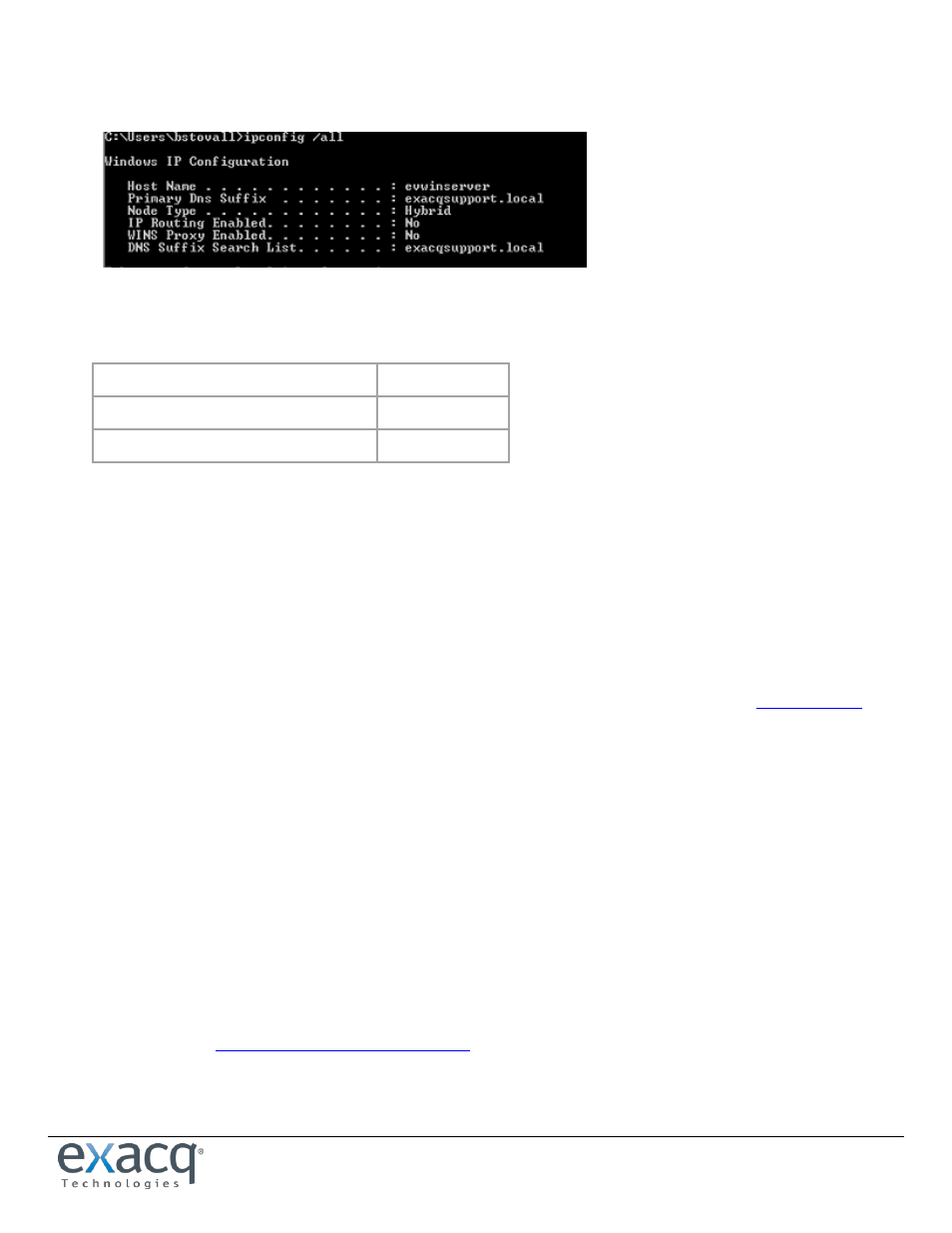
www.e
x
acq.com
Page 4 of 9
2/4/2015
When the login screen appears after the system restarts, notice that the "Log on to:" contains the Active Directory
domain. If it does not, type domain\username in the user name field.
Open a command prompt and use ipconfig /all to ensure that the hostname and primary DNS suffix are correct.
9. Note the fully qualified hostname (hostname.primary-dns-suffix) and IP address of the exacqVision server computer that
you will connect to, the Active Directory domain, and the fully qualified hostname and IP address of the Active Directory
server. For example:
evserver.exacqsupport.local
192.168.1.16
Exacqsupport.local
adserver2008.exacqsupport.local
192.168.1.7
10. If installing an exacqVision server, add a service principal name on the Active Directory server for the exacqVision server. To
do this, complete the following steps:
Open a command prompt (right-click to run as an Administrator, if necessary) on the Active Directory server and
execute the following command, substituting the name and fully qualified hostname of your exacqVision Server:
setspn -A EDVR/hostname.domain.xxx hostname (example: setspn -A EDVR/evserver.exacqsupport.local evserver)
NOTE: Type the entire command above; do NOT copy and paste it. Also, all text after the forward slash should be lower
case, and “EDVR” must be upper case. The SPN must replicate to, or be entered on, all Domain Controllers.
On the exacqVision server or client computer, download and install the exacqVision software from
You
must be logged in with Local Administrator privileges to do this. The software automatically starts after the installation is
complete.
12. If installing an exacqVision server, license the exacqVision server as an Enterprise system using following steps:
Install the exacqVision Client software on the server if it is not already installed.
Run the exacqVision Client and connect to the local server (127.0.0.1) using the default admin account.
Open the System Setup page for the exacqVision server you want to license and select the System tab.
Enter the valid Enterprise license as generated by Exacq Technologies and click Apply in the License section.
13. If installing an exacqVision server, configure the directory settings. To do this, complete the following steps:
In the exacqVision Client software, select the Active Directory/LDAP tab on the System Setup page.
Select the Enable Directory Service checkbox.
Select Active Directory in the LDAP Schema drop-down list.
Enter the Active Directory server’s hostname (preferred) or IP address in the Hostname/IP Address field. Select the SSL
checkbox if you want LDAP operations to use secure SSL. If so, see the Configuring SSL on an exacqVision server
document at
NOTE: It is best practice to confirm LDAP connectivity over port 389 (non-SSL) before configuring SSL.