Configure sql server – Faronics Anti-Executable Dashboard User Manual
Page 12
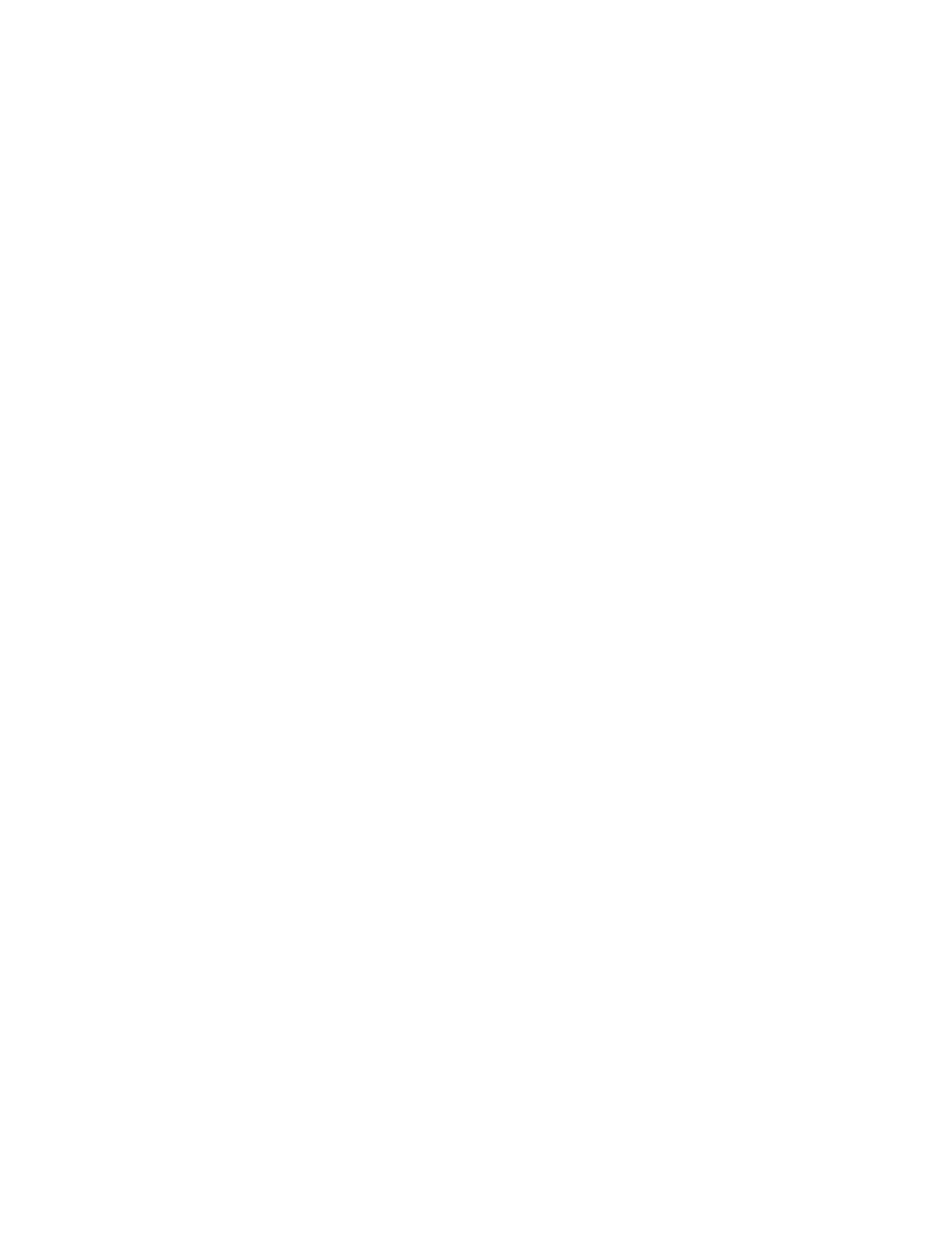
Anti-Executable Dashboard
12
|
Anti-Executable Dashboard
•
Application Development
— ASP.NET
— .NET Extensibility
— ISAPI Extensions
— ISAPI Filters
•
Security
— Request Filtering
•
Management Tools
— IIS Management Console
— IIS Management Scripts and Tools
— Management Service
— IIS 6 Management Compatibility
— IIS 6 Metabase Compatibility
— IIS 6 WMI Compatibility
— IIS 6 Scripting Tolls
— IIS 6 Management Console
4. Click OK.
For more information on installing Internet Information Server, go to
Alternatively, refer to the Windows Help.
Configure SQL Server
Instead of using the administrator’s SQL account, you can create additional accounts and
distribute them across your organization for security. Complete the following steps to configure
SQL Server and create an additional account:
1. Install SQL Management Studio on the computer with SQL Server Express 2008 R2.
2. To change authentication mode from Windows Authentication mode to SQL Server and
Windows Authentication mode complete the following steps:
•
Run SQL Management Studio.
•
Right-click on SQL Server connection and select Properties.
•
Under Security tab under Server authentication select SQL Server and Windows
Authentication mode and click OK.
•
Click OK on message that SQL Server needs to be restarted.
•
Right-click on SQL Server connection and select Restart.
3. To create SQL login account follow next steps:
•
Launch SQL Server Management Studio.
•
Navigate to Security node. Security node under SQL connection (e.g.
MACHINE_NAME\INSTANCE) not under particular database.