Faronics Insight Teacher User Manual
Page 5
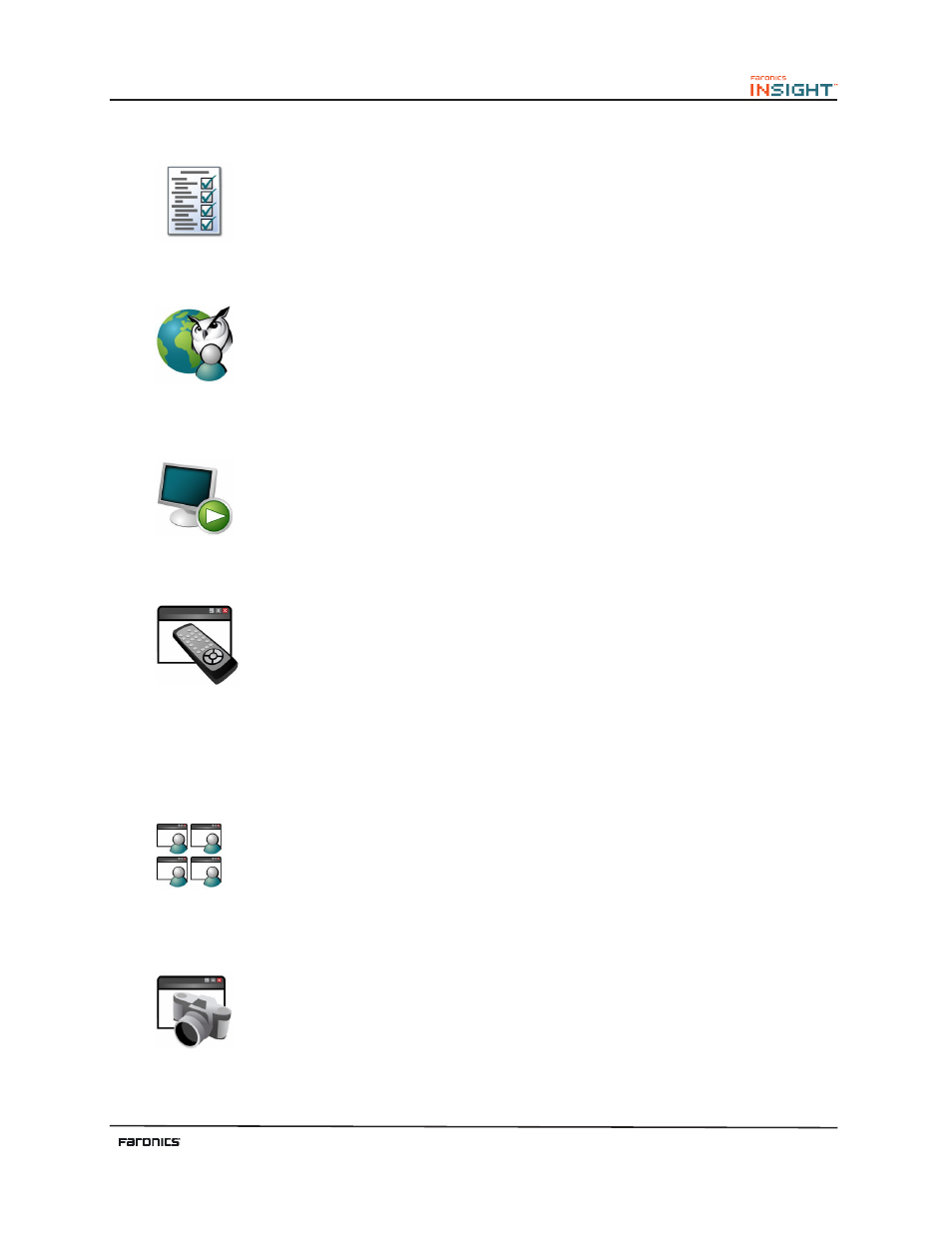
5
Testing
Teachers can create tests with a maximum of 100 questions. Te questions can
be of True/False or Multiple Choice. Teachers can add graphics in .jpg, .png,
.gif and .bmp format. To access the Test Builder, click Demonstrate>Create
Test or by clicking the drop-down on the Testing icon on the toolbar.
Co-Browse
Teachers can launch the browser, go to a web site and the same website
is displayed on the Student computer. To activate Co-Browse, click
Demonstrate>Co-Browse the Internet. Launch the browser on the Teacher
console and go to a website. A browser is automatically launched on the
Student computer and the same website is displayed.
Run Program
Use this feature to run an application or a Web site on student computers. Tis can
be quite useful for younger students who have trouble navigating to a specifc web
address or starting a specifc application.
Tis command is also available in the Demonstrate menu.
Remote Control
Take control of selected student workstations. Remotely use the mouse and
keyboard on the selected student’s computer. While only a single workstation
is displayed actions performed by the teacher will occur over each selected
workstation exactly the same. With Insight, the teacher can control a computer
at the login prompt. In order to send the Ctrl-Alt-Del command to a computer
during remote control, click on the Monitor followed by Send Ctrl-Alt-Del menu
item.
Tis command is also available in the Monitor menu.
View All (Monitoring)
View up to 256 student machines at the same time. Every student’s screen will
appear as a thumb-nail in the Insight console.
Tis command is also available in the View menu.
Student Screen Snapshot
Save a student’s screen to a standard graphic fle (.bmp) by clicking on the Snapshot
button.
Tis command is also available in the Monitor menu.