Flowserve Supplement 2 ACCESS I User Manual
Supplement 2 access i and m devicenet plc example, Hardware and software used in this example, Test procedure
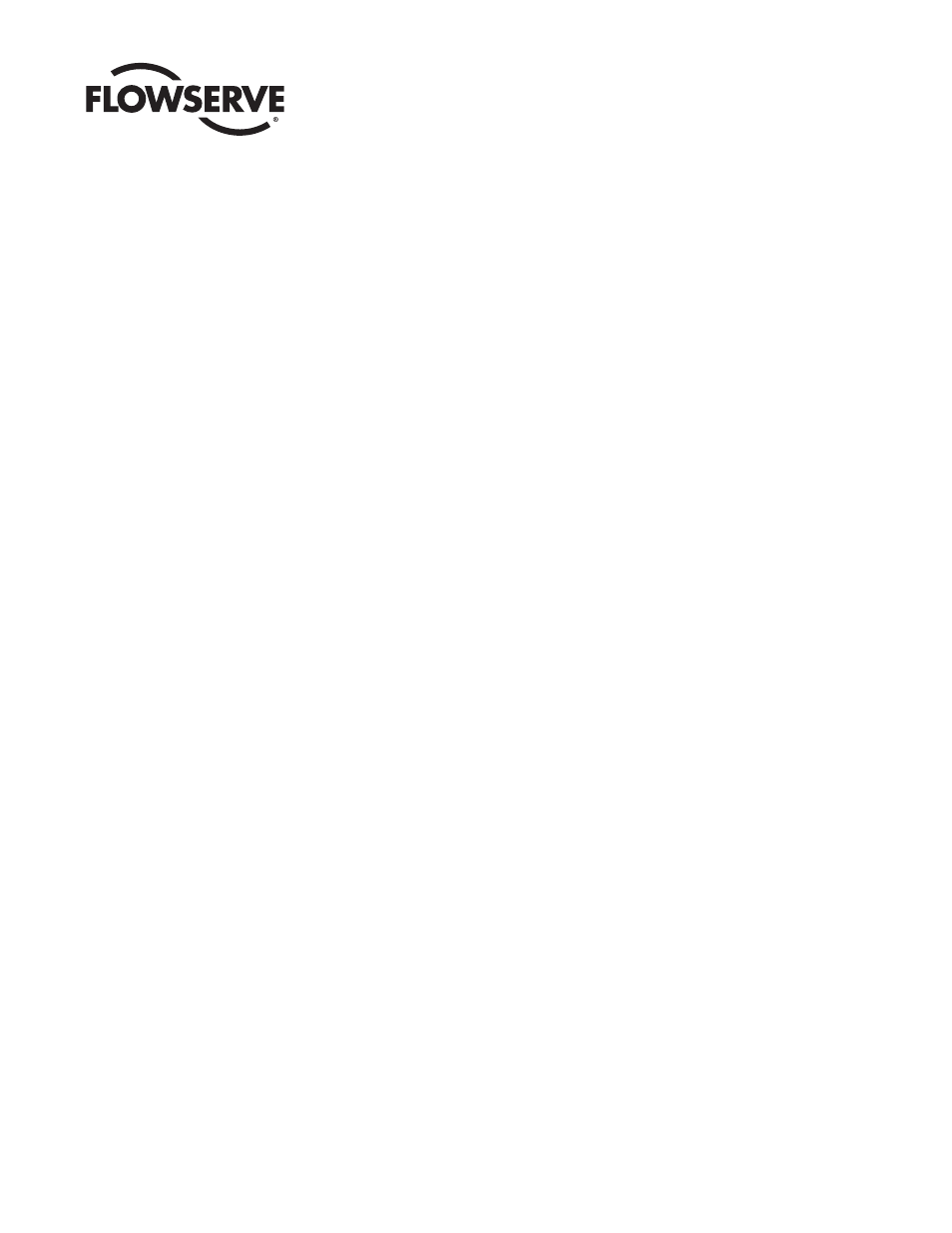
Worcester Controls
HARDWARE AND SOFTWARE
USED IN THIS EXAMPLE
WORCESTER CONTROLS/McCANNA:
•
ACCESS 39 Actuator with Integral DeviceNet Interface Module
•
Computer Disk of Electronic Data Sheet (.eds) – Supplied with
ACCESS Actuator
ALLEN BRADLEY:
•
SLC-503 – Processor
• Four-Slot
Rack
•
P2 Power Supply
•
DeviceNet Scanner Module – (located in slot 4)
•
KF2-RS-232 Communication Interface Module
•
PC TO Processor Cable 1747-CP3
•
RS LOGIC Software
•
RS LINX Software
•
RS Networx for DeviceNet Software
OTHER:
•
Regulated – 24 VDC Power Supply
•
DeviceNet System of Cables and Connectors
•
120-ohm Network Terminating Resistors
TEST PROCEDURE
1. Installing Electronic Data Sheet (.eds) File:
Install the .eds file (disk supplied with actuator) from the disk to
the Rockwell .eds folder found on the hard drive as follows:
Rockwell Software \ rs common \ eds
With the .eds file placed as above the RS Networx program will
automatically load the ACCESS .eds file parameters when a network
browse is performed. The .eds file-access actuator (07159) can be
found in the vendor category when running RS Networx.
2. Connect the SLC-Processor to the PC-COM-1 Port and the KF2
module to PC-COM-2 port.
3. On the Actuator DeviceNet Board:
A) Set Switch 1 and 2 to the desired address, i.e., for Address 1
set Switch 1 to 1 and Switch 2 to 0. It is important that the
address is set correctly prior to turning 24 VDC power on to
the network. If the address is changed while power is applied
LED 2 will flash to indicate a communication problem.
B) Set Switch 3 to the desired communication Baud Rate, i.e.,
Position O =125K Baud Rate.
4. With the equipment installed and connected and with power
turned on to the SLC and 24 VDC turned on to the DeviceNet
Network, LEDs D1 and D2 should be steady green.
A flashing LED-D2 indicates that the slave address connected to
the network does not agree with what the scanner had previously
mapped. See step 13.
5. Using RS-LINX - Configure Drivers:
PC-COM-1 Port– to SLC- DF1-1-DH485 – To be running
PC- COM-2 Port– to KFD-1 – To be running
6. Using RS-Networx, configure Network that should consist of
scanner at node – 00; actuator 07159(1) at node-01; KFD module
at node-62.
7. Go online with the Network and upload the slave parameters to
the scanner module.
8. Double click the scanner module and select “module” and upload
scanner parameters.
9. At the scanner module screen select “module” and set the slot
number to the value that the scanner module resides in, i.e., the
scanner was installed in slot 4 in this example.
10. At the scanner module screen select “scanlist” and highlight
01,07159(1)-(which is the access actuator module) in the left
window and using the right arrow move the device into the
right window.
WCAIM2021
(Part 13952)
Supplement 2
ACCESS I and M DeviceNet PLC Example
Installation, Operation and Maintenance Instructions
MAPPING AND OPERATION EXAMPLE USING AN ALLEN BRADLEY SLC-PROGRAMMABLE LOGIC CONTROLLER
ASSUMPTION: WORKING KNOWLEDGE OF ALLEN BRADLEY SLC PROCESSOR AND SOFTWARE