Save & exit, Bios setup save & exit – Foxconn nT-iBT18 User Manual
Page 42
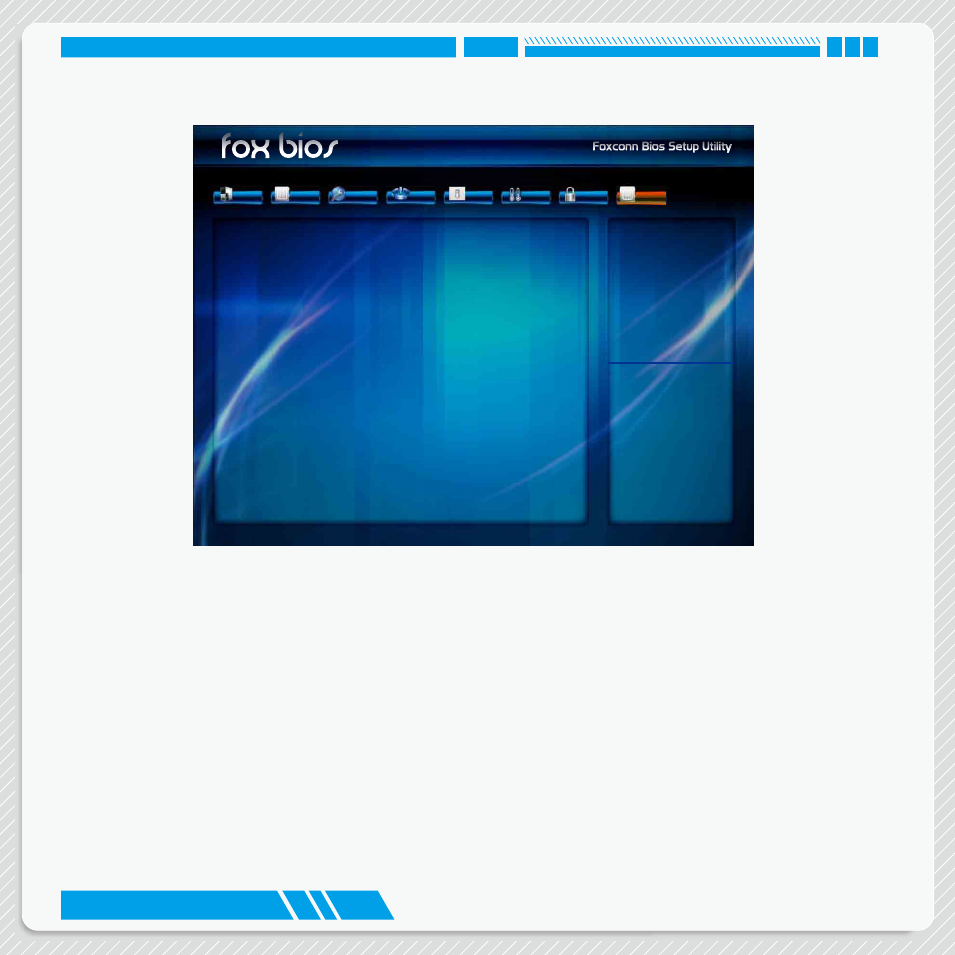
36
BIOS SETUP
Save & Exit
► Save Changes and Reset
If you select this option and press <Enter>, a message will be displayed in the screen.
Select [Yes] to save your changes and reset computer, select [No] or <ESC> to return to the main
menu.
► Discard Changes and Reset
If you select this option and press <Enter>, a message will be displayed in the screen.
Select [Yes] to exit setup utility and reset computer without saving your modifications, select [No] or
<ESC> to return to the main menu.
► Restore Defaults
Optimal defaults are the best settings of this motherboard.
Always load the Optimal defaults after updating the BIOS or after clearing the CMOS values.
Select this option and press Enter, it will pop out a dialogue box to let you load the defaults. Select
<Yes> and then press <Enter> to load the defaults. Select <No> and press <Enter>, it will not load.
Main
Advanced
Boot
Power
Health
Security
Save&Exit
F-center
→ ←: Select Screen
↑ ↓/Click: Select Item
Enter/Dbl Click: Select
+/-: Change Opt.
F1: General Help
F2: Previous Values
F3: Optimized Defaults
F4: Save & Exit
ESC/Right Click: Exit
Version 2.16.1242. Copyright (C) 2013 American Megatrends, Inc.
Save Changes and Reset
Discard Changes and Reset
Restore Defaults
Boot Override
Windows Boot Manager (P1: WDC WD2500BEVT-22A23T0)
UEFI: General USB Flash Disk 1.0
UEFI: SMI USB DISK 1100
UEFI: Built-in EFI Shell
▶
Reset System with ME disabled Mode
Reset the system af-
ter
saving the changes.