Grandstream GXP2200 Quick Installation Guide User Manual
Page 5
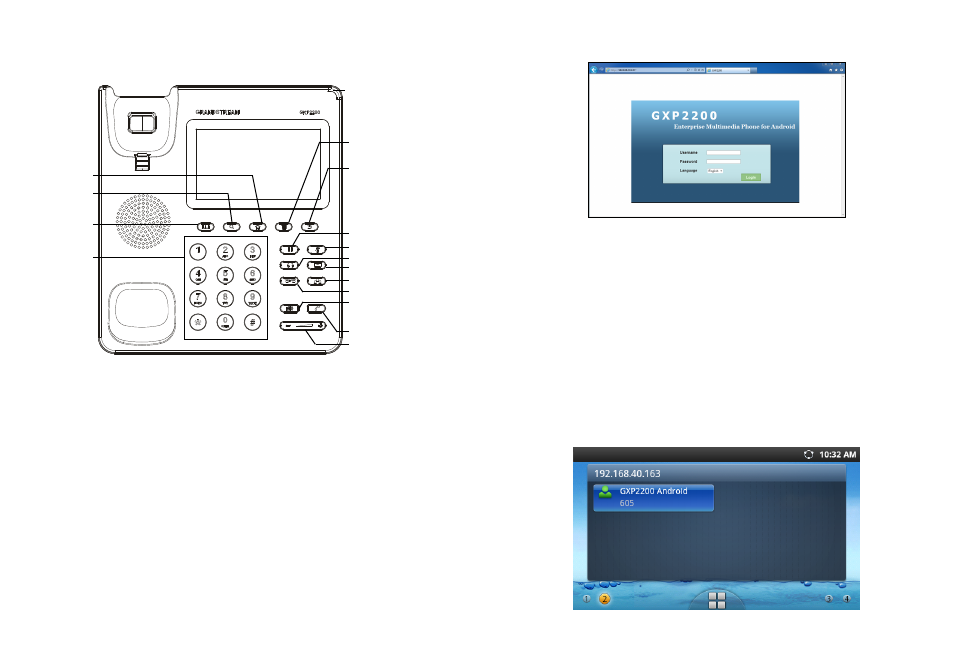
5
6
Tips For Using the Keypad:
Configure the GXP2200 using the Touch Screen:
Message Waiting
Indicator
Hold
Mute
Headset
Message
Transfer
Volume
Send
Speaker
Conference
Menu
Back
Home
Search
Contacts
Standard
Keypad
PHONE CONFIGURATION:
Configure the GXP2200 using Web Browser:
1. Ensure your phone is properly powered up and connected to the Internet;
2. The IP address of the phone will show in the main screen when pressing the
Home button;
3. Type the phone’s IP address in your PC’s browser (See Figure in next page);
4. The default username and password for administrator is “admin” and “admin“.
The default username and password for user is “user“ and “123”;
5. In the web GUI, select Account 1/2/3/4/5/6 page to configure Account name, SIP
Server, Outbound Proxy, SIP User ID, Authenticate ID and Authenticate Password
to register the account on GXP2200.
1. Make sure the phone is properly powered up and in idle screen;
2. Tap on the screen Menu icon to access GXP2200’s applications and settings;
3. Select Settings->Advanced Settings->Account. Tap on one of the Account to
configure Account name, SIP Server, Outbound Proxy, SIP User ID, SIP Auth ID,
SIP Auth Password to register the account on GXP2200. After successfully regis-
tered, the main screen will be shown as the figure below;
4. Follow the screen Menu icon options to configure other settings on the phone.
For example: To use Static IP on GXP2200, set up IP address via Settings-
>Networks->Ethernet Settings;
5. Please contact your ITSP (Internet Telephony Service Provider) for additional
settings that may be necessary to configure the phone.