Grandstream GXV3615WP HD Quick Installation Guide User Manual
Page 6
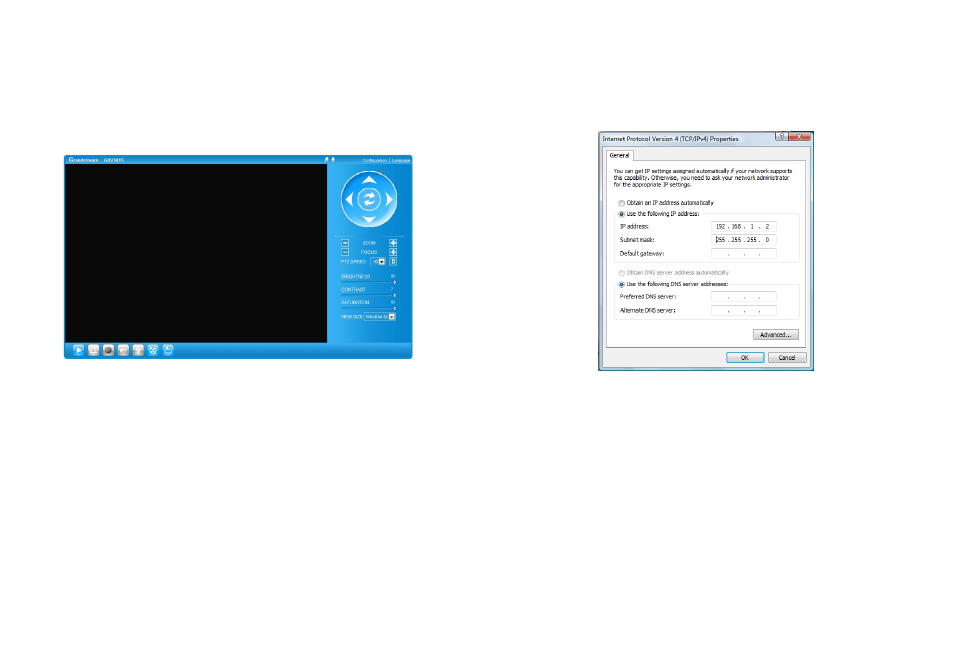
~7~
Please download the user manual and FAQ for
more detailed configuration instructions:
http://www.grandstream.com/support
S
tep 9:
Once the installation of the plug in is
completed, you will see the web page
shown in the screenshot on the next page.
Click on the play button to view the video
feed.
Connect the GXV3615WP_HD
using Static IP
If the camera does not get a response from the DHCP
server after 3 minutes, it can be accessed by the de-
fault IP 192.168.1.168
S
tep 1:
Connect your PC and the GXV3615WP_HD to
the same network.
S
tep 2:
Set the IP address of your PC to 192.168.1.X.
Set the Default Gateway of your PC to
255.255.255.0.
S
tep 3:
Open Microsoft Internet Explorer on your PC.
Type 192.168.1.168 in the address bar.
S
tep 4-7:
Please refer to Step 6-9 on Page 5.
S
tep 10:
Click through the menu on the left hand
side of the web UI for more advanced
configuration parameters.