Add a gmi application, Figure 3: app setting add a gmi application – Grandstream GXV3175 GUI Customization Guide User Manual
Page 6
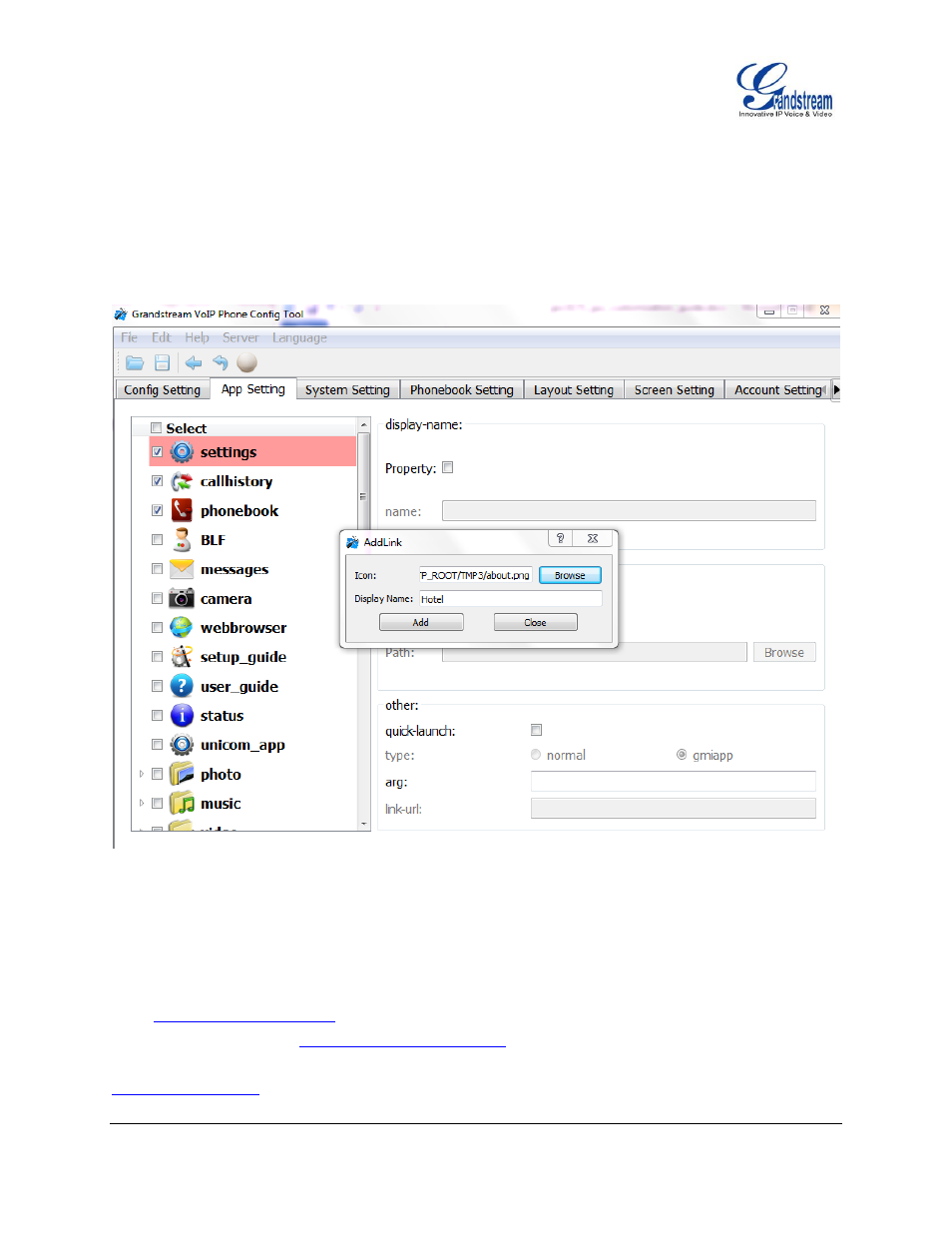
GXV3175 GUI CUSTOMIZATION GUIDE 5/2012
Add a GMI Application
To add a GMI application, with the cursor located within the left panel, right-click the mouse, a drop-down
menu will appear, with two options “add submenu” and “add link”. Click on “add link”, a pop-up window
“AddLink” will be shown like the following. Browse and select an “Icon”, enter a “Display Name”, and click
on “Add”.
Figure 3: App Setting Add a GMI Application
A Hotel application with the icon and display name shows up in the left panel. On the right panel,
display-name and icon are filled with the information entered previously.
Under “other”, users have the
c
hoice to check “quick-launch” or note. For “type”, please select “gmiapp”. For “link-url”, users can
enter
file://sda1/Hotel/index.html
for a local application. If it is a remote GMI application, users need to
enter a HTTP URL like
.
For more details on the GXV3175 GMI
Configuration, please refer to: