2 controlling digitizers – Guralp Systems CMG-DM24 User Manual
Page 44
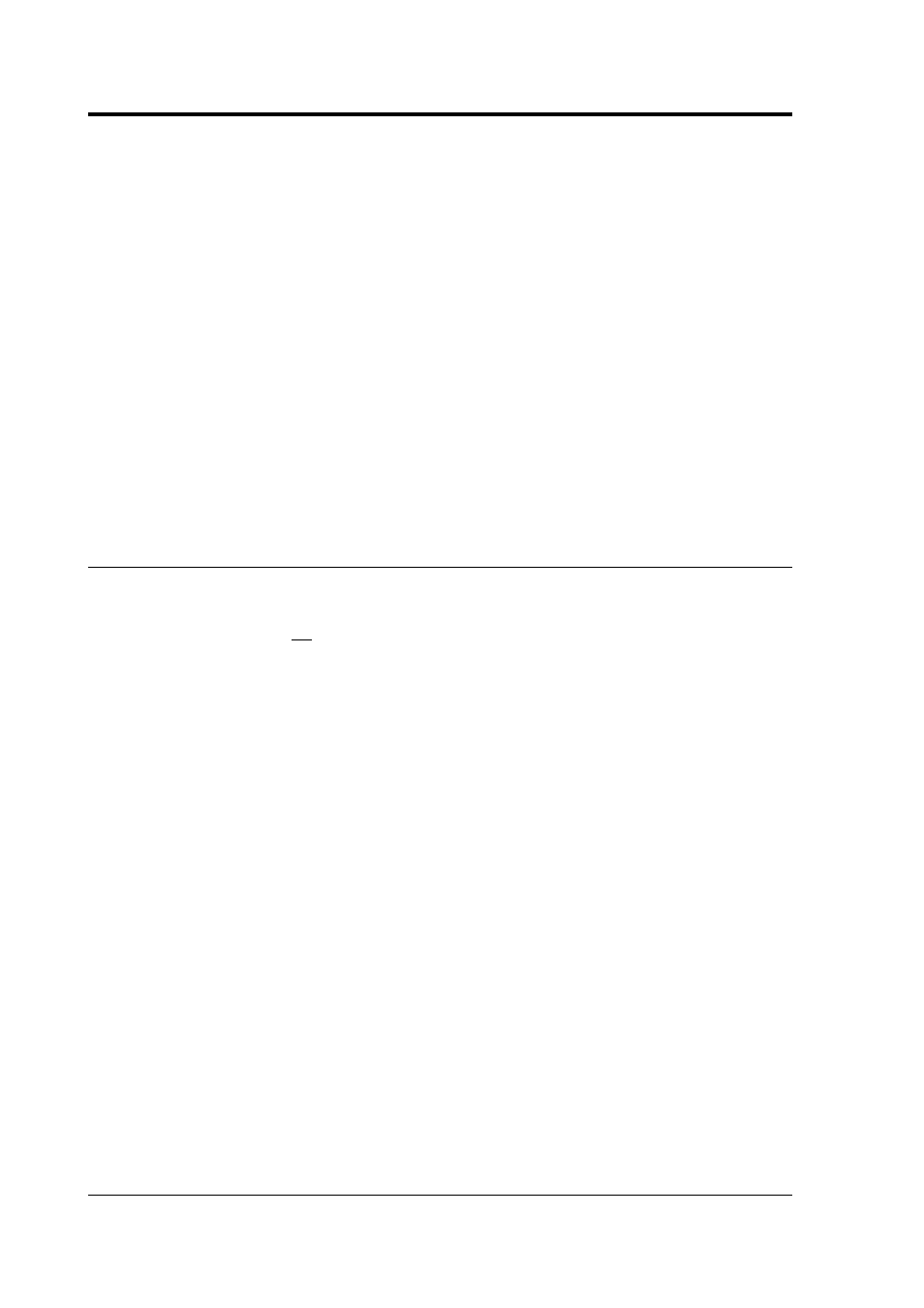
CMG-DM24
Usually, the transmit and receive rates of the data port will be the
same. If not, you may select different data rates by removing the check
in the box marked Identical TX/RX rates.
The Stop Bits option allows you to choose whether the serial link uses
1 or 2 stop bits. In most cases this can be left at 1, although 2 may be
required if you are sending data over ‘difficult’ transmission lines (for
example, some types of radio link). Using 2 stop bits will add a 10%
overhead to the data.
You will also need to set the data rate for Scream's local serial port, as
well as for the SAM/DCM or other communications device (if you are
using one). In Scream!, you can configure a serial port by right-clicking
on its icon (not that of the digitizer) and selecting Configure... from the
pop-up menu: for more details, consult the online help or user guide
for Scream!. If you are using an additional communications device,
you should consult its documentation to learn how to set its baud rate.
4.2 Controlling digitizers
To control a digitizer whilst it is running, either right-click on the
digitizer's entry in the list to the left of Scream!'s main window (not the
Local or Comxx icons) and click Control..., or simply double-click the
entry. Scream! will then contact the digitizer and retrieve its current
status - a process which will take a few seconds - after which the
Control window will be displayed. Once you are happy with any
changes you have made in the Control window, click Apply to send
them to the digitizer, where they will take effect immediately.
This chapter describes the control options available to you for the
DM24. Many of these options will also be available for other Güralp
digitizers. For the most accurate information, you should consult the
Operator's Guide for the digitizer or sensor you connect.
44
Issue N