Editing text, Selecting text – Acer Iconia Tab 10 A3-A40 User Manual
Page 20
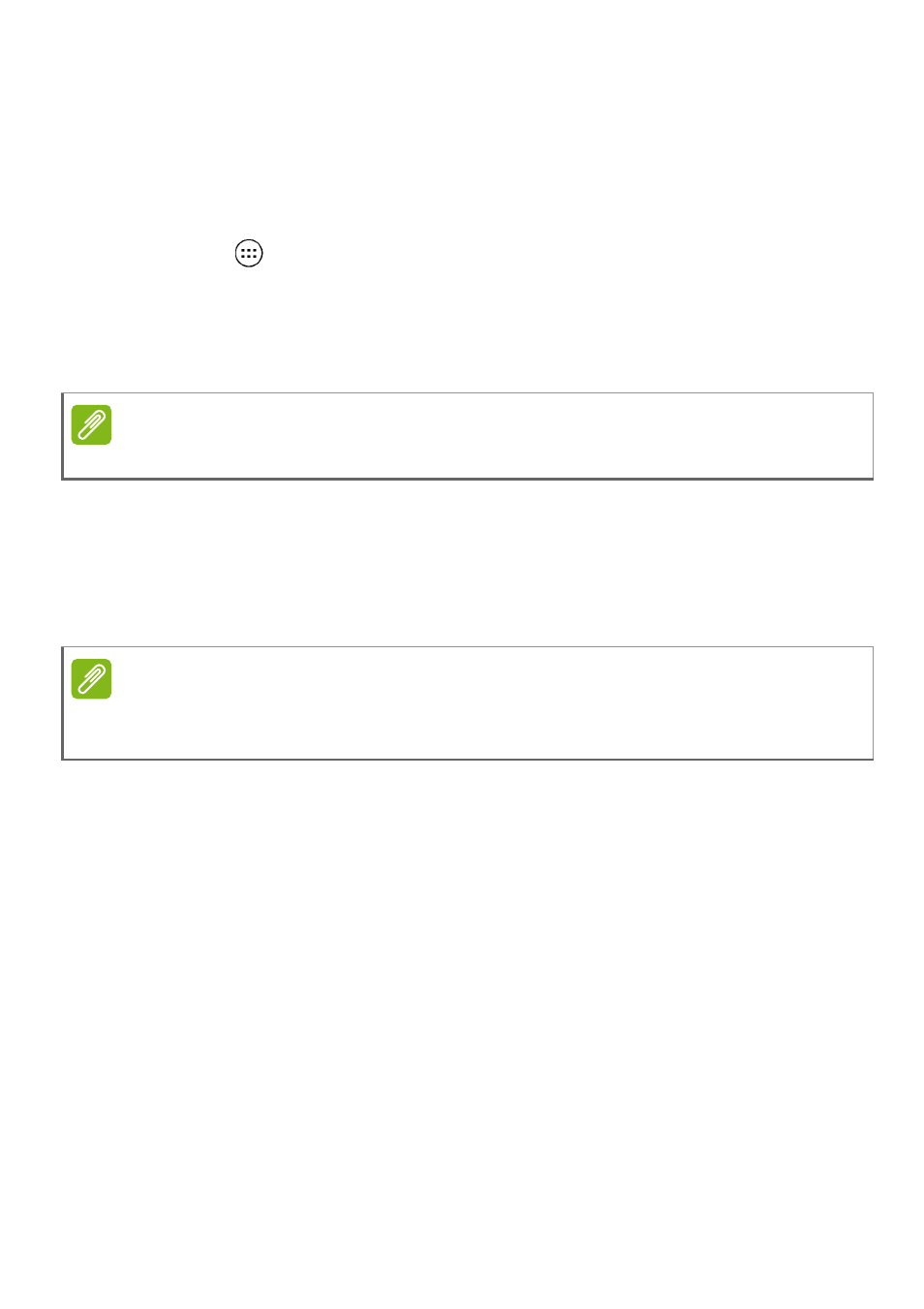
20 - Using your tablet
keyboard that continue the sequence of letters tapped, or are a close
match allowing for errors. The word list changes after every key press.
If the word you need is displayed, you can tap on it to insert it into your
text.
To turn predictive text on or off with the Google keyboard, open the
Apps list
and tap Settings. Tap Language & input and under
Keyboard & input methods, tap Google Keyboard > Text correction.
Tap Show correction suggestions to toggle this feature on or off. In
addition, tap Auto correction and select one of the options to set the
keyboard’s auto correction level.
Editing text
You can select and edit text in certain apps, such as text you have
entered in a text field. Selected text can be cut or copied and later
pasted within the same app, or to a different app.
Selecting text
To select text that you want to cut, copy, delete or replace:
1. Tap the text you want to select. If you can select this text, a cursor is
inserted below the text.
2. Tap and hold the text or word you want to select. The selected text is
highlighted, with a tab at each end of the selection.
3. Drag either tab to expand or reduce the amount of selected text, or
tap SELECT ALL.
4. To cut or copy the text, tap the CUT or COPY button.
Note
Predictive text and auto correction not supported in all apps.
Note
Certain apps may not support text selection, or only support it in certain
areas. Other apps may offer specialized commands to select text.