2 gallery – Alcatel Idol 3 6045Y User Manual
Page 44
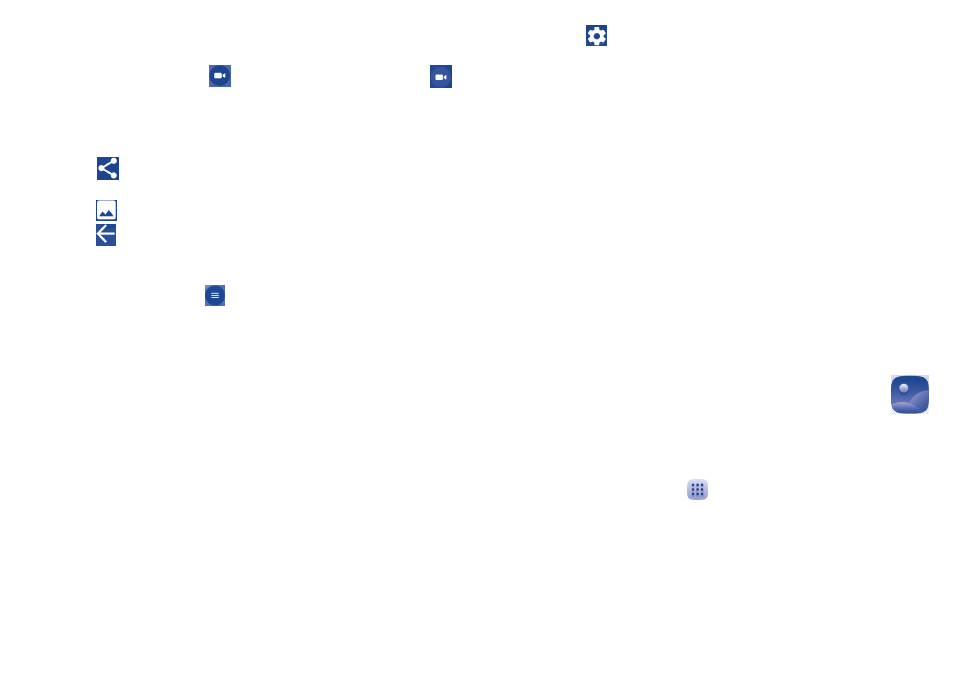
85
86
To shoot a video
Switch Camera mode to Video mode. First, position the object or landscape
in the viewfinder and touch the
icon to start recording. Touch the
icon to stop recording. The video will be automatically saved.
Further operations when viewing a picture/video you have taken
•
Slide left to quick view the picture you taken.
•
Touch the
icon then Gmail, Bluetooth, MMS, etc to share the photo
or video you have taken.
•
Touch the
icon to access the Gallery.
•
Touch the
icon to return to the Camera or Camcorder.
8�1�1
Settings in framing mode
Before taking a photo, touch
icon to adjust a range of settings in
framing mode.
•
Auto Mode
Touch to enable Auto mode.
•
HDR
Touch to enable the HDR mode.
•
Panorama
Touch to enable the panorama mode.
•
Manual Mode
Touch to enable Manual mode.
•
Time-lapse
Touch to enable Time-lapse.
•
Scanner
Touch to scan QR code.
•
Face Beauty
Touch to enable Face Beauty.
and touch the
icon to access Camera settings.
•
Size
Touch to set the phone size.
•
Timer
Touch to set the timer to OFF, 5s or 10s
.
•
GPS tagging
Touch to turn on/off the GPS tagging.
•
Shutter sound
Touch to turn on/off the shutter sound.
•
Grid
Touch to turn on/off grid.
•
Exposure
Touch to set the exposure value.
•
Auto Scene
Touch to turn on/off auto scene.
•
Anti Banding
Touch to set anti banding.
•
Video quality
Touch to set video quality.
•
Sound recording
Touch to turn on/off sound recording.
•
EIS
Touch to turn on/off EIS.
•
Storage
Touch to set the photo or video storage location.
8�2
Gallery ���������������������������������������������������������
Gallery acts as a media player for you to view photos and playback videos.
In addition, a set of further operations to pictures and videos are available
for your choice.
To access this function, touch
from the Home screen, then touch
Gallery.