1 download ddc via keyboard command, 2 download ddc via dvi cable, Download ddc via keyboard command – IHSE USA 473 Series DSXi KVM Extender User Manual
Page 28: 2 download, Via dvi cable, Dsxi kvm extender 28
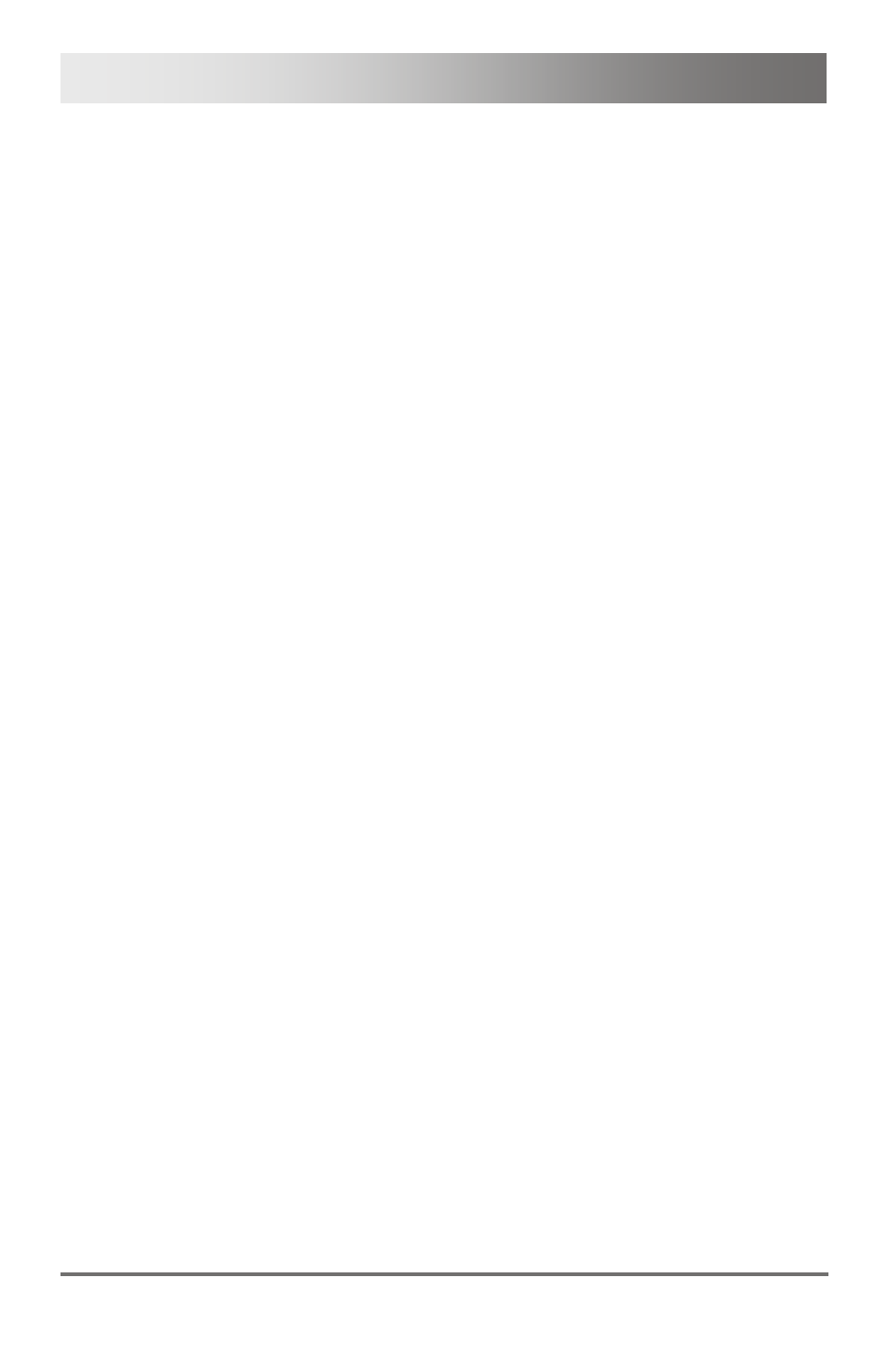
DSXi KVM Extender
28
2011-02-23
6.2.1
Download DDC via Keyboard Command
Use the following command sequence to read DDC information from the
attached monitor (except for model K473-SST).
1. Enter Command Mode (default: 2x <Left Shift>; see Chapter 5.4,
2. Press the keys <2>, <Enter> to read the DDC information from the
console monitor.
The screen will blank for a short time.
The KVM Extender will exit Command Mode.
The CPU will now be able to read the actual monitor DDC information
and so allow the required video resolution to be selected.
3. Enter Command Mode (default: 2x <Left Shift>).
4. Press the keys <1>, <Enter>.
The KVM Extender will exit Command Mode.
The DDC information has been updated once. Further updates are
only possible by repeating all the steps listed above or by re-attaching
the monitor cable (see Chapter 6.2.2, Page 28).
6.2.2
Download DDC via DVI Cable
1. Move DIP switch 3 on the CON Unit to the upper position.
2. Please make sure that the monitor is on (both monitors in case of
Dual-Head devices).
3. Disconnect the monitor cable from the CON Unit and connect the
monitor cable again (In the case of Dual-Head devices, disconnect
and connect monitor cables successively).
The DDC information will be read from the console monitor,
transmitted to the CPU Unit and stored there internally.
To show successful reprogramming the LED Video OK flashes at
both CON Unit and CPU Unit for about one second.
The CPU will now be able to read the actual monitor DDC information
and so allow the required video resolution to be selected.
4. Move DIP switch 3 on the CON Unit to the down position.
Accidental download of DDC information can thus be avoided.
Pos: 28 /806-IHSE/Technische Daten/UEB_Technische Daten @ 5\mod_1278578165261_6.doc @ 42096 @ 1