Syncing elite remote to your ipad, Controlling your ipad with elite remote, Troubleshooting – ikan Elite Remote User Manual
Page 2
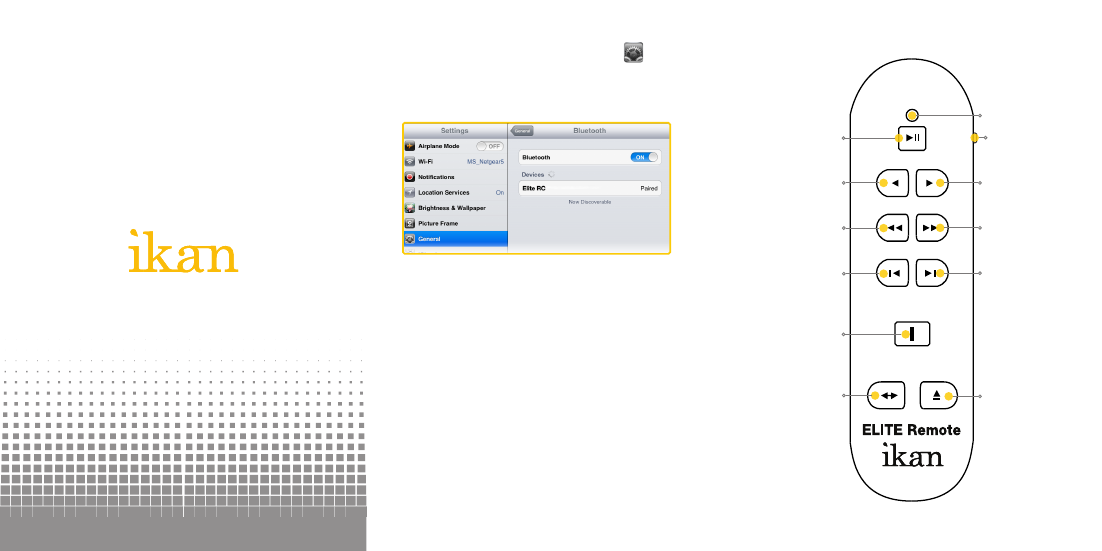
© Copyright ikan 2012
Syncing ELITE Remote to your iPad
1. Go to the “Settings” app on your iPad
2. Select the “General” tab on the left side, then select
“Bluetooth” tab on the right side
3. Turn on Bluetooth if it’s not already on. DO NOT close
this screen on your iPad
4. Turn on the remote with the ON/OFF Switch located at
left side of the remote. A red light should blink
momentarily on the front side of the remote
5. Press the sync button at the back of the remote. A
blue light should blink momentarily on the front side of
the remote
6. The words “Elite RC” should appear on your iPad.
Select it.
7. Once connection between the iPad and the remote
has been established, the status message next to
“Elite RC” should change to “Paired”
Re-establishing connection with your iPad
Once you sync your iPad and ELITE remote, your iPad
will always remember ELITE Remote. To re-establish
connection, simply turn on the remote, press any button,
and wait a few seconds. The remote will automatically
re-establish connection with your iPad.
Controlling your iPad with ELITE Remote
Pause / Play
Forward
Fast Forward
Next Cue Point
Power On / Off
Keyboard
Enable / Disable
Rewind
Fast Rewind
Previous Cue Point
Laser Pointer
Horizontal Flip
Indicator
Troubleshooting
If you have any issues with ELITE Remote or ELITE
Prompter App, please call us at 1.713.272.8822
Monday through Friday 9:00am to 6:00pm CST.
Or you can email us at [email protected].