ILS ILS15R User Manual
Page 15
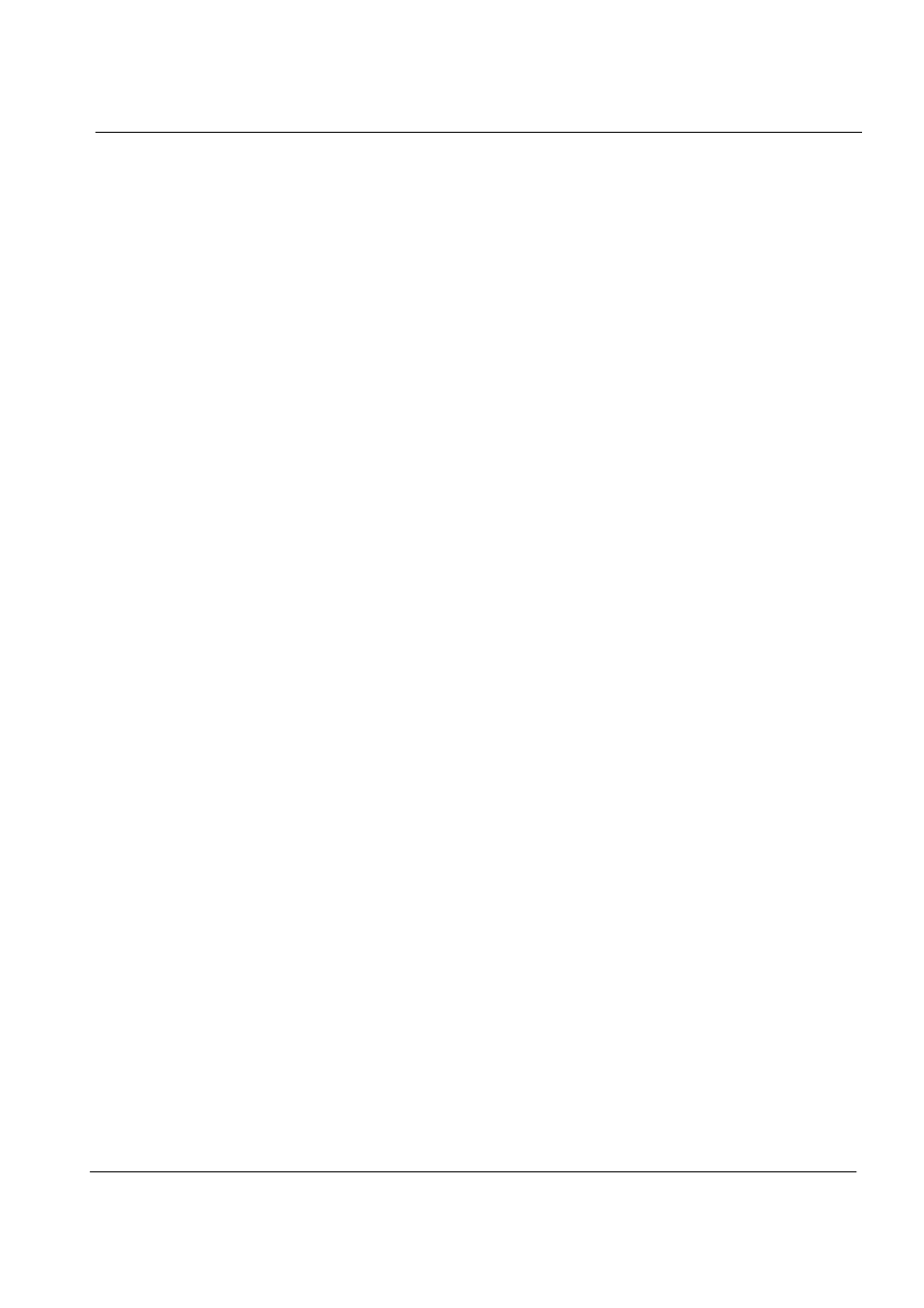
9
V 1.0
Step 1: To set up the computer
To set up the computer that is pre-setup with Microsoft Windows XP
Home Edition in step 0:
1. Connect the mouse and keyboard that come with the main body
and turn on the power of the main body. The following “Microsoft
Windows Start” dialog box will be displayed. To continue the setup,
click <Next> at the bottom of the screen.
2. When the “User’s Time Zone” dialog box is displayed, select the
proper time zone for your location and select <Next>.
3. When the “ End Users’ License Agreement” menu is displayed,
select “I accept this agreement” and then click <Next>.
4. When you see the “Your Product Key” page on the screen, enter
the product key specified in Windows XP Home Edition user’s
guide that comes with the purchase of this PC and select <Next>.
5. A dialog box will appear asking you to designate a computer name.
Enter a computer name and computer description in the blanks
and click <Next>.
6. A dialog box will appear asking you how you want to connect to the
Internet. Select the one that best suits your connection and press
<Next>. If your computer is not connected to a network or failed to
establish a network connection, a dialog box with “failed to
establish an Internet connection” will pop up. If you wish to set up
the Internet connection later, click <Skip>. In that case, you can set
up or change the network configuration at [Start]-[Control panel]-
[Network and Internet connection] after you are finished installing
Windows.
7. If you chose a LAN connection for accessing the Internet, a dialog
box reading “High speed connection setup” will be displayed. Fill in
the fields and press <Next>.
Sinocan 19 inch All-in-One PC User's Guide