Legrand SPDU20-0U Quick Start User Manual
Page 2
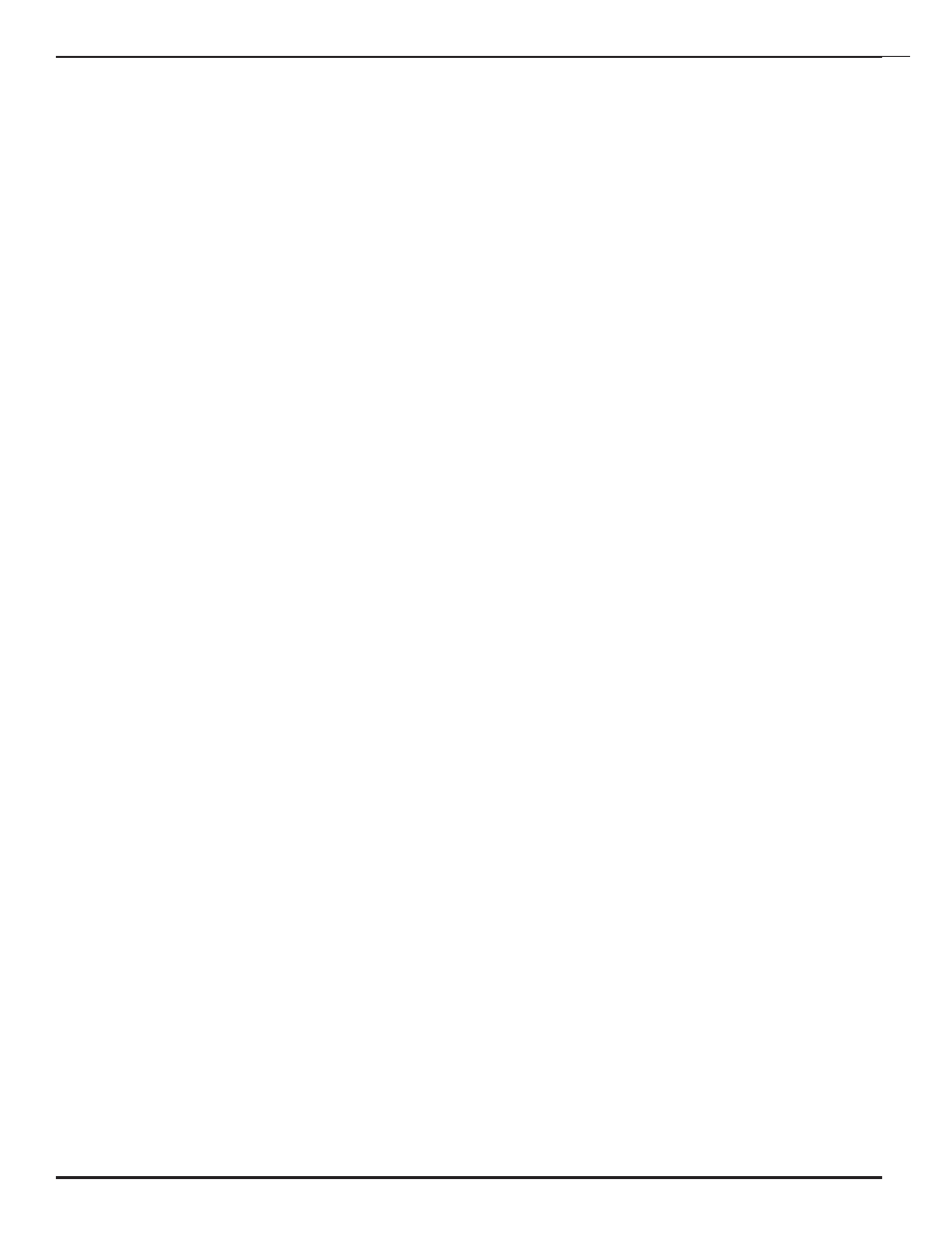
USER PRIVILEGE LEVELS
Administration Login: There is only one Administration
account on the system. The default name is “admin” and
default password is also “admin”. The default name and
password may be changed. If you login at Administration
level, you are able to remove or change existing user
accounts, take over power outlets or user serial console
ports and change system settings.
User Login: At the user login level, you are able
to reserve power ports for your applications if they
are “open”, as well as make system configuration
changes. At this login level, you are not able to access
other user reserved console ports or change operation
status for other reserved power outlets.
Anonymous (Visitor) Access: If you have no account
established on the system (as an anonymous user), you
are only able to view the system configuration settings
and operate power outlets.
START CONFIGURATION
To access and configure the system from the master
port, you need to connect a RS232 port from your work
station to the Local Master Serial Port. Then,
run a terminal emulation program (such as Window’s
Hyper Terminal) on your computer.
1. Connect the system’s Local Master Port (DCE) with
a straight DB-9 type cable if your work station is
equipped with a DTE port.
2. Connect the system’s Ethernet port to your LAN,
if you intend to use the network port.
3. Turn the system power on.
4. At terminal emulation program, type “setup”
command to start system setup process. Type
“help” for help information.
5. The system has DHCP enabled, as a default
setting. Network connectivity parameters are
displayed at the startup screen. If the system
does not get a DHCP offer, the system falls back
to default static network settings. You can alter
the default network settings to fit your need.
6. Use the command “ping” to verify your connection.
If network connection is established, you are able to
use Telnet, Web Browsing, Emailing and SMNP.
POWER OUTLET CONTROL
Use Configuration menus (terminal or web) to setup
power port outlet or use the following commands:
pset n x – turns power outlet on/off. Where “n” is
outlet #; “x” is either “0” (off) or “1” (on).
rb n – executes power reboot for outlet n.
ps 1 – turns all power outlet on.
ps 0 – turns all power outlet off.
AUTOPING & POWER REBOOT
Each power outlet has option to enable or disable this
function. Use Configuration menus (from terminals or
web) to define user equipment IP addresses and other
parameters.
AC CURRENT DRAW/ AND
TEMPERATURE READING
Use web access to change current/temperature
alarm threshold, notification methods and notification
interval. Use the commands below to read the current
and temperature status:
cs 1 – reads current status
cs 0 – reads current status and clear max
detected value.
Temperature Sensor is optional. Please order
Cat. No. PDU-TS1
ACCESS VIA EMAILS
Use the configuration menus to enable access via email
function and then define email servers (POP3 and SMTP),
incoming addresses and 2nd optional outgoing (reply)
email addresses. Using the following format to send your
emails:
Send control command only: Email Subject Field –
&sysName&username&password&command& where
“sysName” is the user defined system (device) name;
“username&password” is an existing user account name
and password on the system.
Example: &sysSite2&johnW&myPass&rb 2&
Note. Command Delimiter “&” may be altered.
Use command “help” to see details
SYSTEM OPERATION LOG
Use “help” to obtain information on how to use the
operation event logging feature.
datalog 0 – disable the logging feature (default).
datalog 1 – enable the logging feature.
datalog 2 – view logging message.
datalog 3 – clear logging message.
SNMP CONTROLS
Use web access method to view the “TCPIP Network
Setup Menu” from the system, then click “Down Load
MIB File” button to download a copy of MIB object file.
Compile the object file to your network
management software for using the feature.
POWER OUTLET MANUAL SWITCH (IF EQUIPPED)
Press the “Power Outlet Manual Switch” button
located on the front panel. Keep press and release the
button until desired outlet LED is blinking. Then hold the
switch down for 3 seconds. The selected outlet will
change the On/Off state.
Note: A user reserved power outlet can’t be
manually controlled.