Off (auto erase), I would like to record videos, 13 i would like to record videos – Lumens Technology DC166 User Manual
Page 26
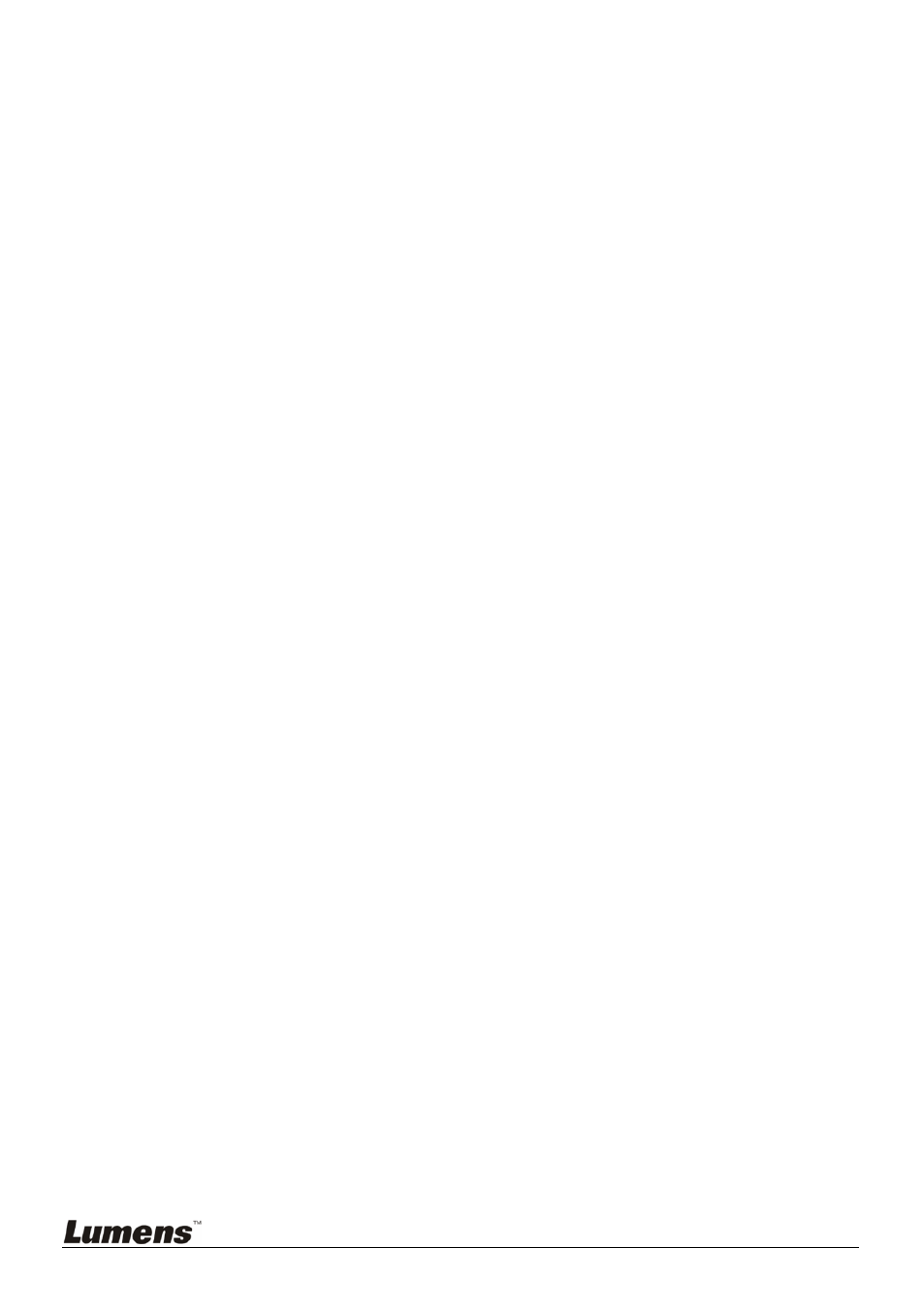
English
-
25
5. Press [ENTER] to confirm selection.
6. Press [MENU] to exit.
8.12 Automatically Deleting Captured Images When the
Device is Turned off (Auto Erase)
From the remote control or control panel:
1. Press [MENU] to enter the on-screen menu.
2. Press [] or [] to access the [Storage] menu.
3. Press [] or [] to enable [Auto Erase].
4. Press [] or [] to select among [ON] modes.
5. Press [MENU] to exit.
8.13 I would like to Record Videos
8.13.1. Recording videos
1. Press [RECORD] on the remote control to start recording videos.
2. Press [RECORD] again to stop recording.
<Note> You cannot record videos when the [Capture] mode is set
to [Disable]
8.13.2. Playing videos
1. Press [PLAYBACK] on the remote control or control panel to
display thumbnails of all videos recorded.
<Note> Only MOV files recorded can be played
2. Press [] or [] or [] or [] to select the thumbnail you want you
browse.
3. Press [ENTER] for full-screen play.
4. Press [] or [] to turn to the previous/next video.
5. Press [PLAYBACK] to exit.