Setting menu, 2 setting menu – Lumens Technology DC211 User Manual
Page 21
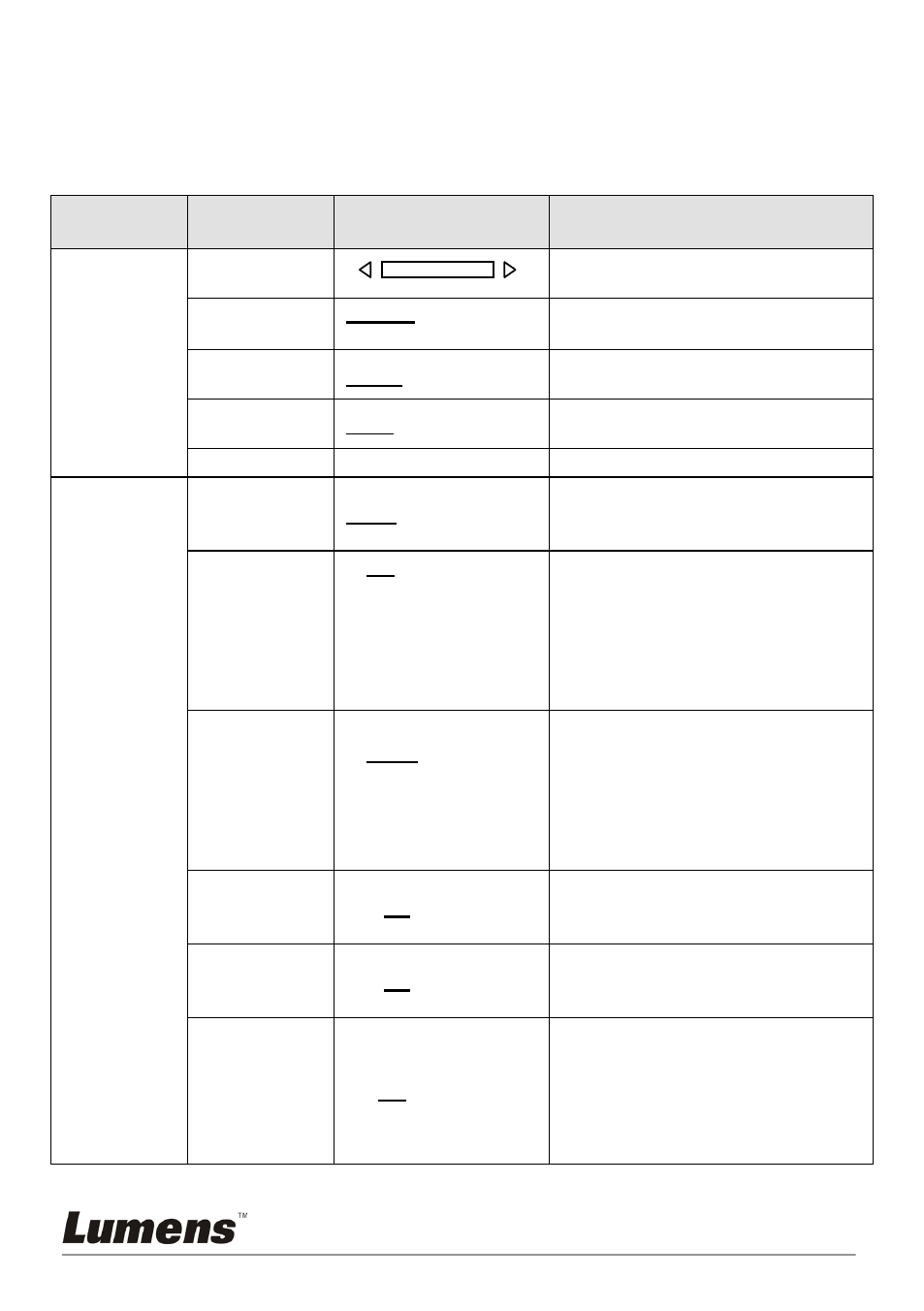
English - 20
7.2 Setting Menu
<Remark>: Press [Menu] on the remote control or control panel to enter the
Setting Menu; the bold underlined values in the following table are defaults.
1st Level
Major Items
2nd Level
Minor Items
3rd Level
Adjustment Values
Function Descriptions
Display
Focus
Use the left and right arrow keys
to adjust focal length on an object.
Mode
Normal/Slide/Film/
Microscope
Select Normal/Film/Slide/
Microscope Mode
Photo/Text
Photo/Text/Gray
Use the left and right arrow keys
to select Image Mode.
PBP
Enter
Press [Enter] to immediately
activate photo comparison mode.
Rotate
0°/90°/180°/270
°
Rotate the image.
Storage
Slide Show
Enter
Show the photos or videos stored
in the internal memory in slide
mode.
Slide Show
Effect
1. Off
2. Shutter
3. Right
4. Down
5. Side
6. Open
Use the left and right arrow keys
to select the image switch mode.
Delay
1. 0.5 Sec
2.
1 Sec
3. 3 Sec
4. 5 Sec
5. 10 Sec
6. Manual
Use the left and right arrow keys
to select the delay time.
Select manual mode to switch
images manually.
Delete All
Yes/
No
Use the left and right arrow keys
to select, and then press [Enter] to
confirm the deletion of photos.
Format
Yes/
No
Use the left and right arrow keys
to select, and then confirm by
pressing [Enter].
Auto Erase
On/
Off
Use the left and right arrow keys
to turn the auto erase function on
and off. When [On] is selected, the
saved images will automatically
be deleted when the system is
turned off.