General information – MacroSystem Arabesk Ver.6 User Manual
Page 4
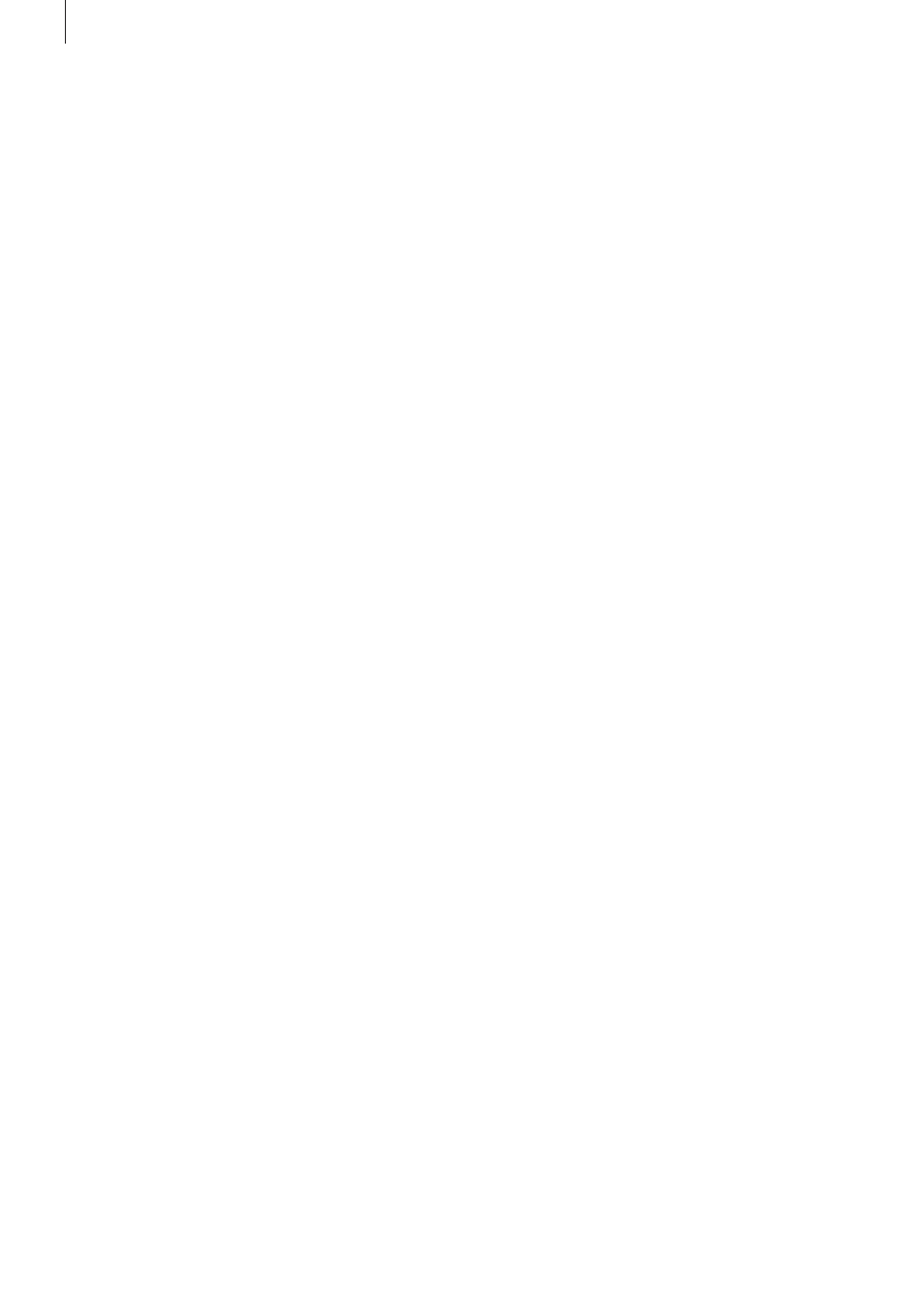
4
1. General information
1.1 Congratulations!
Congratulations on the purchase of the software Arabesk 6 .
We thank you for your confidence and trust you have shown
us, and we hope that the product will meet your expectations .
This manual will explain the steps necessary to burn a DVD or
a Blu-ray . The manual is for all Casablanca users working with
Bogart SE .
Feel free to contact us if you have additional questions or to
give us suggestions for improving the product . Please contact
us at the address below . Whenever you contact us, please
have your customer number or the serial number of your de-
vice at hand so that we can help you more quickly .
MacroMotion GmbH
Werftstraße 193, 24143 Kiel, Germany
E-mail: info@macrosystem .de
Up-to-date information on MacroSystem products can be
found on the Internet:
www .macrosystem .de (Germany)
www .macrosystem .us (North America)
If you have specific technical queries, please contact your local
dealer .
You may also visit our Internet
Support Forum:
www.macrosystem.de/forum . In the forum, you will be able
to find assistance, step-by-step directions, and tips and tricks
for MacroSystem hardware and software products .
1.2 Installation
In order to install Arabesk 6 on your Casablanca device, it
must be equipped with at least 1 GB RAM as well as Bogart
SE 4 .5c or higher . Arabesk 6 can be fully used from Bogart SE
5 onwards .
To install Arabesk 6, please insert the appropriate software
CD/DVD in the drive of your device . You should now go to the
Settings menu item in Settings . You should then click on the
System button, followed by the ‘Install product’ button . This
will open the ‘Install Product’ dialog window (the hour glass
may be displayed instead of the mouse pointer for a short
time, until the inserted CD/DVD has been read) . It has a list
with the products that are already installed on your system
as well as the products included on the inserted CD/DVD .
Arabesk 6 can also be found here . Select Arabesk 6 and click
on activate . The installation starts, as can be seen from a
progress bar . A short while later, a number block appears . This
is used to enter the activation code you received from your
dealer . The product will then be active .
Tip: While Arabesk 6 is being installed, you may hear noise
from the drive.
Arabesk 6 cannot be installed as a demo version .
If you install Arabesk 6 without activating it, you will not be
able to start Arabesk 6, and when you try, you will get a mes-
sage to tell you as much .
1.3 Starting Arabesk 6
To start the Arabesk 6 program, you should go to the main
menu of Bogart SE . When Arabesk 6 has been installed, you
will find an Arabesk button in the Finish menu . You start the
Arabesk 6 program, by clicking on this button with the left
trackball button .
1.4 What is Arabesk 6?
Arabesk 6 is an add-on product from our company that
enables you to burn your projects to CD, DVD or Blu-ray, or
to save them as ISO images on USB or SATA storage media .
Depending on the Bogart SE Edition (Basic, Silver or Gold),
you may work at up to 10 disc projects at the same time,
in which you can partition your movies in chapters to make
them directly accessible during play, burn several movies on
a single disk, also in different quality levels, or create main
and chapters menus for your discs . A multitude of possibilities
and templates is at your disposal to create your disc menus .
With Arabesk 6, you may also create animated disc menus as
well as multi-angle discs (discs with movie(s) that have been
recorded from several viewing angles) .
In addition, you also have the possibility to verify your work
before burning a disc, thanks to the preview function .
1.5 What is new in Arabesk 6?
(if you are upgrading from Arabesk 5)
The user interface of Arabesk 6 has been completely reworked
and redesigned to make it clearer . We thought it was impor-
tant to make it easier to operate the program and introduced
a type of check system for the creation of discs . It is now also
possible to create animated main and/or chapter menus for
Blu-ray discs, optionally with sound, with a duration of up to 5
minutes, and to create several disc menus in parallel, without
losing the previous main or chapter menus .
Besides this, there is a whole slew of smaller innovations that
are discussed in this manual .