Selecting a dvd menu language preference, Forcing subtitles to be displayed, English – Marantz DV-17 User Manual
Page 32
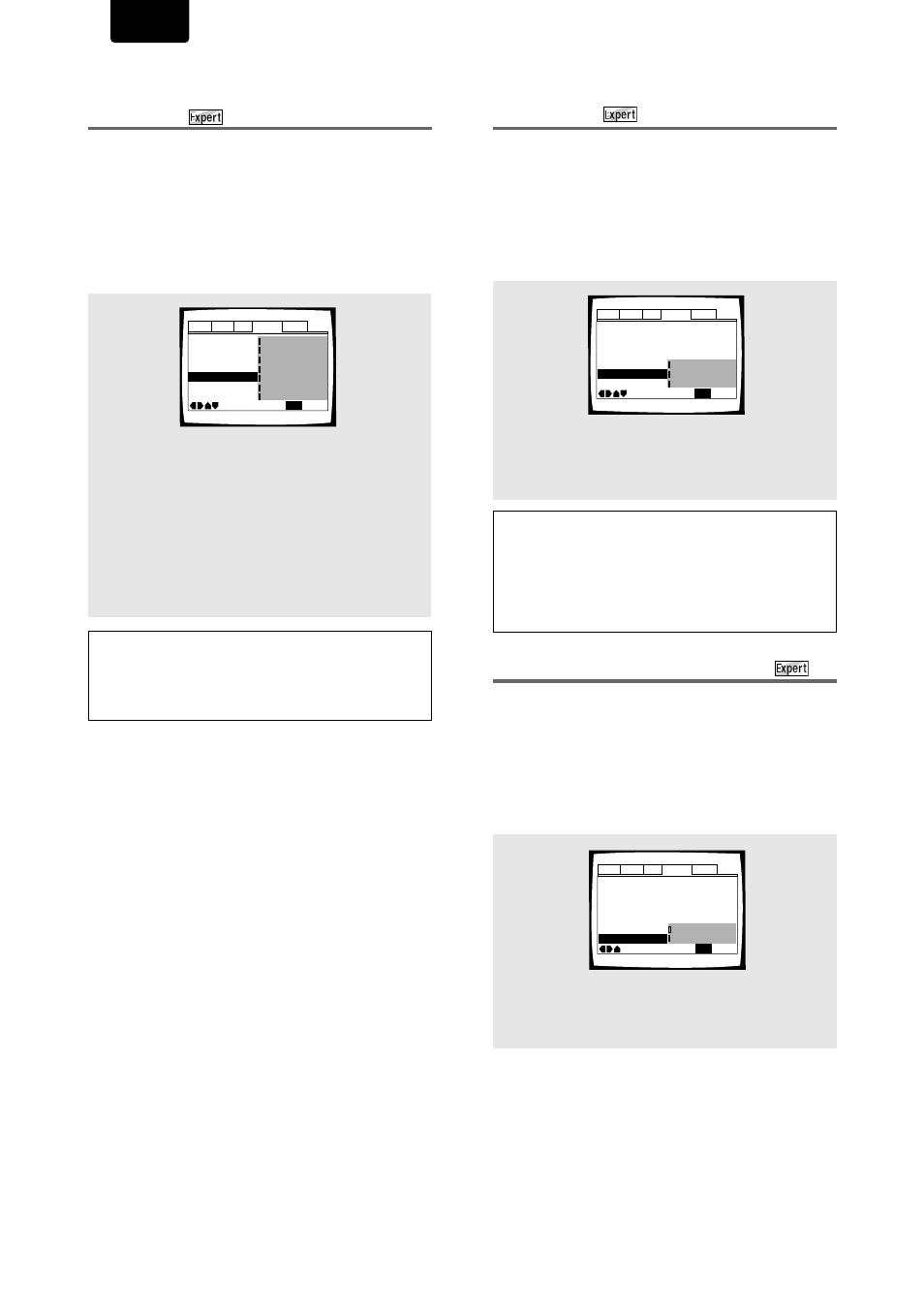
32
ENGLISH
Selecting a DVD menu language
preference
In addition to containing different audio languages, DVD may
also contain menu screens in different languages as well.
Setting a DVD language preference, sets the selected
language as a default when DVDs with menu information in
that language are encountered.
Selecting
[w/ Subtitle Language]
automatically assigns the
language selected in the
[Subtitle Language]
setting.
Make changes to the
[DVD Language]
setting in the Setup
screen
Language
menu in the
[Expert]
menu mode (
page
22
).
Audio1 Audio2
General
Language
Video
OSD Language – English
Audio Language – English
Subtitle Language - Japanese
DVD Language English
Subtitle Off - Selected Subtitle
Auto Language - On
Subtitle Display - On
Move
Exit
w / S u b t i t l e L a n g u a g e
English
French
Spanish
German
Italian
Other
S E T U P
Notes
• The menu settings may look different from the one shown above.
• If this function is not effective, the languages that can be
selected may also be selected in the DVD menu. Press
MENU
to
open the DVD menu and make your selection accordingly.
Settings:
w/ Subtitle Language*
English
French
Deutsch
Italiano
Spanish
Other
(For details on how to select other languages,
see
‘When “Other” is selected’
on
page 31
.)
* Factory setting
Forcing subtitles to be displayed
This setting allows you to force subtitles to be displayed with
DVDs that do not automatically display them on the screen.
Select
[With Audio]
to display the subtitles in the same
language as the currently selected audio language. Select
[Selected Subtitle]
to display the subtitles in the language
set in the
[Subtitle Language]
setting.
Make changes to the
[Subtitles Off]
setting in the Setup
screen
Language
menu in the
[Expert]
menu mode (
page
22
).
Selecting subtitles, assist subtitles or
no subtitles
Use this function to turn the subtitles on or off. Additionally,
some DVDs provide assist subtitles that provide additional
explanations of scenes in addition to the standard subtitles
for viewers who are hard of hearing. Select
[Assist Subtitle]
to display these subtitles on DVDs where this function is
offered.
Make changes to the
[Subtitle Display]
setting in the Setup
screen
Language
menu in the
[Expert]
menu mode (
page
22
).
Audio1 Audio2
General
Language
Video
OSD Language – English
Audio Language – English
Subtitle Language – Spanish
DVD Language – English
Subtitle Off Selected Subtitle
Auto Language – On
Subtitle Display - On
Move
Exit
With Audio
S e l e c t e d S u b t i t l e
S E T U P
Audio1 Audio2
General
Language
Video
OSD Language – English
Audio Language – English
Subtitle Language – Spanish
DVD Language - English
Subtitle Off - Selected Subtitle
Auto Language – On
Subtitle Display On
Move
Exit
Off
Assist Subtitle
On
S E T U P
Notes
• If there is no subtitle information recorded on the DVD, no
subtitles are displayed even if this function is set to
[On]
.
• This setting serves as a default as whether or not to display
subtitles. Even if this option is set to
[Off]
, subtitles can be
displayed by pressing
SUBTITLE
. Similarly, if this option is set to
[On]
, the subtitles can be turned off by pressing
SUBTITLE
and
then
CLEAR
.
Settings:
On*
Off
Assist Subtitle
* Factory setting
Settings:
With Audio
Selected Subtitle*
* Factory setting