Installing the hardware, Connecting the board for i/o operations – Measurement Computing CIO-DAS-TC User Manual
Page 10
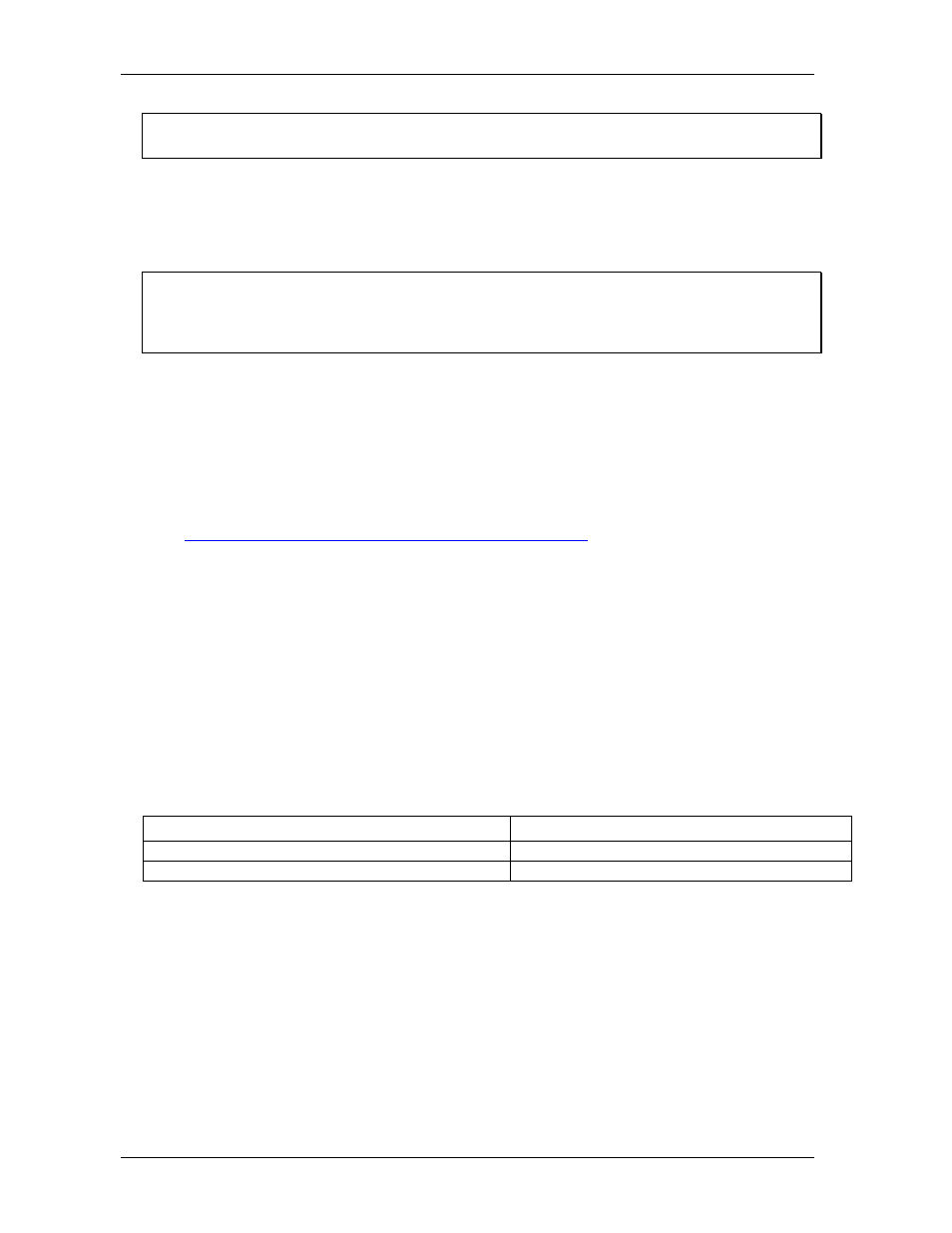
CIO-DAS-TC User's Guide
Installing the CIO-DAS-TC
10
Disregard the numbers printed on the switch
When setting the base address, refer to the numbers printed in white on the printed circuit board.
Installing the hardware
After you set the base address, you can install your CIO-DAS-TC board in the computer. To install your
board, follow the steps below.
Install the MCC DAQ software before you install your board
The driver needed to run your board is installed with the MCC DAQ software. Therefore, you need to
install the MCC DAQ software before you install your board. Refer to the Quick Start Guide for
instructions on installing the software.
1.
Turn your computer off, open it up, and insert the CIO-DAS-TC into an available ISA slot.
If you received the CIO-STA-TC adapter board, connect it now. Plug one cable end into the 37-pin
connector on the CIO-DAS-TC, and plug the other cable end into the 37-pin connector on the CIO-
STA-TC adapter board.
2.
Close your computer and turn it on.
3.
To test your installation and configure your board, run the InstaCal utility you installed in the
previous section. Refer to the Quick Start Guide that came with your board
for information on how to initially
set up and load InstaCal.
Use InstaCal to configure the thermocouple type and input range for each channel, the conversion
rate frequency, and the sample averaging configuration. Once selected, any program that uses the
Universal Library initializes the hardware according to these selections.
Connecting the board for I/O operations
Connectors, cables – main I/O connector
The table below lists the board connector, applicable cable and compatible accessory equipment for the
CIO-DAS-TC board.
Board connector, applicable cable, and accessory equipment
Connector type
37-pin D-Type
Compatible cable
C37FFS-x (Figure 3)
Compatible accessory product (with C37FFS-x cable)
CIO-STA-TC screw terminal board adapter board