Monitor controller, Overview, Configuring the monitor controller – Metric Halo Mobile I/O User Manual
Page 189: 189 configuring the monitor controller, Monitor controller configuration pane
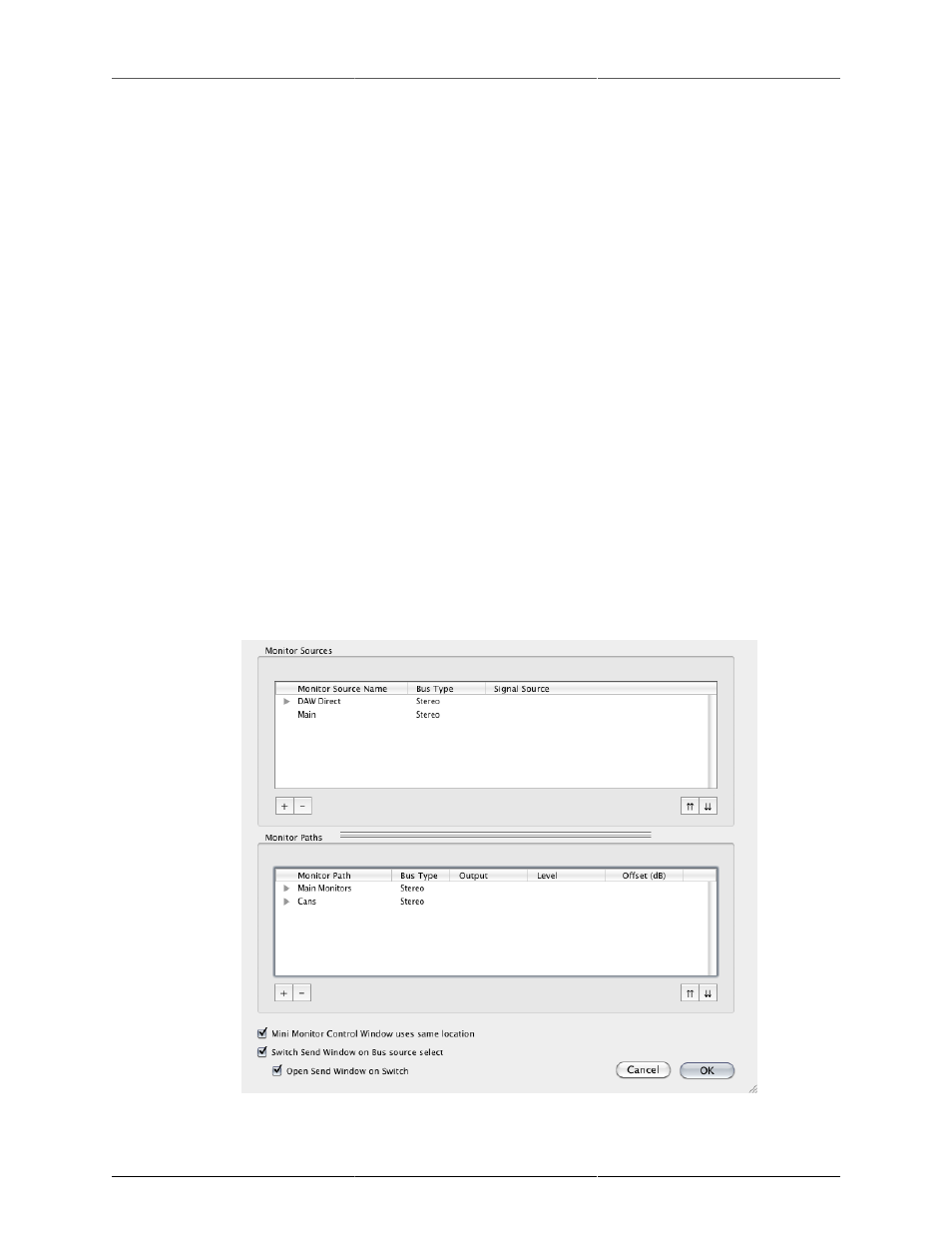
189
12. Monitor Controller
Overview
The Monitor Control window consolidates the most important monitoring functions for your MIO into one
convenient window. You can configure which sources you want to monitor and from which outputs they
will be monitored, for any number of channels from mono to 7.1 Surround. You can configure the Monitor
Controller as a floating window so it always remains accessible, even when the MIO Console is hidden. You
can choose between the full size Monitor Control window and a smaller Mini Controller window that contains
nearly all the functions of its big brother. Finally, as an optional component of the MIO Console, if the Monitor
Controller simply doesn’t fit into your workflow, you don’t need to use it.
Ultra-Quick Start Guide to Configuring the Monitor Controller
If you just want to set your main outputs of your Mix Bus to be controlled by the monitor controller, follow
the steps below:
Adding the Bus Output of your Mix Bus to the Monitor Controller
1. In the Master strip for your Mix Bus in the v.5 mixer, click the Bus Output pop-up menu.
2. Select Add to Monitor Controller. The Bus Output of your Mix Bus is now automatically configured as
the Monitor Source for the Monitor Controller.
Configuring the Monitor Controller
1. Select Window > Show Monitor Control Window.
2. Click the Configure button at the bottom of the Monitor Controller window. The Configure Monitor
Controller sheet appears:
Figure 12.1: Monitor Controller Configuration Pane