Monster ClarityHD Precision Micro Bluetooth Speaker 100 User Manual
Page 7
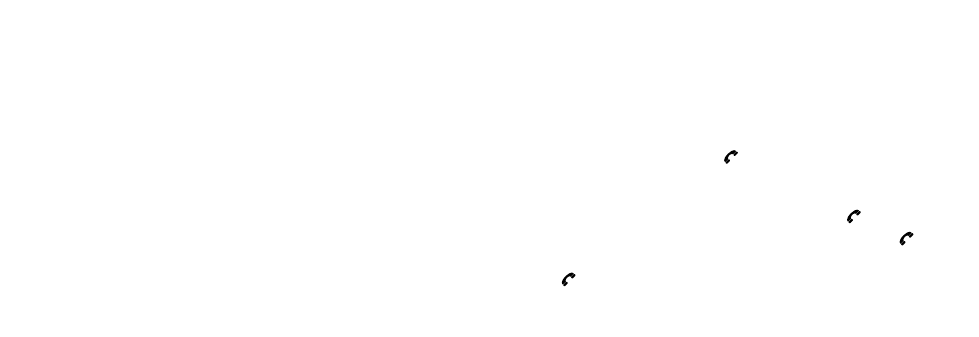
10
11
taking Calls on a Blackberry Connected to ClarityHD
Precision Micro Bluetooth Speaker
When you receive an incoming call, an alert will sound from ClarityHD
Precision Micro Bluetooth Speaker. If you are listening to music through
your Blackberry, the music will automatically pause.
to accept a call: You can accept a call as you usually do, using your
Blackberry controls or press the on the side of ClarityHD Precision
Micro Bluetooth Speaker. Speak normally. Your call will come through
the speakers and your voice picked up through the built-in mic.
to end a call: Use your Blackberry controls or press the button.
to reject a call: Use your Blackberry controls or press and hold the button.
to use call waiting: Use you Blackberry controls or press and release
the button twice in succession to put the first call on hold and answer
the incoming call. Repeat to switch back to the first call.
5. Windows 7 will guide you through set-up. If prompted, the Passcode is 0000.
6. Be sure your PC’s audio output and mic input are set to ClarityHD
then click “Continue.”
Your PC is now ready to use ClarityHD Precision Micro Bluetooth Speaker
to play music and for hands-free online chat.
If you have a Bluetooth equipped Mac, please consult your owner’s manual
for pairing instructions.
NotE: Some audio delay may occur when watching video playback, causing
audio on video to be “out of sync” when connected via Bluetooth. Use
a 3.5 mm minijack cable for optimal performance with video playback.
See section Connecting to a device via 3.5 mm “AUDIo IN” input.
NotE: Always be sure to switch ClarityHD Precision Micro Bluetooth
Speaker to the “OFF” position when not in use to save battery charge.