Format the iscsi volume, Set the volume size – OpenEye G4 GraniteRack User Manual
Page 22
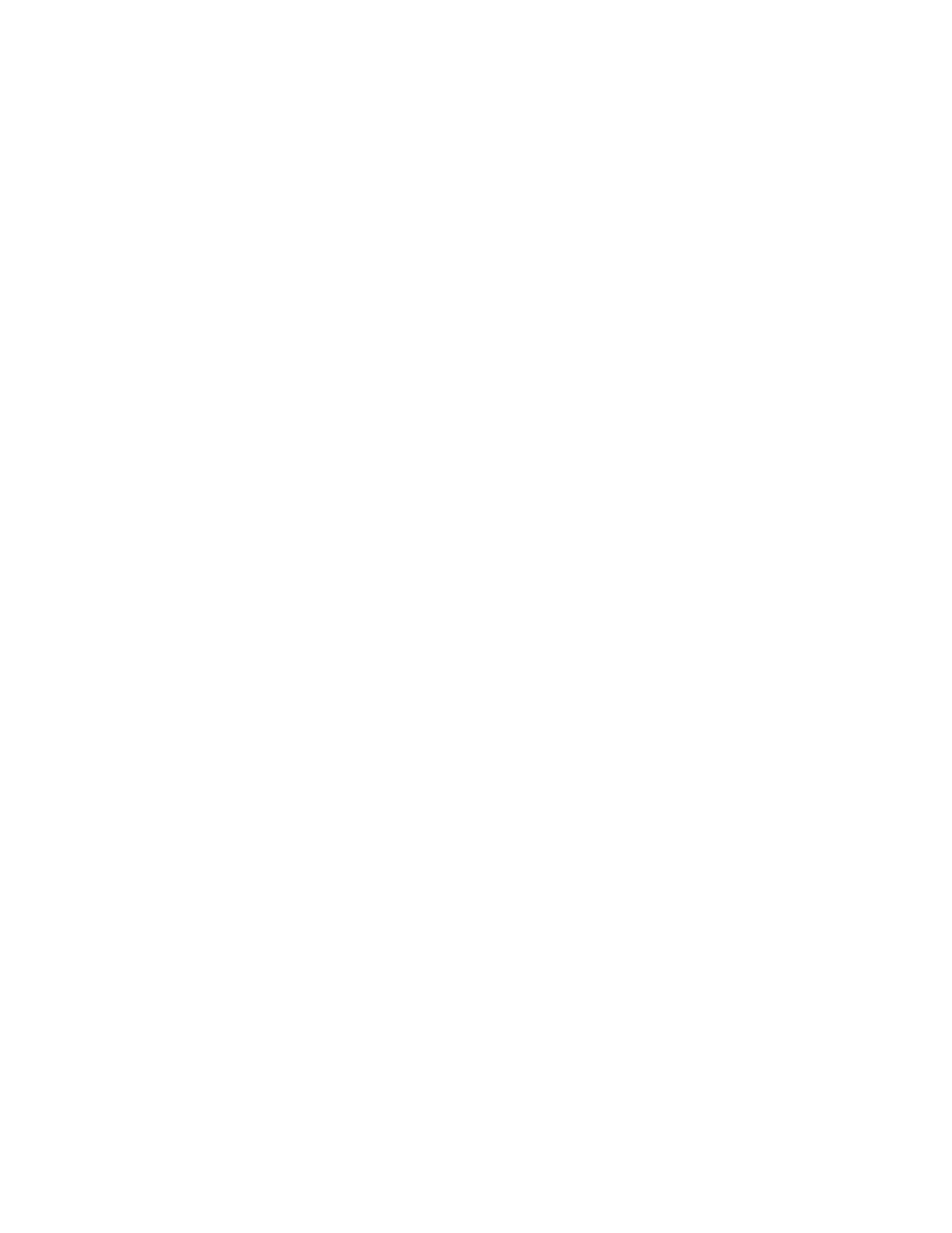
22
Configure the Recorder to Communicate with the iSCSI
1. Restart your recorder in Windows mode.
2. Click Start, and then type iSCSI Initiator in the Search field.
3. Click iSCSI Initiator.
4. In the Target field, type the IP address of your G4 GraniteRack.
5. Click Quick Connect. Once completed, the status will read “connected.”
6. Click Done.
7. Click the Volumes and Devices tab.
8. Click Auto Configure.
9. Click OK.
Format the iSCSI Volume
The volumes you have created in your G4 GraniteRack will be seen by your recorder as blank hard
disks. In order to save video, you must first format the volume.
Set the Volume Size
1. Click Disk Management.
2. In the Initialize Disk window, select GBT.
Note
GBT supports drives that are 3TB or larger, providing a large volume size for maximum
storage capacity.
3. Click OK.
4. Right-click Unallocated Volume, and then click New Simple Volume.
5. Click Next.
6. Type the Volume Size (in MB), up to 3TB (3,000,000 MB).
Note
OpenEye recommends a maximum volume size of 3TB.
7. Click Next.
8. Click Next again.
9. Click Allocation Unit Size, and then select 64K.
10. Click Volume Label, and type DVR.
11. Click Next.
12. Click Finish.
To allocate any remaining space, repeat steps 1 ~ 13.