Opticom Elite Series CMS User Manual
Page 8
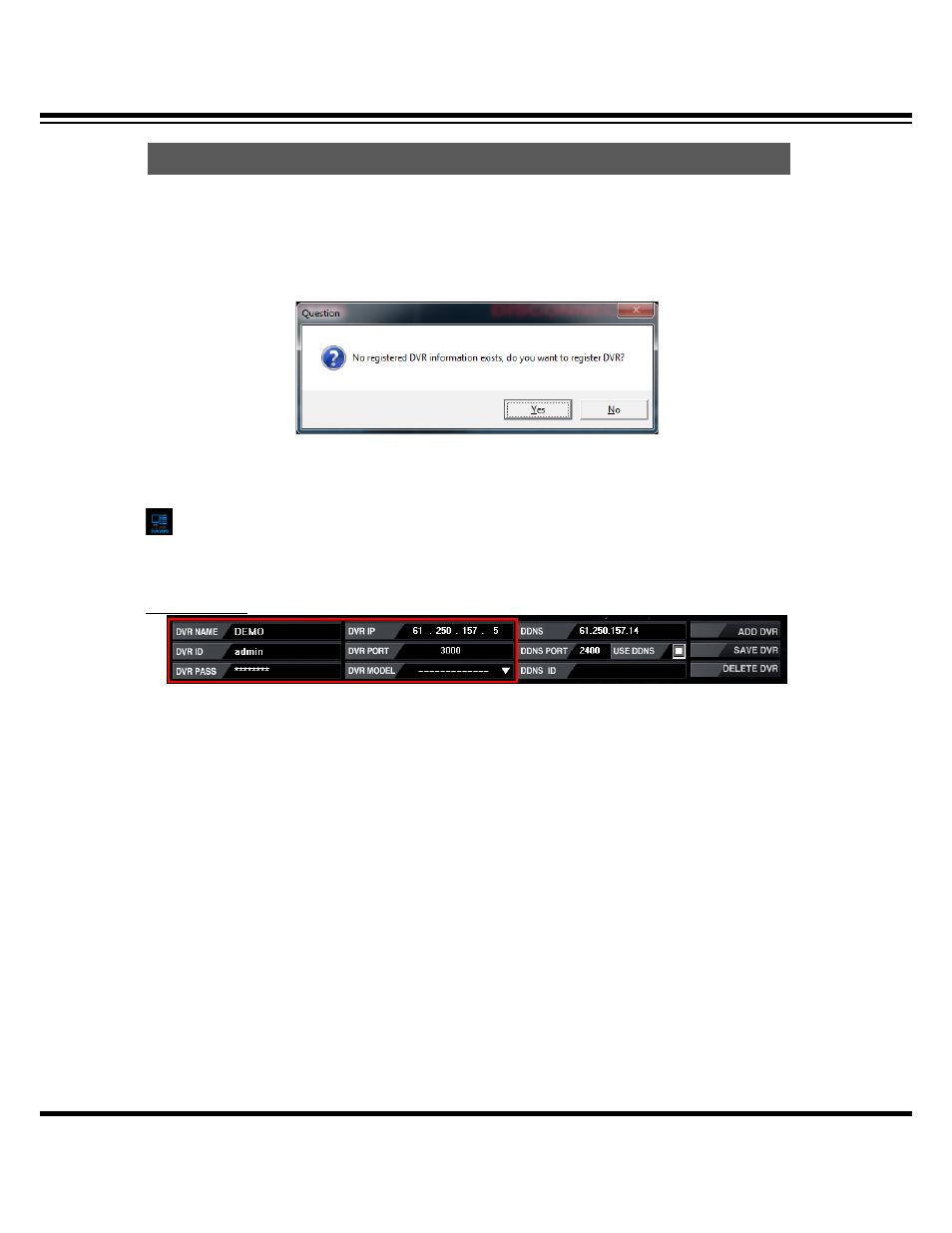
Central Monitoring System
CMS User’s Manual
8
[1] If you execute it for the first time, “no registered recording device. Do you want to register?”
message comes up. If you click “yes”, DVR registration menu opens. If you want to register the
DVR after click “NO”, select the “DVR INFO” located on right-upper side.
[Note] To register the DVR, CMS has to be logged on as ADMIN.
[2] When you register the DVR, static IP user and Dynamic IP user setup is different so, please
check it through your ISP.
STATIC IP USER
(Example)
√ DVR NAME : The name can be made as per user’s disposal
√ DVR ID : Input the same ID registered on the DVR.
√ DVR PASS : Input the same password registered on the DVR.
√ DVR IP : Input static IP of DVR ( If you don’t know, please check your ISP)
√ DVR PORT : Input the port number registered on the DVR.
√ DVR MODEL : Select the model name of the DVR you have.
√ USE DDNS and DDNS ID doesn’t have to be configured in STATIC IP setup.
√ When above process is finished, press the “ADD DVR” to complete the registration. Then, the
list shows up the DVR list located right side.
5. DVR Registration