Populating tool table – Smithy Ez-Trol2 User Manual
Page 64
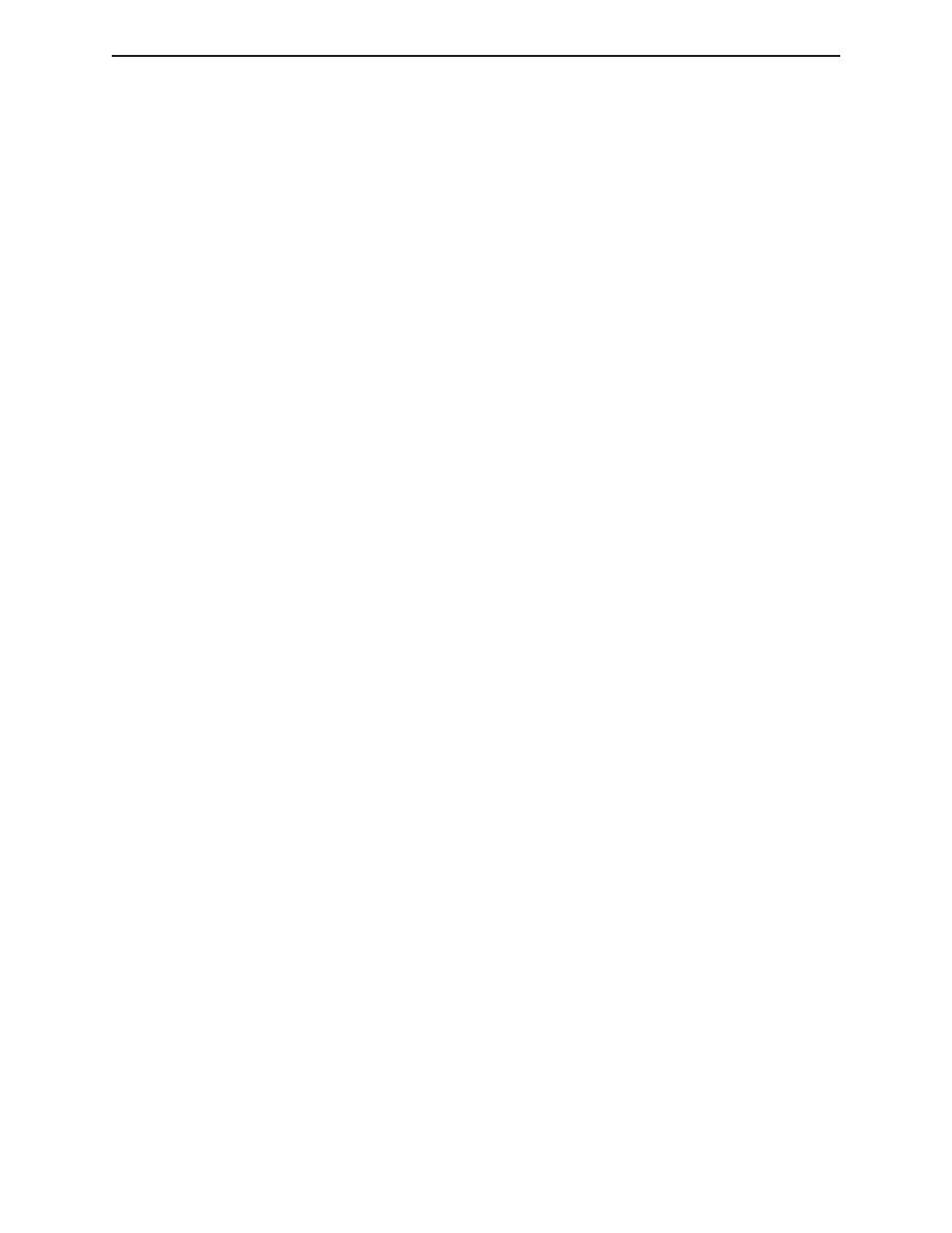
58 |
Toll Free 1-800-476-4849
◗
SmithyCNC EZ-Trol II Control System
WARNING: Do not jog the Z-axis in a negative direction toward the zero surfaces with the block in
between. Make all Z-axis jogging moves with the block removed, then slide the block on the zero
height surfaces underneath the reference tool or spindle nose to check the clearance.
As the clearance decreases, decrease the size of the jog increment units by left clicking on the up
or down arrows next to the field displaying the incremental movements. Stop jogging the Z-axis in
the negative direction when the block will just slide between the zero surfaces and the reference
tool or spindle nose with no excess clearance. If the Z-axis is inadvertently jogged too far in the
negative direction, first jog the Z-axis in the positive direction until there is some excess clearance,
then resume jogging in the negative direction to decrease the clearance to the minimum.
13
When the minimum clearance is achieved, left click on the settings tab.
14
Change the "By Length" text entry field to match the gage block thickness and click the
"Subtract" button.
15
Enter a position value of 0.0 for the Z-axis, as in step 5 above.
16
Press the "Teach" button next to the Z-axis text entry field.
POPULATING TOOL TABLE
After setting the work piece offsets, the tool table has to be populated with the relevant
information. In EZ-Trol, the tool table is edited from the "Settings" tab. The lowest portion of the
screen shows the tool table in a spreadsheet like form.
To ADD an entry in the table, press the "Add" button and a new row of data fields will be appended
to the bottom of the existing list. The following points are helpful to understand the tool table an
the way it works
•
If there are more than four tools in the table, a scroll bar will appear to the right of the
list.
•
The numbers on the buttons at the left most end of each entry in the list are not the tool
numbers that will be used by the part program, but merely represent the order of the
lines of text in the tool table file which is stored in the EZ-Trol configuration directory.
•
To DELETE an entry from the table, left click on a field in that entry, or click on the
numbered button at the left end of that entry, and press the "Delete" button. The row of
data fields will be deleted and any rows below it will move up one row.
•
To enter a value in a field, left click on that field and type the value. The tool table will
be automatically saved as soon as another of the top four tabs ("Auto", "Manual” or
“Mill”) are selected.
•
The "Pocket" field is the tool number that will be referenced by any T, H, or D words in
blocks executed by the control.
•
The "FMS" field is not used in EZ-Trol, but was related to a tool crib management
system that was part of early software development of the EMC system upon which
EZ-Trol is based.
•
The "Length" field holds the length of the tool.