Structure of bandwidth control, Basic introduction 2: set-up, Login to console by serial port (hyper terminal) – Teletronics TBC-800 Quick Start User Manual
Page 2
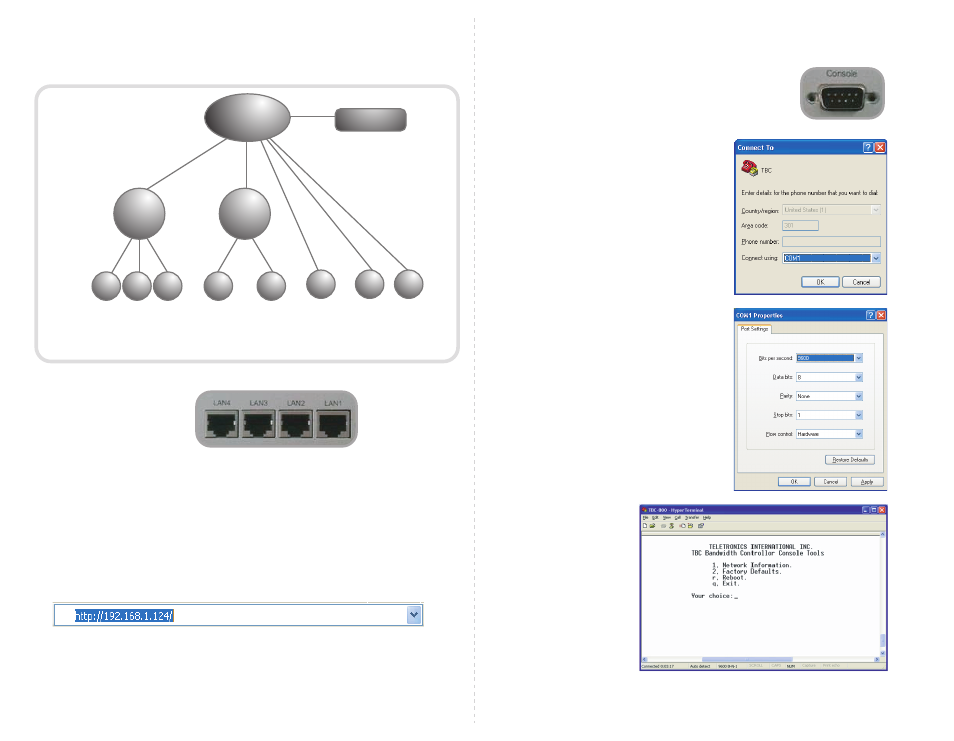
1: Basic Introduction
2: Set-Up
Operation Mode: Bridge Mode
WAN Interface: LAN1
LAN Interface: LAN2, LAN3, LAN4
Step 1. Hardware Installation
1. Set your computer’s IP property to: IP address: 192.168.1.100 and Subnet Mask: 255.255.255.0
2. Use a Crossover Ethernet cable to connect the LAN1 port to your computer’s Ethernet port
3. Connect power adapter to TBC-800
Step 2. Login to the Web-Base Management Interface
Default IP address: 192.168.1.124
To access the web control interface, open up a web browser and type in the default IP address in the URL
Username: admin
Password: admin
Structure of Bandwidth Control
PLEASE VISIT OUR WEBSITE AT WWW.TELETRONICS.COM FOR MORE INFORMATION
LEAF
CLASS
USING CONFIGURATION PAGE TO SETUP ROOT CLASS AND DEFAULT RATE.
USING GROUPING PAGES TO DEFINE GROUP CLASS.
USING BANDWIDTH SETTING PAGE AND QoS SETTING PAGE TO DEFINE LEAF CLASS.
LEAF
CLASS
LEAF
CLASS
LEAF
CLASS
LEAF
CLASS
DEFAULT RATE
LEAF
CLASS
GROUP
CLASS 2
ROOT CLASS
GROUP
CLASS 1
LEAF
CLASS
LEAF
CLASS
3: Login to Console by Serial Port (Hyper Terminal)
1. Use the serial cable provided, connect the Console Port on the back
of TBC to your computer’s COM Port.
2. Open a hyper terminal window, select the connection
by the COM1 port, and click “OK” button.
3. Set the COM port properties as following, then click “OK”
Bits per second: 9600
Data bits: 8
Parity: None
Stop bits: 1
Flow Control: Hardware
4. Press “Enter” and the hyper
terminal will show the Login screen.
Username: admin
Password: admin
Please Note: Please download TBC-800 User Guide at www.teletronics.com/User Manual.html