Starting or restarting the mcc – Visara Master Console Center User Manual
Page 14
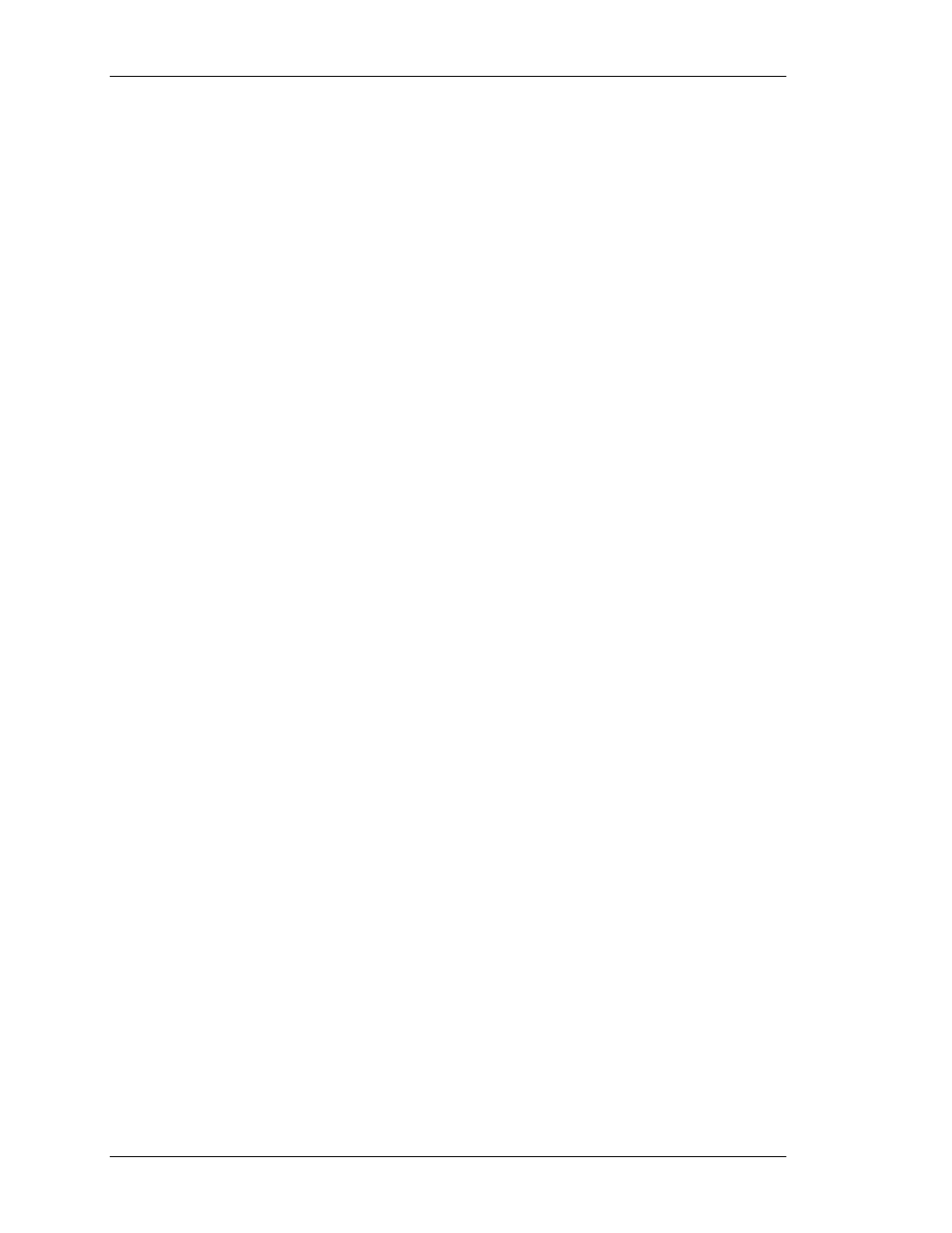
Visara Master Console Center
14
© Visara International 2007
B. From an ftp file
1. Put the ‘MCC-PACKAGE<revision>.tar.gz’ file into a
home directory and unzip the file with this command:
/tar zxf MCC-PACKAGE<revision>.tar.gz
2. Run the INSTALL program from the same home directory
where the tar file is located as follows, noting the space and
period at the end of the command:
PACKAGE/INSTALL .
6.
(Upgrade only) There are new keymap files in the examples
directory. If the keymap files in /usr/ics/config/keymaps have not
been customized, copy the new examples into the same directory:
cp /usr/ics/examples/config/keymaps/* /usr/ics/config/keymaps
If the keymap files have been customized, compare the new
examples with the customized keymaps before deciding whether to
use the new examples.
7.
Copy the license key configuration file to /usr/ics/config directory.
8.
Restart the MCC Server:
/sbin/shutdown -rf now
Starting or Restarting the MCC
After the installation program completes, log in to any MCC user's
account to restart the MCC. If this is a new MCC installation, refer to the
MCC Administration Guide for configuration procedures. If this is an
upgrade from a previous release, the MCC will run with the existing
configuration. Contact Visara Technical Support if any problems occur.