Factory default on rfr-12-fb, Referring documents – Westermo RFR-12-FB User Manual
Page 18
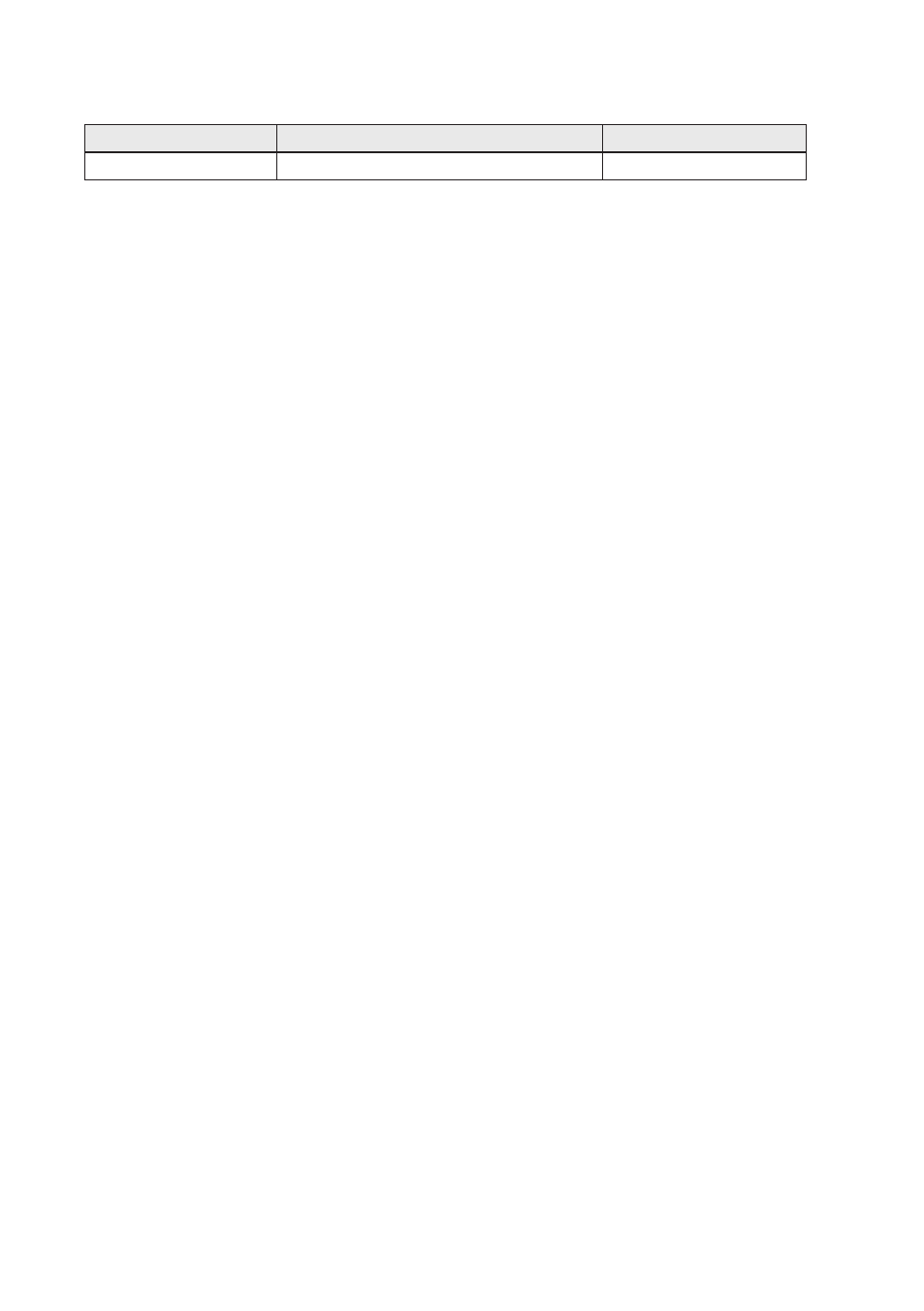
18
6641-2222
Factory default on RFR-12-FB
It is possible to set the unit to factory default settings by using Ethernet M-12 cables.
1. Power off the switch and disconnect all Ethernet cables.
2. Connect the first Ethernet cable between Ethernet port X1 and Ethernet port X6.
Then connect the second Ethernet cable between Ethernet port X2 and Ethernet
port X5.
The ports need to be connected directly by an Ethernet cable, i.e., not via a hub or
switch. Use a straight cable – not a cross-over cable – when connecting the ports.
3. Power on the unit.
4. Wait for the unit to start up. Control that the ON LED is flashing red.
The ON LED flashing indicates that the unit is now ready to be reset to factory
default. You now have the choice to go ahead with the factory reset, or to skip
factory reset and boot as normal.
• Go ahead with factory reset:
Acknowledge that you wish to conduct the factory reset by unplugging one of the
Ethernet cables. The ON LED will stop flashing.
This initiates the factory reset process*, and the unit will restart with factory
default settings. When the switch has booted up, the ON LED will show a green
light, and is now ready to use.
• Skip the factory reset:
To skip the factory reset process, just wait for approximately 30 seconds
(after the ON LED starts flashing RED) without unplugging the Ethernet cable.
The switch will conduct a normal boot with the existing settings.
* Note Do not power off the unit while the factory reset process is in progress.
Referring documents
Type
Description
Document number
Management Guide
Westermo OS management guide
6101-3201