3 rear panel – Eneo KBD-NSC-100 User Manual
Page 7
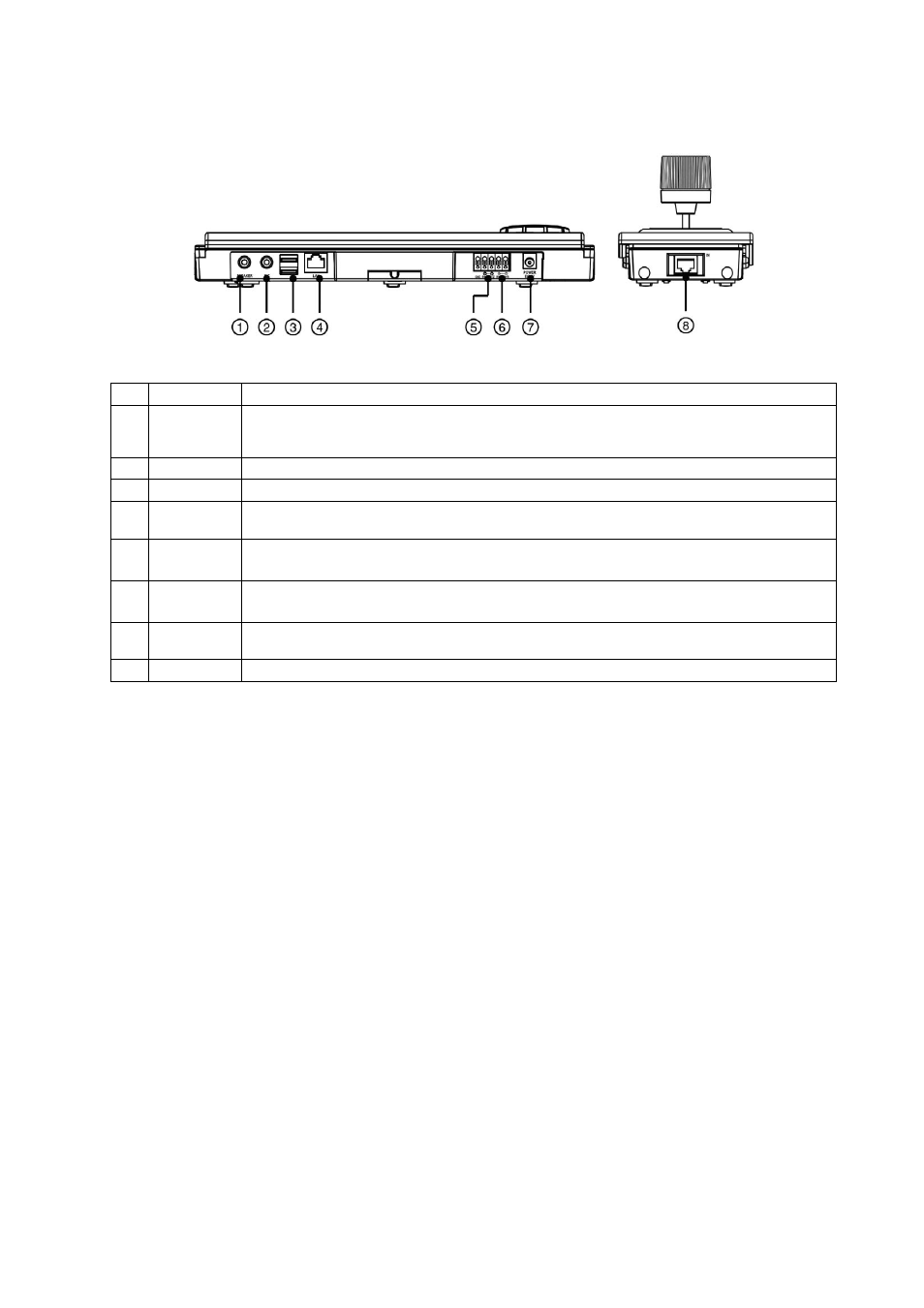
7
1.3 Rear Panel
No.
Designation
Details
1
Speaker
Connect to an amplifier (Line-out). The network keyboard does not have amplified audio output, so you will need a speaker
with an amplifier. Audio surveillance may be prohibited by laws that vary by region. Check the laws in your area before using
this product for surveillance purposes.
2
MIC
Connect to an audio source. (Line-in or Microphone)
3
USB Port
Connect a USB flash drive to upgrade the software. See below for details.
4
Network Port
Connect a UTP Cat5 cable with an RJ-45 jack.
Refer to
Chapter 5 – Remote Configuration and the INIT User’s Manual for details on network setup.
5
RS485
PTZ Port
Connect to PTZ cameras. Connect TX+/RX+ and TX-/RX- of the PTZ camera to the + and – (respectively) of the network
keyboard. Refer to the PTZ camera manufacturer’s manual for configuring the RS-485 connection.
6
RS485
DVR Port
Connect to DVRs. Connect TX+/RX+ and TX-/RX- of the DVR to the + and – (respectively) of the network keyboard.
Refer to the DVR User’s Manual for configuring the RS-485 connection.
7
Power In
Connect the power adaptor provided with the network keyboard to the network keyboard. The network keyboard starts booting
as soon as power is applied.
8
Joystick Port
Connect a joystick cable. A joystick cable should be connected while the network keyboard is powered down.
CAUTIONS:
• The network connector is not designed to be connected directly with cable or wire intended for outdoor use.
• Do NOT connect or disconnect the joystick cable while the network keyboard is powered up. The network keyboard must be powered down to
connect or disconnect the joystick cable; otherwise, it might cause damage or malfunction on the network keyboard.
WARNING:
ROUTE POWER CORDS SO THAT THEY ARE NOT A TRIPPING HAZARD. MAKE CERTAIN THE POWER CORD WILL NOT BE PINCHED OR ABRADED BY
FURNITURE. DO NOT INSTALL POWER CORDS UNDER RUGS OR CARPET. THE POWER CORD HAS A GROUNDING PIN. IF YOUR POWER OUTLET DOES
NOT HAVE A GROUNDING PIN RECEPTACLE, DO NOT MODIFY THE PLUG. DO NOT OVERLOAD THE CIRCUIT BY PLUGGING TOO MANY DEVICES INTO ONE
CIRCUIT
Software Upgrade
Connect a USB flash drive to upgrade the software. Create a text file named as
autorun.txt and enter the name of the upgrade file including a file extension
(.rui). –> Connect a USB flash drive containing the upgrade file and the
autorun.txt file to the network keyboard. –> Enter the LCD menu. –> Go to the
General then to the Upgrade menu. Selecting Upgrade and then Yes makes the network keyboard load the upgrade file of the name saved in the autorun.txt
file and perform upgrade automatically. –> The network keyboard restarts. –> The LCD default screen is displayed after completing upgrade. When an error
occurs during the software upgrade, refer to
Appendix 4 – System Upgrade Error Code for details.
You can upgrade the software remotely by running the INIT program. Refer to the INIT User’s Manual for details on remote software upgrade.