Logging into ssl vpn – H3C Technologies H3C SecBlade SSL VPN Cards User Manual
Page 8
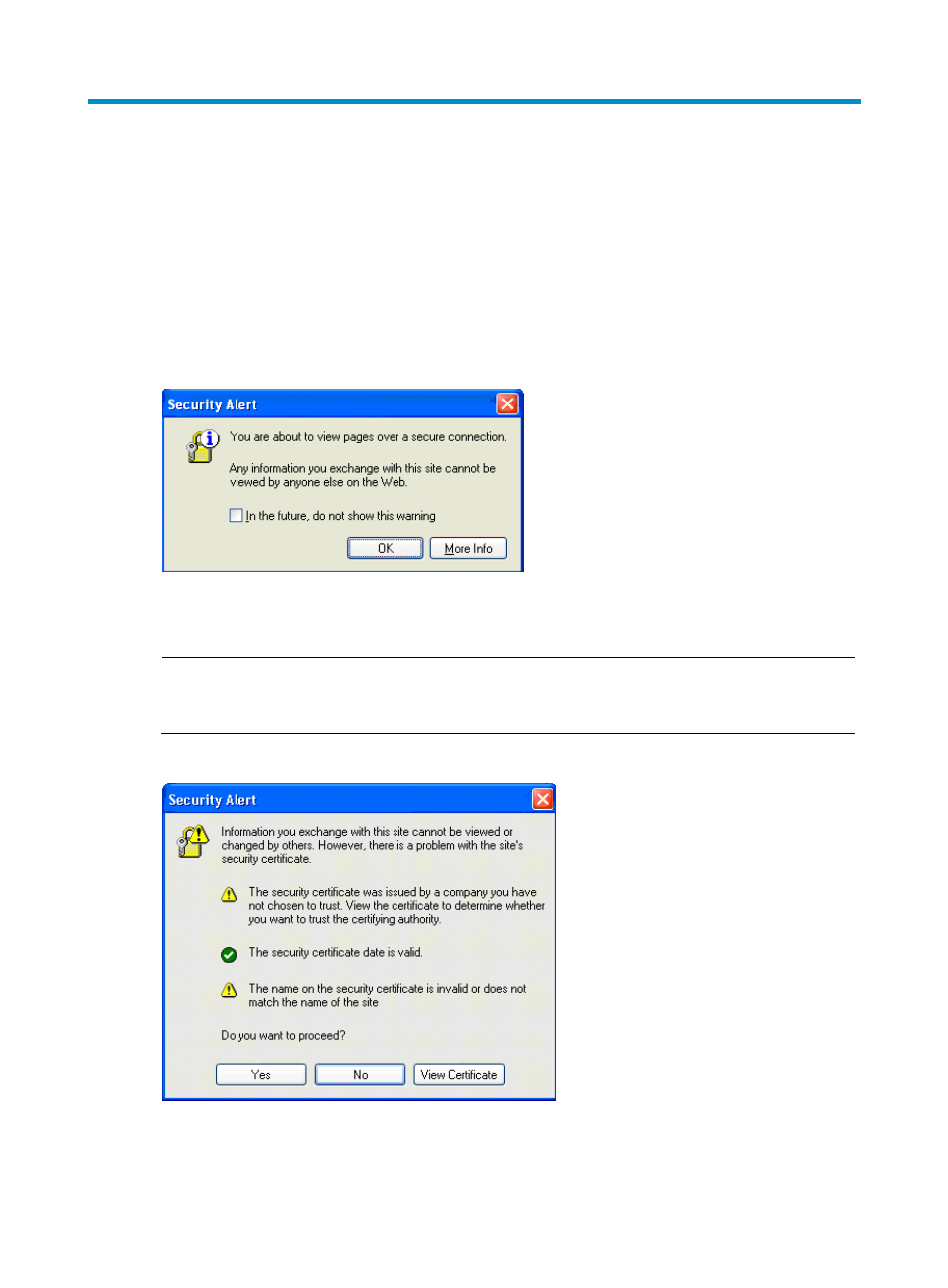
2
Logging Into SSL VPN
On your PC, launch the Web browser, type the SSL VPN login address provided by your administer (for
example, https://192.168.0.1), and press Enter. It is recommended that you use IE 6.0, Firefox 1.5,
Netscape 8.0 or above, and set the screen resolution to 1024 × 768.
A security alert dialog box as shown in
may pop up, telling you that you will enter the page for
establishing a secure connection. In this case, click OK. If you do not want the system to display the alert
at next login, select the In the future, do not show this warning check box before clicking OK.
Figure 1 Security alert dialog box
Then, a certificate security alert dialog box as shown in
may pop up. You can click Yes to
continue or click View Certificate to verify the certificate.
NOTE:
You are recommended to select View Certificate and install the certificate to the trusted zone as prompted
when you see the dialog box for the first time. In this way, the prompt will not appear again at next login.
Figure 2 Confirm certificate security