Using advc110 – Grass Valley ADVC-110 User Manual
Page 17
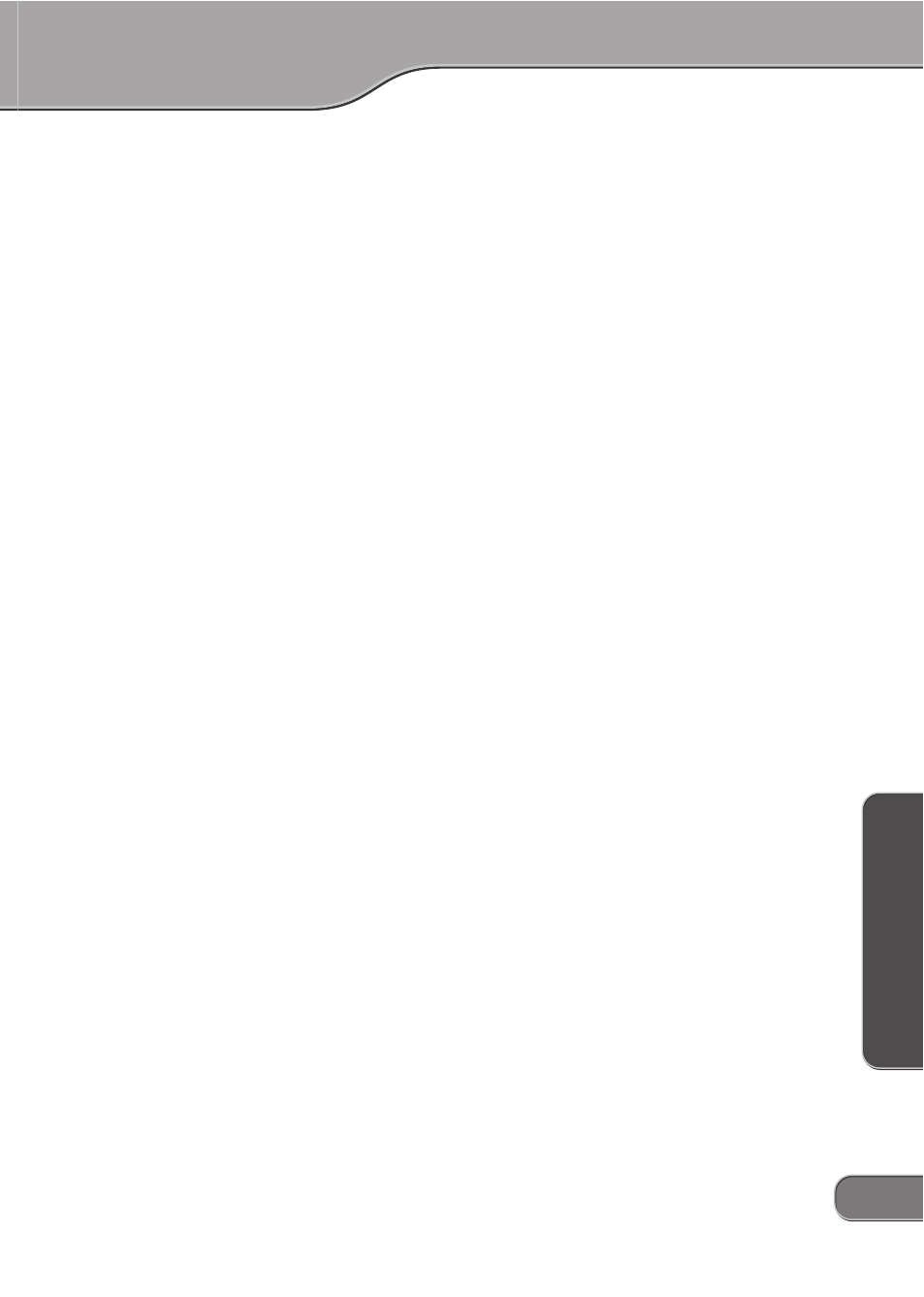
Using ADVC110
Using ADVC110
17
17
17
17
17
17
U
s
in
g
A
D
V
C
1
1
0
U
s
in
g
A
D
V
C
1
1
0
U
s
in
g
A
D
V
C
1
1
0
U
s
in
g
A
D
V
C
1
1
0
U
s
in
g
A
D
V
C
1
1
0
Using ADVC110
Using ADVC110
Using ADVC110
Using ADVC110
Using ADVC110
4-channel mixing mode
4-channel mixing mode
4-channel mixing mode
4-channel mixing mode
4-channel mixing mode
When encoding DV to analog in 32kHz mode, the unit can be set to
either:
1. Use the main audio channel (48kHz/16bit 2-channel mode or 32kHz/
12bit 4-channel mode)
2. Mix main and sub channel at 50% each. (4-channel mixing mode)
Setting 4-channel mixing mode
1. Set DIP switch 3 to the ON position.
2. Press and hold the Input Select button when turning on the unit.
3. The STATUS LED is lit, when the ADVC110 is in Digital IN mode.
Bus power
Bus power
Bus power
Bus power
Bus power
If you connect the ADVC110 unit to your computer with only the 6-pin
FireWire cable, it can be powered by the FireWire port and doesn't
need the AC Adapter.
If the ADVC110 unit is always connected to your system, it will auto-
matically be turned on or off, whenever you start up or shut down
your computer.
Power to the ADVC110 must be supplied through the AC Adapter if
the ADVC110 is connected to the computer with an analog cable or a
4-pin FireWire cable.
Macrovision detection
Macrovision detection
Macrovision detection
Macrovision detection
Macrovision detection
When Macrovision signals are detected by the ADVC110:
x
The brightness and contrast for both analog and DV output are
lowered.
x
The Status light blinks