Grass Valley iControl Upgrade Guide User Manual
Page 8
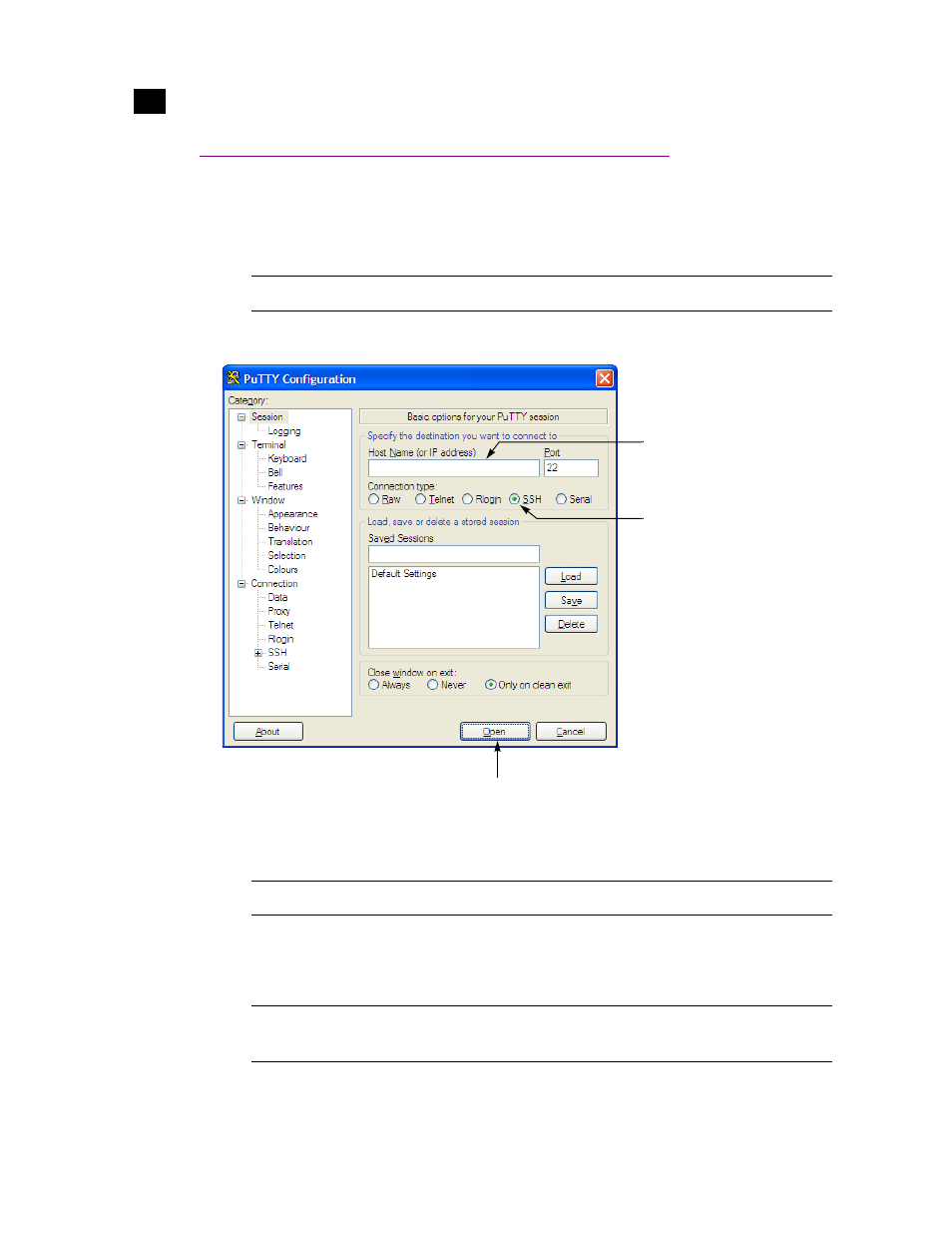
4
iControl Upgrade Guide
Using PuTTY
Establishing a Superuser SSH Connection with the iControl Application Server
To establish an SSH connection with the iControl Application Server:
1. Browse to the PuTTY executable file on your client PC, and open it.
The PuTTY Configuration window appears:
2. In the Session panel, specify your Application Server’s IP address or host name, make sure that SSH is
the selected connection type, and then click Open.
A command line window appears, prompting you for a user name.
3. Type
miranda
, and then press <Enter>.
4. When prompted for a password, type
icontrol
, and then press <Enter>.
Note: If Windows prompt you about the application’s signature, click Yes.
Note: If the PuTTY Security Alert window appears, click Yes to close it.
Note: Application Servers are configured by default with the user name
miranda
and the
password
icontrol
, but these may have been changed by your system administrator.
Click Open
Click SSH
Type the server’s host
name or IP address