Grass Valley K2 Dyno PA v.1.5 User Manual
Page 47
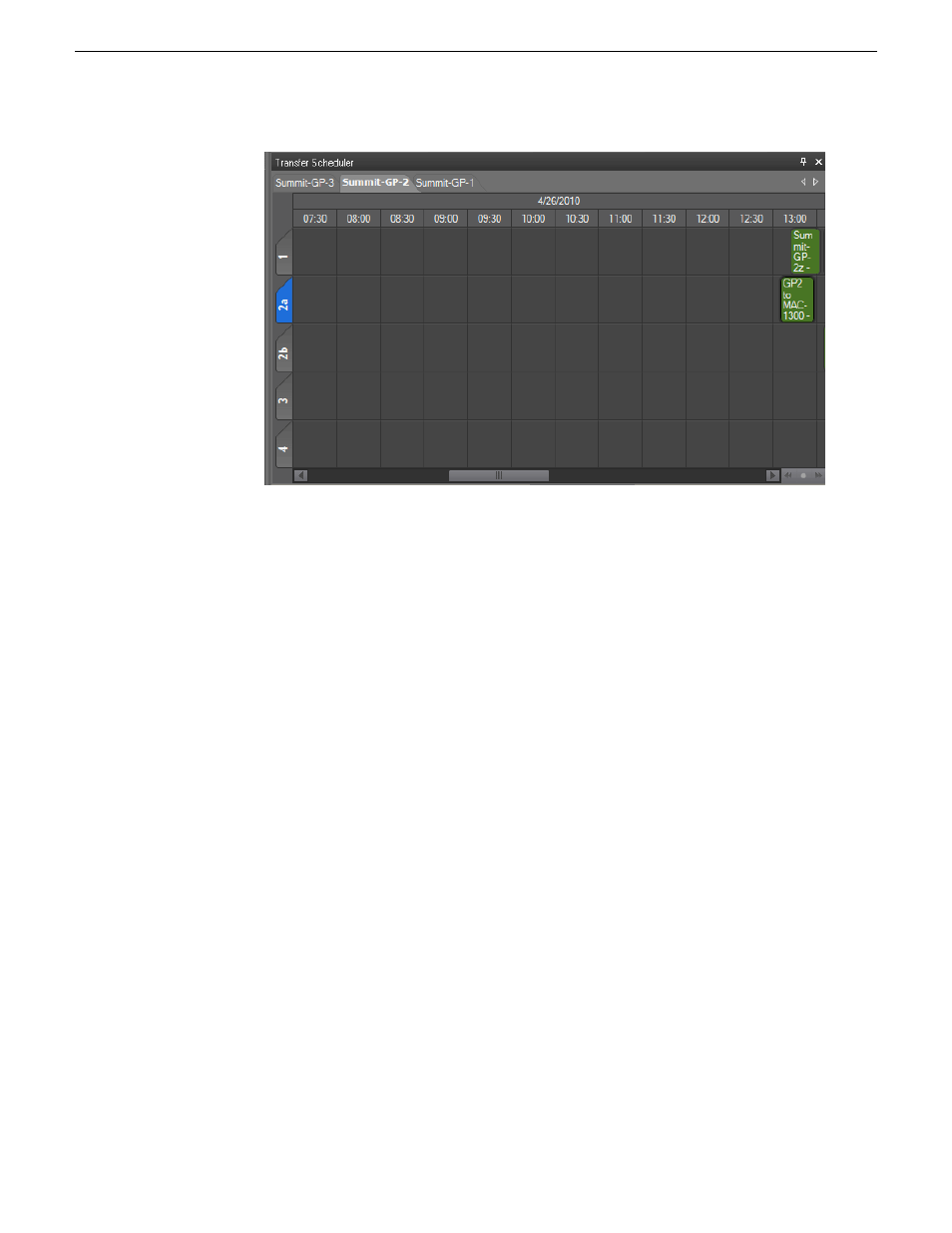
2. From the tabs at the top of the Transfer Scheduler pane, select the tab for the K2
system you want to be the source of the transfer. If there is not enough room to
display all the available systems, use the arrows in the upper-right corner to navigate
through all the tabs.
3. In the Transfer Scheduler pane, find the row for the channel you want to transfer
from and, if available on the K2 system, the primary or secondary side of the
channel.
4. Locate the column with the time you want to start the transfer. If there is not enough
room to display the desired time, use the arrows in the lower-right corner to navigate
through the schedule.
NOTE: The time of the record is determined by the timecode of the recording
asset, as specified on the Out point in the Recording Assets pane. (The time
of the record is based on the time of the K2 system, and the date is based on
the date on the machine running the Grass Valley platform service.)
5. In the appropriate column, select
New Transfer
.
The Scheduler Transfer dialog box displays.
6. Enter the following:
•
Name/Description: Name of the K2 system and, if desired, a description.
•
Start Time: This field is automatically populated with the day and time you
selected when you right-clicked on the pane. You can modify the information
here.
•
End Time: From the drop-down lists, select the end day and time.
•
Server: This field is automatically populated with the K2 system you selected
in step 2. You can modify the information here.
15 October 2010
Dyno Production Assistant User Manual
47
Transferring Assets with K2 Dyno PA