Guide to using player: control view – Grass Valley K2 AppCenter v.7.2 User Manual
Page 65
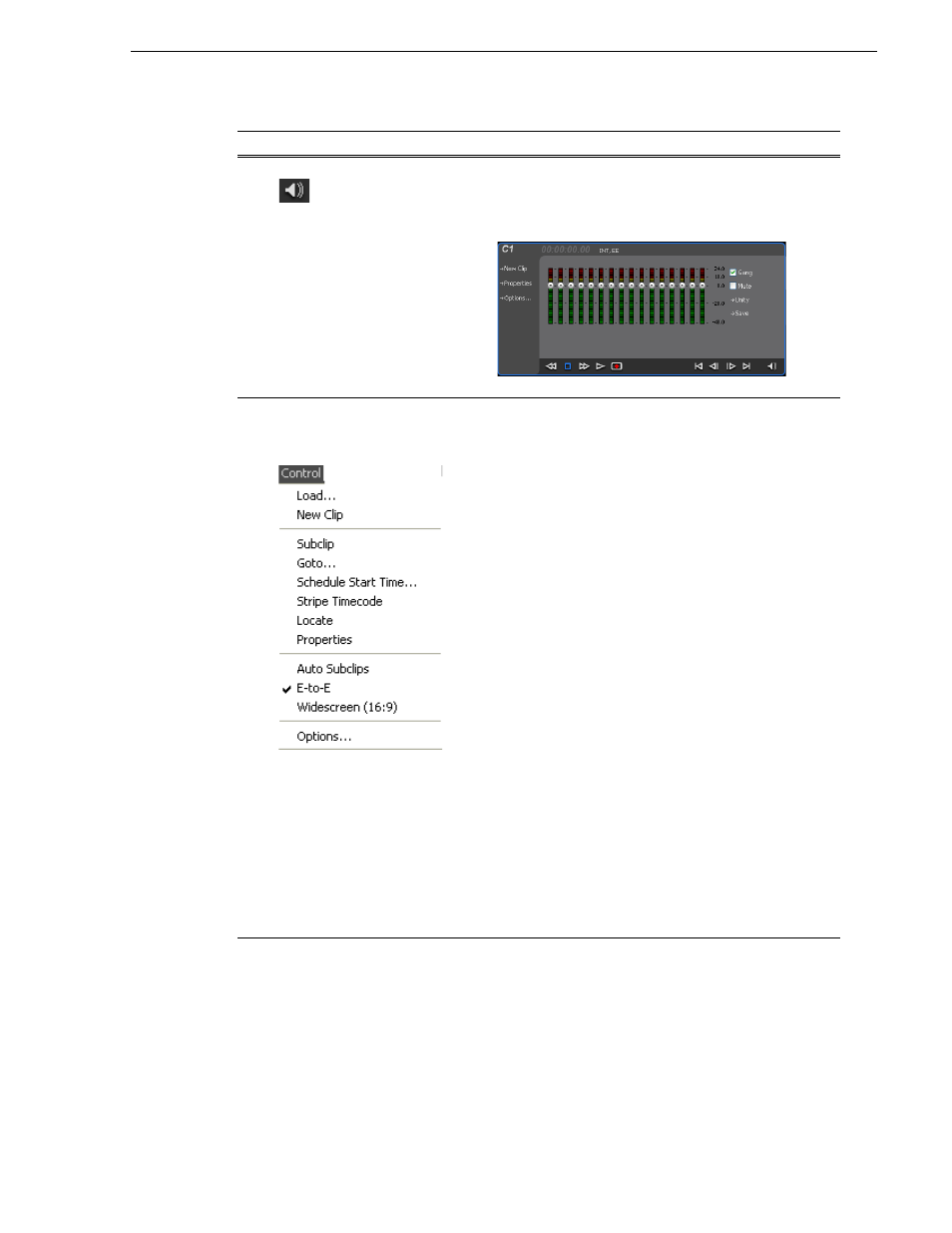
05 April 2010
K2 AppCenter User Manual
65
Guide to using Player: Control view
11
Meter bar Button
Displays the Meter bar, which contains the audio play level controls
and signal meters. Click Save to save changes made to the clip
audio level. Click Unity to return the audio levels to the last saved
level. Click Mute
to mute/unmute the audio.
Player Menu - Control
view
Load– Select to open the Load Clip dialog box, which displays the
contents of the current bin. Select a clip, then choose OK to load.
New Clip – Used to create and name a clip prior to starting the
recording. If a clip is already loaded, selecting New Clip ejects the
current clip and creates a new one.
Subclip– Opens the Subclip mode, which allows you to create
subclips from the currently loaded clip. A subclip is an entirely new
clip that references media in another clip
Goto– Used to jump to a specific timecode. Select Goto, to open the
Goto dialog box, then enter an absolute or relative timecode value,
or use the scrub bar to go to the desired position.
Schedule Start Time – Opens the Trigger At entry box so a start
time can be entered.
Stripe Timecode– Opens the Stripe Timecode dialog box, which
allows you to replace the existing timecode track for the loaded clip.
You can replace with time of day, or a specific start timecode
.
Locate – Finds the location of the selected clip.
Properties– Opens the Properties dialog box for the currently
loaded clip.
Auto Subclips– The auto subclip check box changes the way that
the subclip mode behaves. When it is NOT checked, clips have to
be accepted manually. When it is checked, a subclip is created as
soon as the user sets a mark out.
E-to-E (LoopThru) mode – When selected, the following occurs:
“EE” is displayed on the channel pane, next to the Timecode Source
indicator; when no clip is loaded, the signal that is currently present
at the channel input plays out; when a record operation stops the
clip remains in the Recorder. The signal that is currently present at
the channel input plays out. Widescreen – Sets the channel for
recording widescreen format.
Options– Opens the Options dialog for the currently loaded clip.
Control
Description and User Operation