Grass Valley K2 (Summit 3G) 10Gv2 Storage Area Network Installation v.8.1 User Manual
Page 316
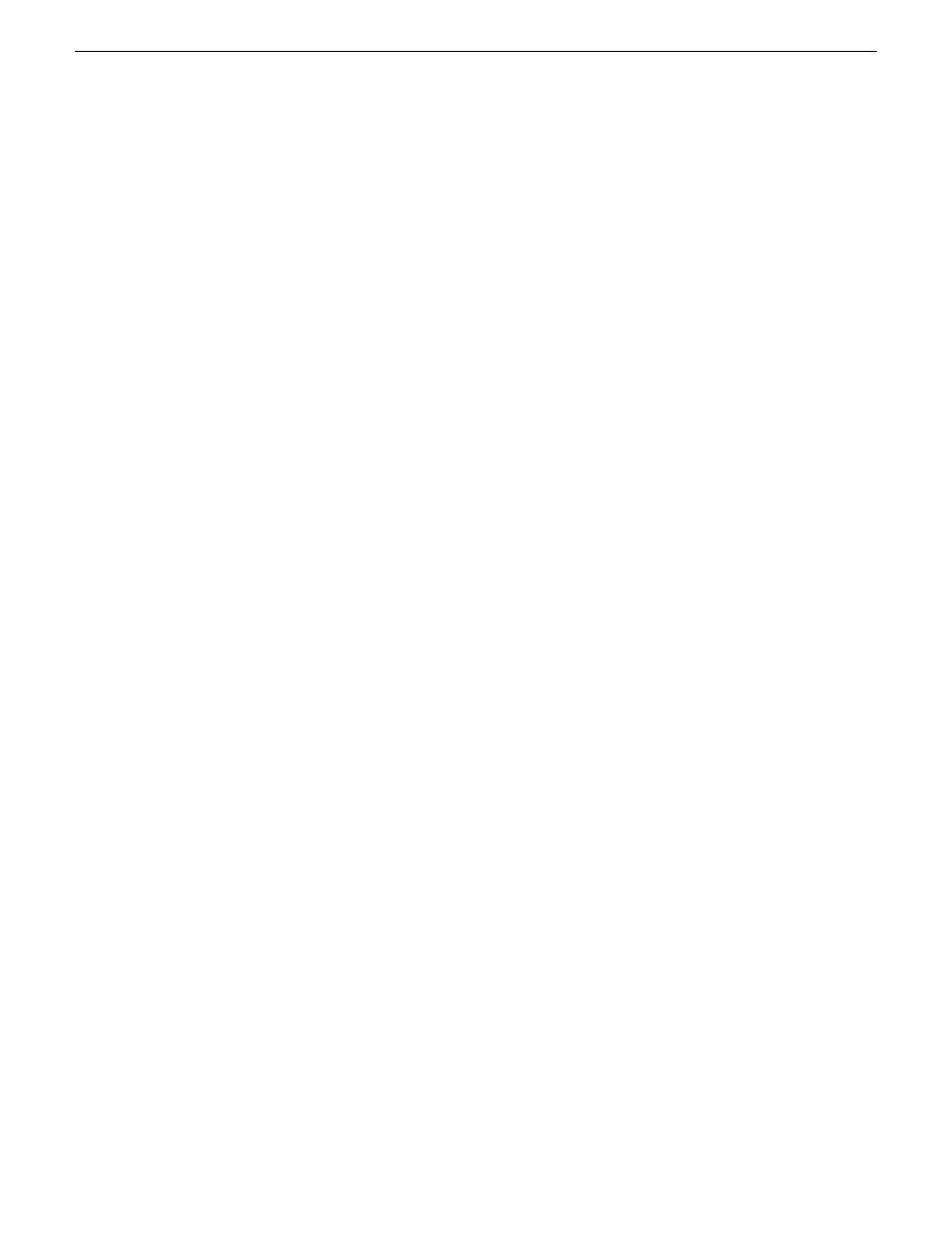
8. From the control point PC, open the K2Config application and launch Storage Utility.
Make sure that versions are correct and consistent on both new and existing RAID storage devices.
9. Verify versions of controller microcode and disk firmware. Update if necessary.
Make sure that versions are compatible on both new and existing disks and RAID storage devices.
10. Bind RANKs using the new disks.
Wait for the binding process to complete.
Do not unbind or bind existing RANKs. Doing so destroys all data. If in doubt, flash drive lights
to identify disks.
11. Close Storage Utility.
12. Restart the primary K2 Media Server.
Do not use the standard startup processes here. Just start up the server and wait until the Windows
desktop appears. On a redundant K2 SAN, do not use Server Control Panel or manually start.
13. Check the Windows Device Manager to verify that the server “sees” both the old RANKs and
the new RANKs.
14. Start up the remaining K2 Media Servers that are connected to the K2 SAN.
Do not use the standard startup processes here. Just start up the server(s) and wait until the
Windows desktop appears. On a redundant K2 SAN, do not use Server Control Panel or manually
start.
Related Topics
Cleaning unreferenced files and movies
on page 310
on page 308
on page 321
on page 325
Configure the media file system for bandwidth expansion
1. If Aurora media is present, modify
VolumeConfig.xml
.
2. Stop services (if running) on K2 Media Servers. .
On a redundant K2 SAN stop the Server Monitor Service. On a non-redundant K2 SAN stop the
MetaData service.
3. From the control point PC, open the K2Config application and launch Storage Utility.
4. In Storage Utility make sure both old RANKs and new RANKs are displayed.
5. In Storage Utility, select
Tools | Expand File System By Bandwidth
and answer
Yes
to confirm.
316
K2 SAN Installation and Service Manual
02 February 2012
Administering and maintaining the K2 SAN