Installation, Installing ksp gui (and gv switcher menu) – Grass Valley KSP Switcher Soft Panel Graphica v.1.0 User Manual
Page 15
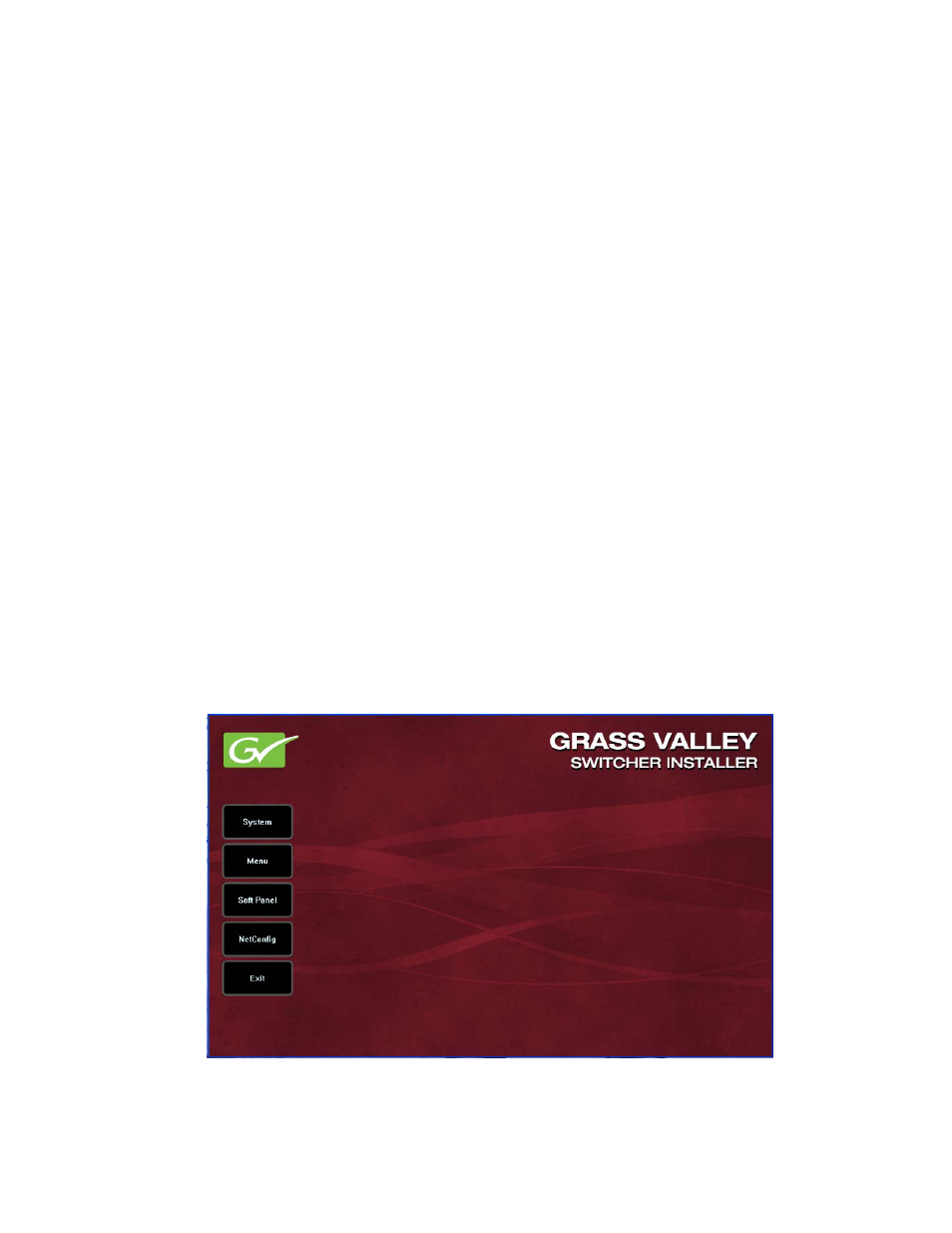
KSP Graphical User Interface — Instruction Manual
15
Installation
2.
Once you have installed the KSP system, verify that the existing
licenses remain and the Soft Panel option has a ‘Yes’ in the Enabled and
the New column.
3.
You can add a Temporary or Permanent license by selecting one of the
buttons in the Option Group pane. For a permanent license select the
New Auth Code for Perm
data pad and enter the Authorization code that
came with your system license, and select
Install
.
Refer to the Video Production Center Installation & Service Manual for your
Video Frame model for more information.
Installation
Installing KSP GUI (and GV Switcher Menu)
1.
Open the GV Switcher menu software from a USB device plugged into
the PC.
2.
Double-click on GVSwitcherInstaller.exe.
3.
Click on
Menu
to install the GV Switcher menu (
); follow the
prompts.
Note
Always install the GV Switcher menu first.
Figure 7. GV Software Installer