Adding a filter, Removing a filter – Grass Valley ProCoder 3 User Manual
Page 74
Advertising
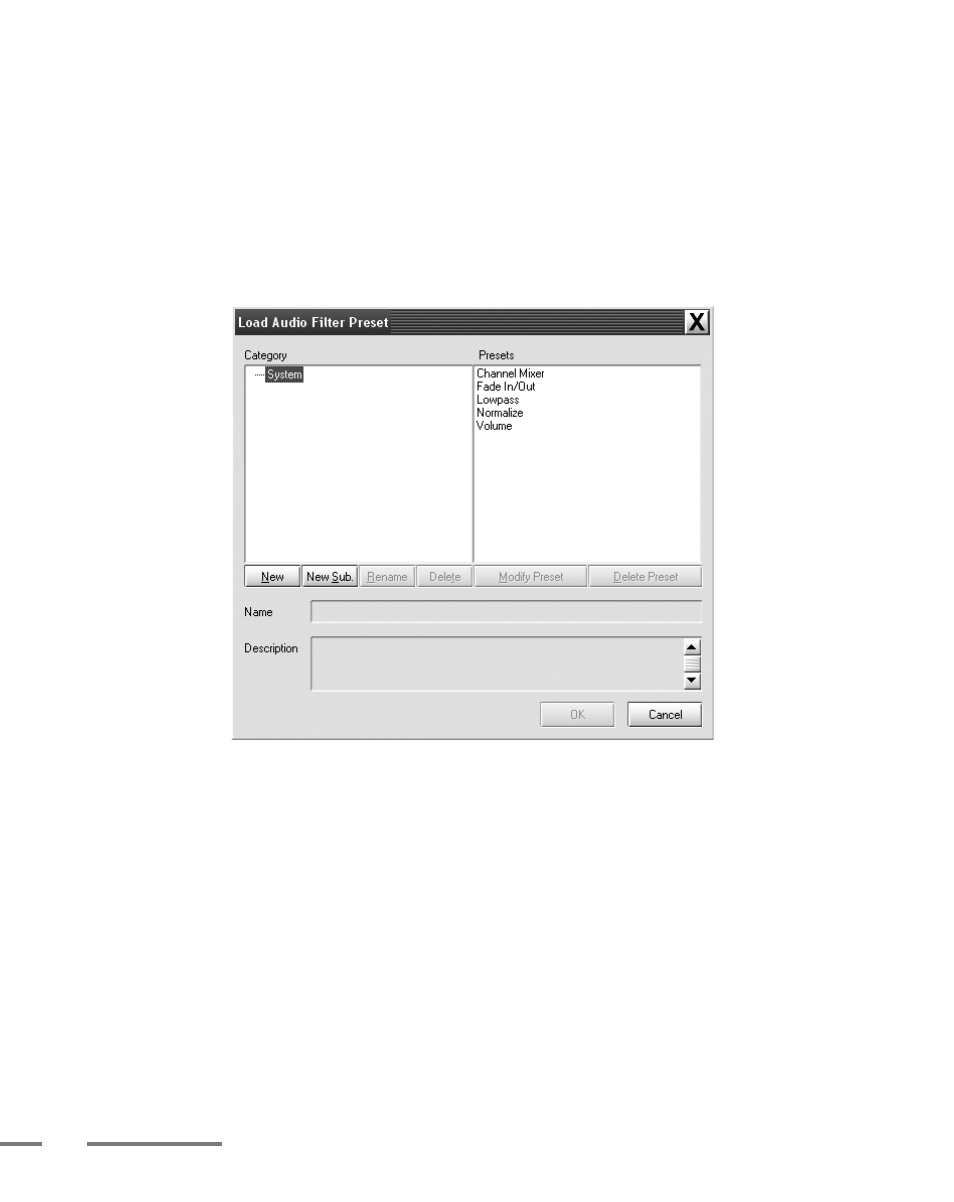
74
ProCoder 3
Adding a Filter
To add a filter to the Filter List:
1
Simply click the Add button. The Load Audio Filter Preset dialog box appears
and displays a list of filters to choose from. When the filter is highlighted, a brief
description of each filter is listed in the Description box below when the filter is
highlighted.
2
In the Load Audio Filter Preset dialog box, choose a filter by double-clicking on it.
The filter’s name appears in the Filter List and you can listen to a preview of how it
affects your source video by clicking Play Result here.
Removing a Filter
To remove a filter from the Audio Filter list:
1
Highlight the filter from the list.
2
Click the Remove button to remove the filter.
Advertising