Local programming (size and restrictions) – Grass Valley TTN-CP-UNI User Manual
Page 17
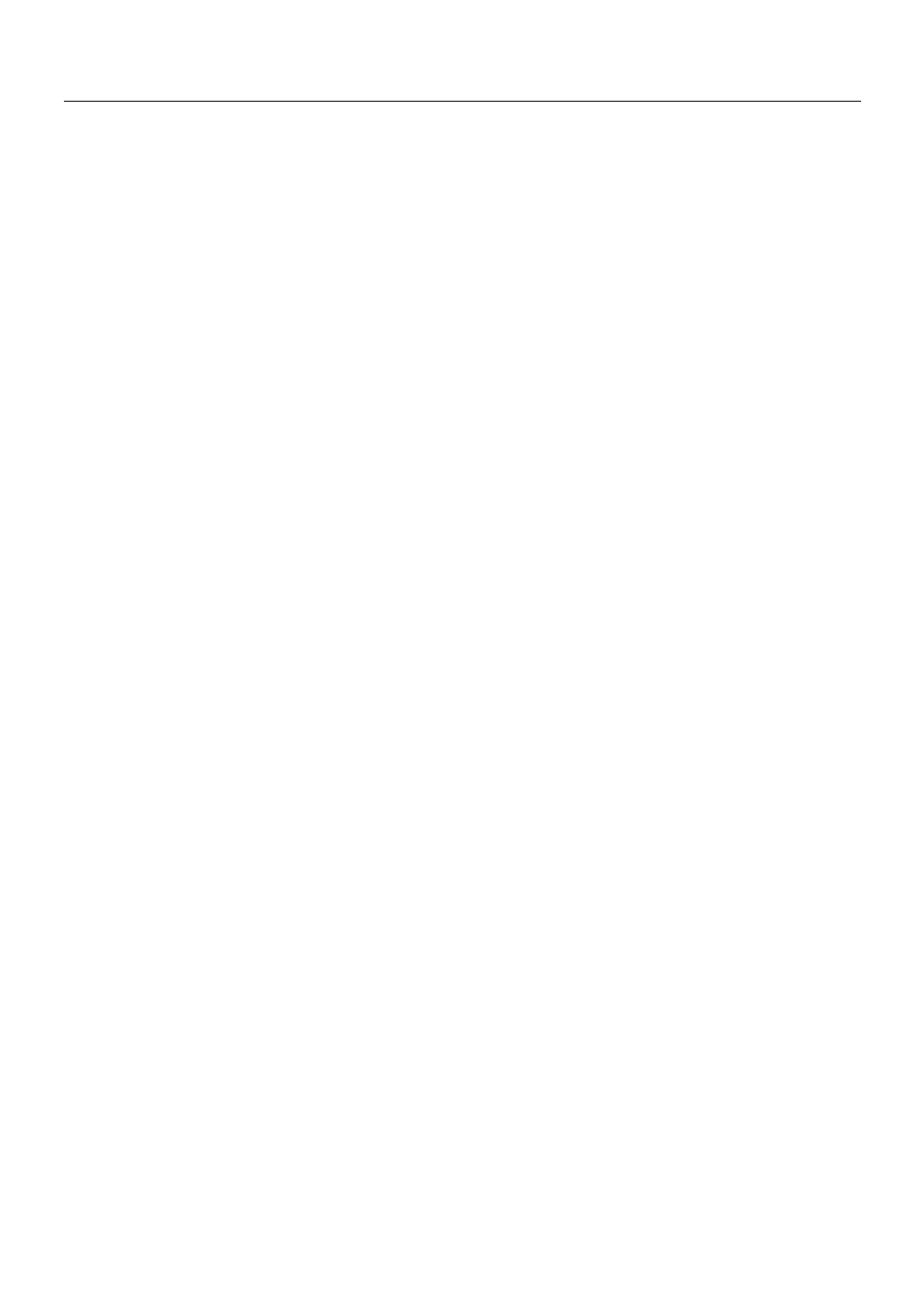
CP-UNI
Rev. 2
9
If there is a restriction on a particular output or input-output combination, the Level-buttons will blink
instead of the TAKE-button. By toggling the Level-button of the Main-level, different pre-selections may
be chosen for video and audio (if both are present at the Main-level).
When the source pre-selection is finished and the TAKE-button is blinking, the TAKE-button may be
pushed to execute. If the switcher(s) accept the new status, the TAKE-button will stop blinking. If any
Slave-levels are selected switching messages will be send to these also. If the Main-level has both video
and audio selected, the Slave-levels video will follow the source pre-selection of video Main-level and
similar for audio. If the Main-level has only video or only audio selected, all the selected slave-levels
(video and audio) will be switched to the source number selected at the Main-level.
All the slave-levels will follow the restrictions of the main-level (if any), even if the slave-levels have
stored different restrictions. The restrictions are only checked for the current main-level.
If the main-level is configured for common 16 character input texts and both video and audio is present at
that level, then if the video and audio status are different and both are selected, the video status will be
shown in the display.
6.5 Local programming (size and restrictions)
Entering the Local Programming Mode is done from the panel disabled state. Push and hold the Take-
button and the input up and down buttons. Then push the panel enable button. The display should then
show “Local Program Mode” and the Panel-enable and the Take button should blink in opposite phase.
The programming mode may be aborted at any time by pushing the panel disable button.
Configuring the number of inputs/outputs for each level:
From the Local Program Mode push the F6 button. The second line of the display will toggle between
“A/V Input Common” and “A/V Input Sep.” by pushing the F6 button repeatedly. This selects either the
common 16 character input text or the separate audio/video 8 character input text options.
When the appropriate input text option is selected, select the level number to program by pushing one of
the Level-buttons, which is now blinking. The selected Level-button is now lit, and the display is
showing input and output size 32 (default). The input and output up/down buttons are blinking to indicate
that a different size may be selected. Use the input/output up/down buttons to select the number of inputs
and outputs for the chosen level. When this is finished, push the TAKE-button to store this setting. This
may take a few seconds, and the display will show a message when the operation is completed. This
operation will also store default texts for the chosen level, and remove any restrictions previously stored
for the level. To proceed with another level number, push F6 again and start over.
Configuring the restrictions for outputs or input/output combinations:
From the Local Program Mode push the F1 button. An explanatory text appear in the display, and the
level-buttons start blinking to indicate that the level number has to be chosen.
When the level number is selected, the display will show the restriction status for the first output of that
level. The upper line will show “Restricted:” and then either “None, All or.
Some”, and the lower line will show the name of the output. “None” indicates that no restrictions are
stored for that output, “All” indicates that this output is restricted and “Some” indicates that some inputs
are restricted for that output. Pushing the same level-button repeatedly will toggle the status between
“All” and “None”. This is a quicker way of putting restrictions to a whole output.