3 desktop mode – PRESTIGIO EasiNote User Manual
Page 89
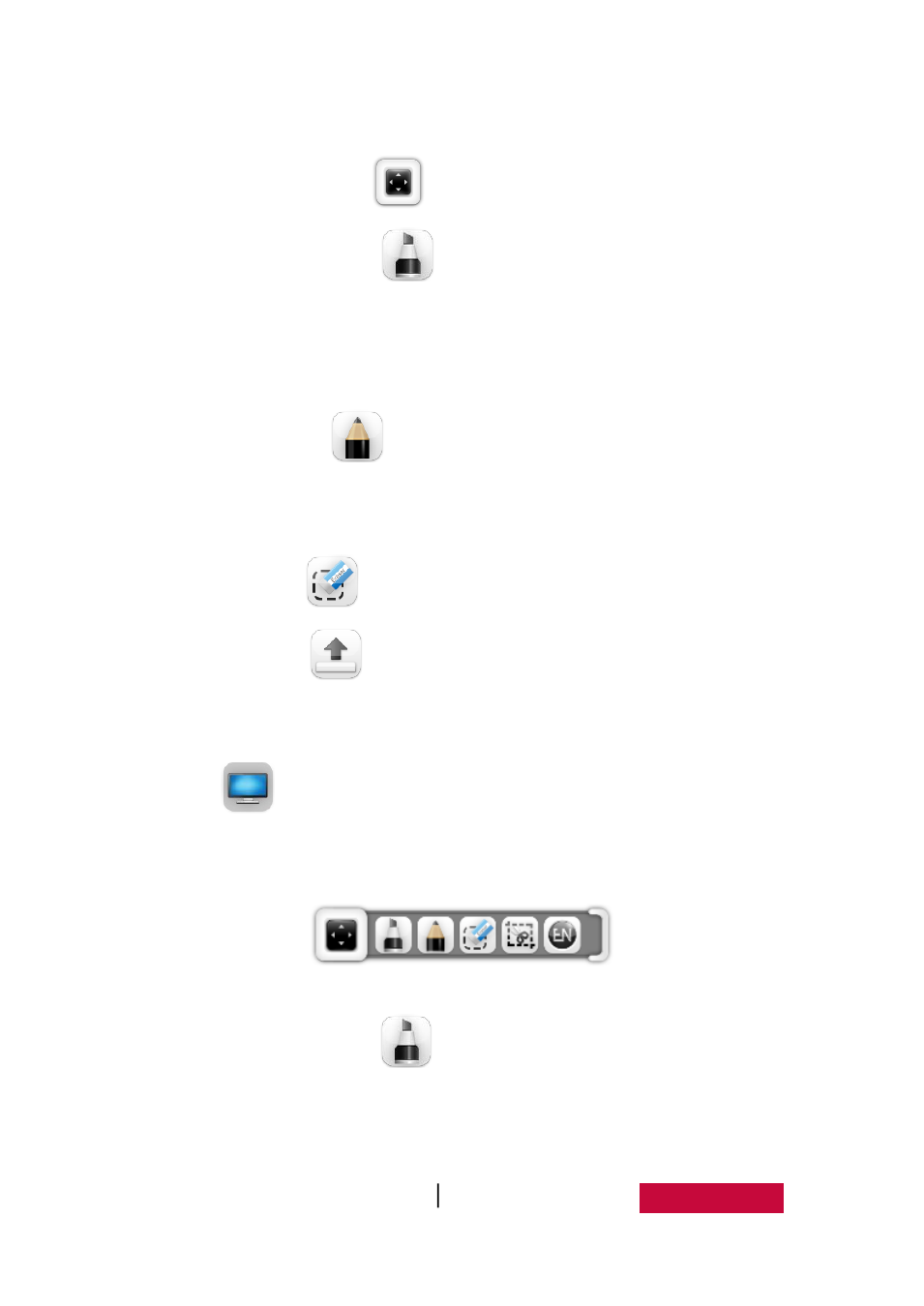
User Manual EasiNote (Application Software)
86
Figure.3-1-2 Concise Mode
Stretch toolbar. Click
button to stretch toolbar;
Fluorescent pen. Click
button to enter concise notation state. At this
time, you can use fluorescent pen to make notation on the current interface.
Fluorescent pen color is the same as that of the standard mode before
switching;
Hard pen. Click
button to enter concise notation state. At this time,
you can use hard pen to make notation on the current interface. Hard pen
color is the same as that of the standard mode before switching;
Eraser. Click
button to erase writing and notation handwriting;
Return. Click
button to return to standard mode;
3.1.3 Desktop Mode
Click
on the toolbar to switch to desktop mode, as shown in Figure.3-1-3.
Desktop mode only has functions of fluorescent pen, brush, eraser, screenshot and
returning to standard mode.
Figure.3-1-3 Desktop Mode
Fluorescent pen. Click
button to enter desktop notation state. At this
time, you can use fluorescent pen to make notation on the current interface
(Fluorescent pen color is the same as that of the standard mode before