Bang & Olufsen BeoVision 7-40/55 User Guide User Manual
Page 16
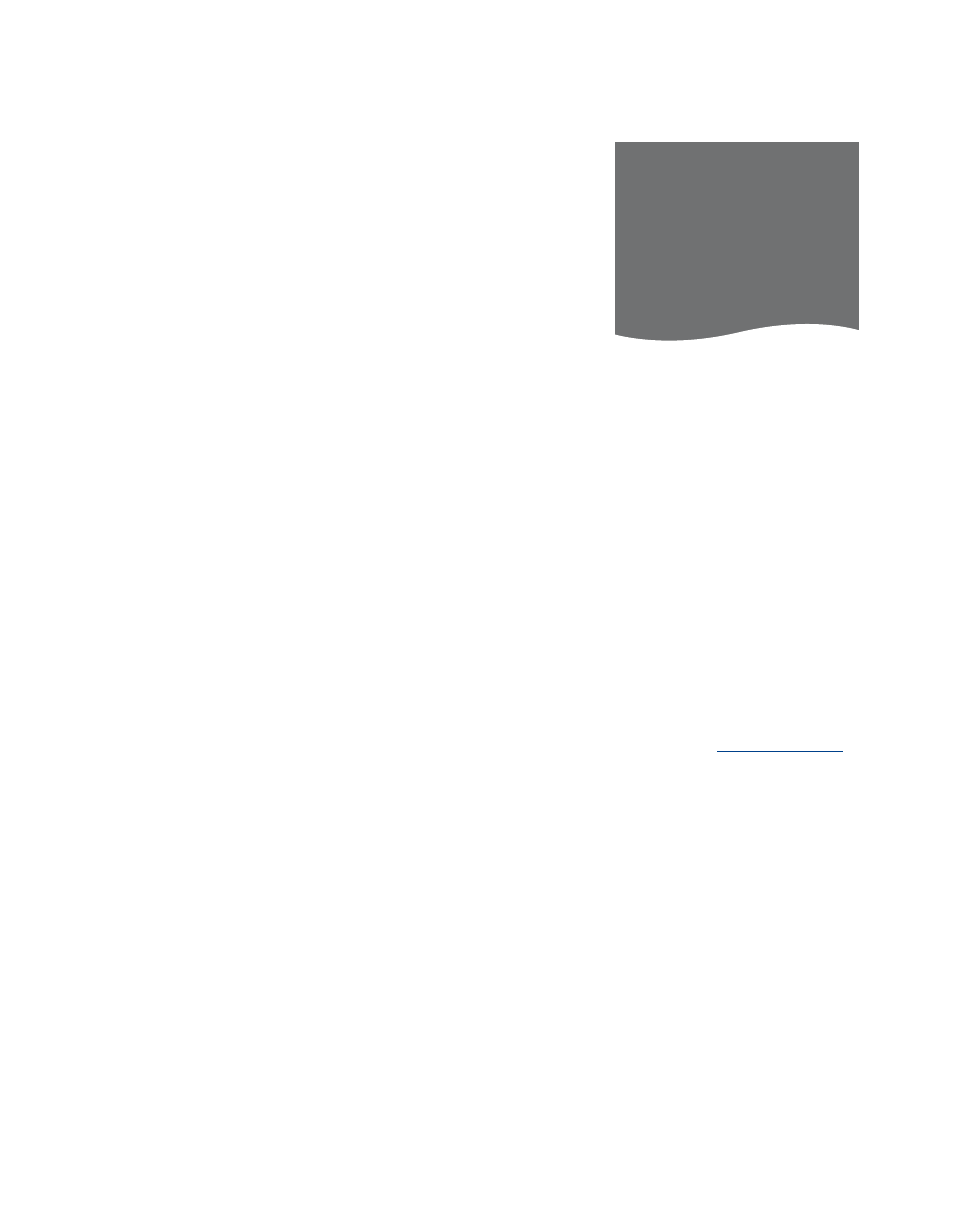
16
>> Register additional video equipment
What’s on the AV1 – AV6 menus …
SOURCE … Select the source you have
connected. The option you select indicates
which remote control button switches on
the source. For example, a source
registered as V.MEM is switched on when
you press the V.MEM button. A source
registered as DTV2 is switched on when
you press DTV2. (Beo4: Press LIST and
then the navigation button up or down to
display DTV2 and press the centre
button). Options are:
NONE … if nothing is connected.
V.MEM … for a connected video recorder
or hard disk recorder.
DVD … for the optional Blu-ray player.
DVD2 … for a connected DVD player or
recorder.
DTV … occupied by the ATSC digital tuner,
unless you disable the ATSC digital tuner
in the TUNER SETUP menu.
DTV2 … for other equipment, such as a
set-top box.
V.AUX2 … for other equipment, such as a
video game console.
TV … occupied by the TV tuner, unless you
disable the tuner in the TUNER SETUP menu.
PC … for a connected PC.
CENTRE … for connection of a source
centre, which may contain up to six
built-in sources, such as a DVD player and
a set-top box. This option is only available
in the AV1 and the AV2 menus.
NAME … Allows you to name the source
you are registering, the name you enter
appears in the on-screen display when you
activate the source.
AUTO SELECTION … Allows connected
sources to be selected automatically as
soon as the television detects a signal,
provided the television is on at the time.
Options are YES and NO.
(TIMER RECORDER) … Activate the Timer
recording signal for a connected recorder.
Options are YES and NO. Only available in
the AV1 and AV2 menus, and can only be
activated in one of these menus at any time.
HDMI … Indicates whether or not the
equipment is connected to the television
via one of the HDMI sockets. Select the
appropriate socket.
(SOUND INPUT) … Indicates the sound
signal used. This option is only available
when the equipment is registered to an
HDMI socket. Options are HDMI and
S/P-DIF.
(YPbPr) … Indicates whether or not the
equipment is connected to the television
via the YPbPr sockets. Options are YES
and NO. Can only be registered in one of
the AV menus (AV2 or AV3) at any time.
(AV3 –> AV1) … Select whether the TV
should route signals from AV3 to AV1,
even when the TV is switched off. You can
use this feature when you have connected
an external TV tuner to AV3 and a video
recorder to AV1. Options are: NO and
AUTO. This option is only available in the
AV3 menu.
(VGA) … Indicates whether or not the
equipment is connected to the television
via the VGA socket. Options are YES and
NO. Can only be registered in one of the
AV menus (AV5 or AV6) at any time.
While it is possible to register equipment
under any of the available source types, the
type you select affects how you can use your
source.
What’s on the PROJECTOR OUT menu …
Select the projector type.
What’s on the HDMI EXPANDER menu …
An HDMI Expander must always be
connected to HDMI C, when present. When
connecting an HDMI Expander, additional
HDMI sockets become available; C1, C2, C3
and C4.
What’s on the LINK menu …
Set a link channel and enable the system
modulator.
Regarding High Definition (HD)
sources …
Standard Definition (SD) signals can be
recorded, as well as distributed to a link
room television, but HD signals cannot.
If you watch a DVD or Blu-ray disc in your
main room and you select the same source
in your link room, the signal will change to
standard definition on both televisions.
Connect both the HD and the SD signals to
the television. The best signal is always used.
If no HD signal is available, the SD signal is
shown.
If you want to use Master Link to integrate
your audio/video system, you must set
POWER SAVING to OFF to make your setup
function correctly,
information.
AV2
SOURCE
NONE
NAME
. . . . .
AUTO SELECTION
NO
TIMER RECORDER
NO
HDMI
NO
SOUND INPUT
Y/Pb/Pr
NO