Introducing beovision 5 and beo4, Buttons on the beo4 remote control – Bang & Olufsen BeoVision 5 User Manual
Page 6
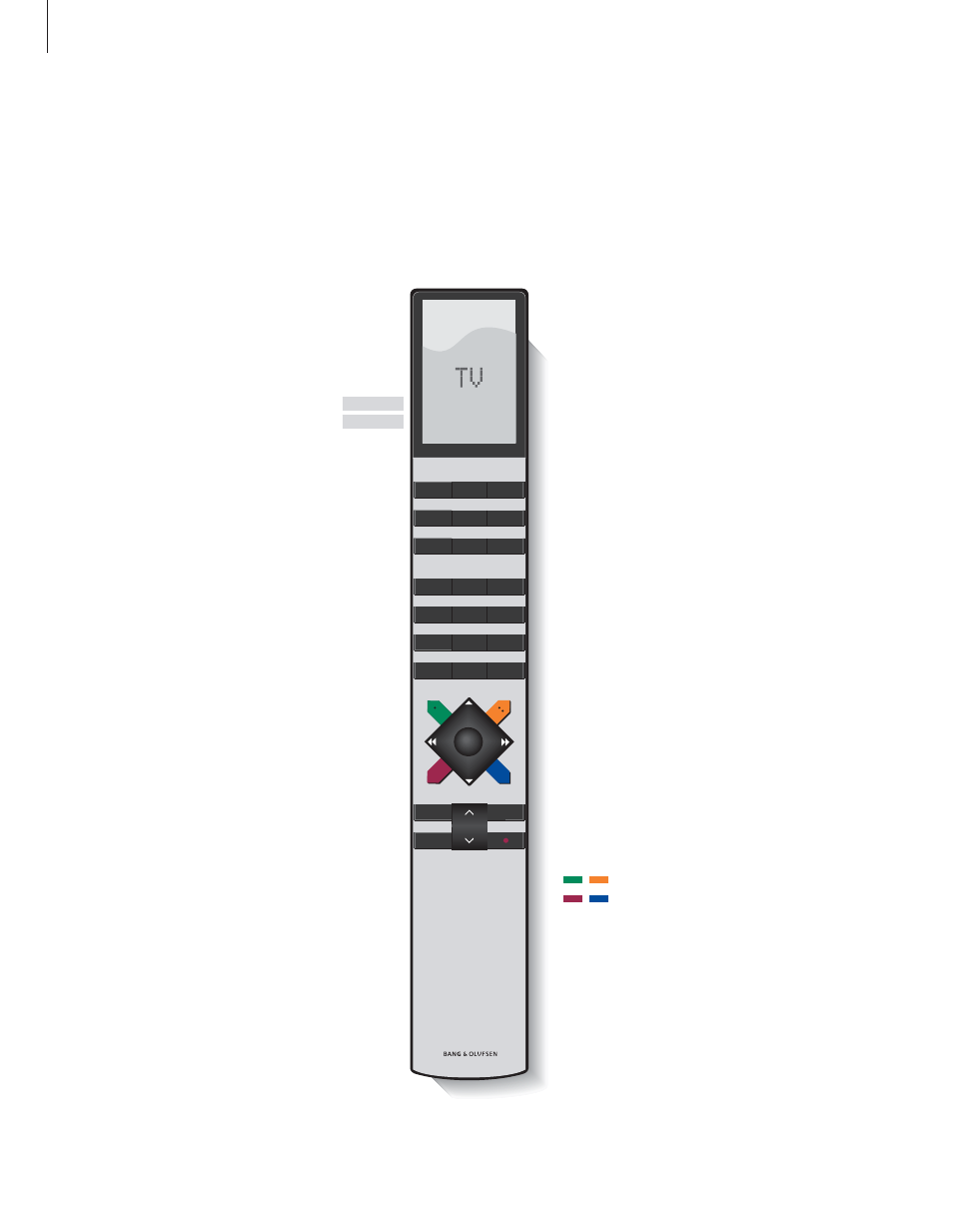
Introducing BeoVision 5 and Beo4
6
TV
LIGHT
RADIO
SAT
DVD
CD
V TAPE
RECORD
A TAPE
7
8
9
4
5
6
TEXT
0
MENU
1
2
3
LIST
EXIT
STOP
GO
Switch on radio, CD, or audio cassette (A TAPE) if
these audio sources are available
Switch on BeoVision 5 and a connected DVD
player. DVD playback starts at the same time
Adjust the lights (if a light control system is
installed)
Select channels or enter data in on-screen menus
Call up a menu overlay to be able to operate a
specific function for a source. Press again to call
up the main on-screen menu
Step between TV channels, tracks on a DVD or
tracks on an audio CD, for example. Move up and
down through on-screen menu options
Rewind or fast forward a video cassette. View
available settings in a fill-in menu
Accept and store instructions or settings; resume
paused playback or recording
The coloured buttons give you access to different
functions, depending on the source you have
selected
Exit on-screen menus
Switch BeoVision 5 to standby
The Beo4 display – shows the current source, TV,
or extra sources or buttons called up via the LIST
button
Switch on BeoVision 5 and your TV channels.
Press TV repeatedly to switch between TV sources
such as cable and antenna TV networks
Switch on the BeoVision 5 and your Satellite
receiver to watch Satellite channels
Switch on BeoVision 5 and a connected VCR.
Videotape playback starts at the same time
Press twice to start a recording here and now
Press to activate closed captioning
Reveal more sources or functions in the Beo4
display, such as FORMAT
Press once to pause VCR or DVD playback or
pause a recording. Press again to stop paused
playback or recording completely. Press to return
to a previous on-screen menu
Adjust volume – press the middle to mute the
sound
TV
FORMAT
TV
SAT
V TAPE
RECORD
TEXT
LIST
STOP
∧
∧
∨
∨
RADIO
CD
A TAPE
DVD
LIGHT
0 – 9
MENU
▲
▼
ss tt
GO
EXIT
•
Buttons on the Beo4 remote control
Look through the basic principles of the Beo4
remote control and try them out. Each button
on Beo4 is explained below.
The Beo4 remote control integrates
remote operation of BeoVision 5
with any supported source you
choose to connect to your
BeoVision 5.