Casio Photohands User Manual
Page 23
Advertising
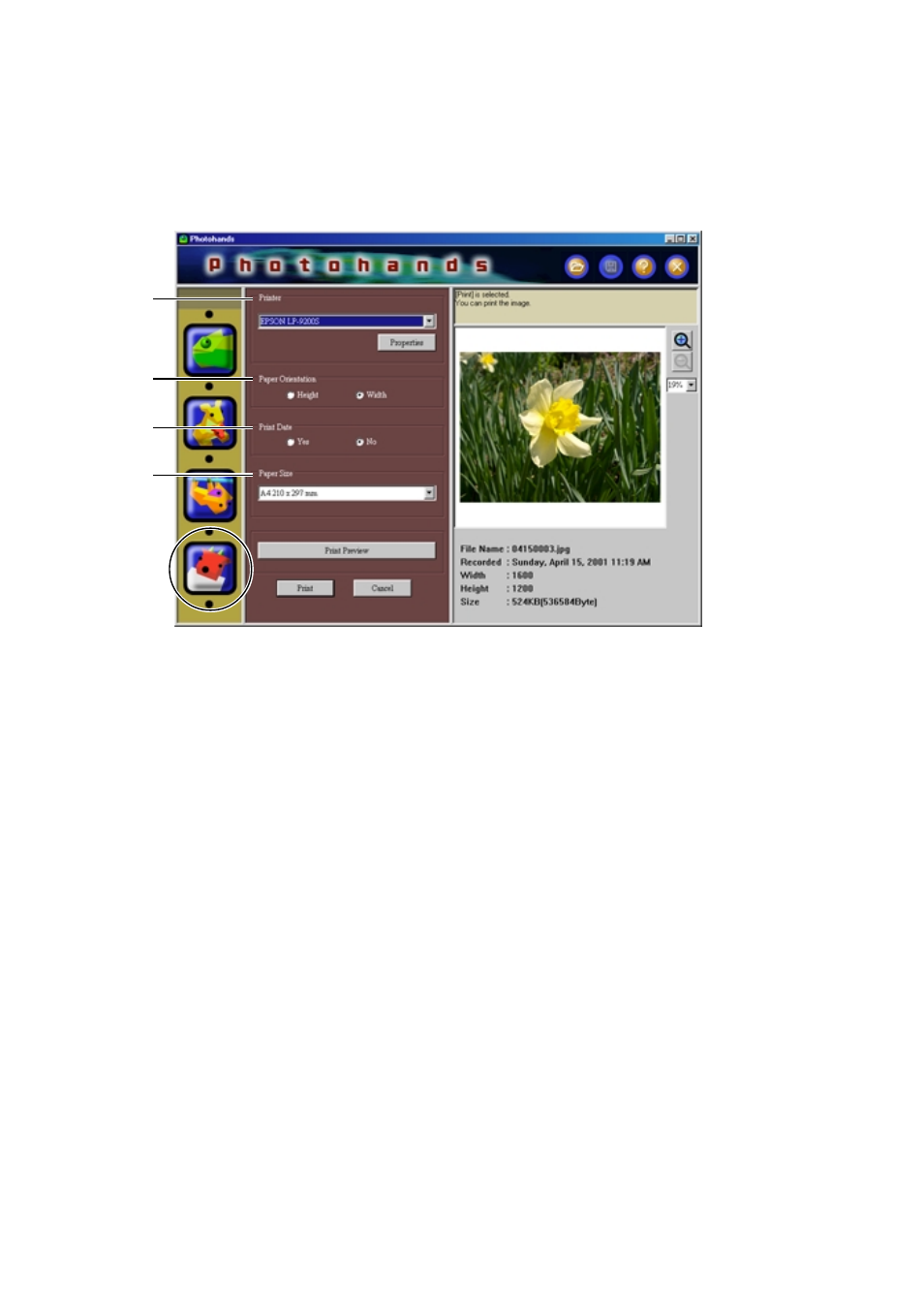
23
1.
Click the [Print] icon.
• The print dialog box appears.
• Set as necessary.
1
Printer
Select the destination printer.
2
Paper Orientation
Select “Height” or “Width”.
3
Print Date
• You can set to print the date or
not. You can also print the date
when the image was taken with
the camera.
• Depending on the printer, the
date may be printed incorrectly.
Be sure to read the printer’s
manual and change the printer
settings such as the printer’s
printing range.
• The date format printed when
printing the date follows the
date format of Windows (long
date). For details, refer to the
Windows user’s manual or the
Windows Help.
1
2
3
4
4
Paper Size
Set the paper size.
Advertising
This manual is related to the following products: