Introduction, Launching the silvercrest action camcorder app, Recording mode – Silvercrest SCW 5 A1 iOS User Manual
Page 2
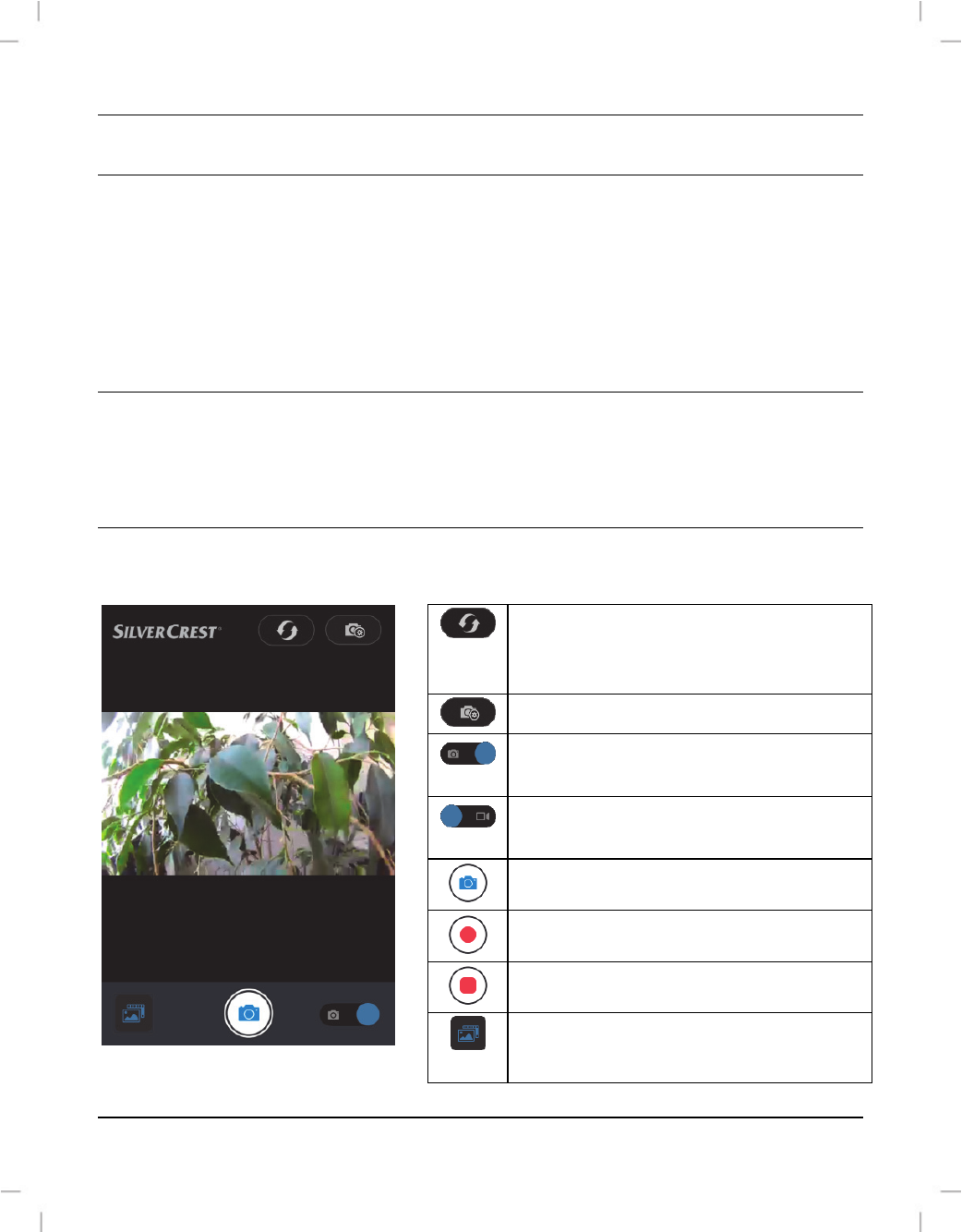
SilverCrest Action Camcorder App - iOS version
2 - English
Introduction
The SilverCrest Action Camcorder app lets you control your action camcorder from your
smartphone. Start installing the "SilverCrest Action Camcorder" app on your smartphone and
then establish a WiFi connection to your action camcorder. Please read the "WiFi mode /
Controlling the action camcorder from the App" chapter in your action camcorder User's
Manual.
Launching the SilverCrest Action Camcorder app
Tap the SilverCrest Action Camcorder app icon to launch it. The app will automatically start
in Recording mode.
Recording Mode
The Recording mode shows the live picture captured by your action camcorder. The
following functions are available:
Establish connection with the action
camcorder (in case that no connection
exists and no live picture is shown)
Open camera settings
Photography mode is currently active
(tap to toggle the operating mode)
Video recording mode is currently active
(tap to toggle the operating mode)
Take picture (Photography mode)
Start video recording (Video mode)
Stop video recording (Video mode)
Open media album